Search the Community
Showing results for tags 'microsoft'.
-
In the area of artificial intelligence (AI), the quest for smaller yet powerful language models has been an ongoing pursuit. Microsoft has taken a significant leap forward with the introduction of Phi-3. These new models promise to redefine the landscape of Small Language Models (SLMs), offering unparalleled capabilities and cost-effectiveness. Phi-3 Unveiled Phi-3 emerges as […] The article Phi-3: Microsoft Redefines Small Language Models (SLMs) appeared first on Build5Nines. View the full article
-
Of all the biggest missed opportunities in Microsoft’s rather long history of squandered chances, Windows on Arm is the one I’m saddest about – but that could soon change. When Windows 10 on Arm was first being touted (the less said about the earlier Windows RT the better), the promise of a fully-fledged version of Windows running on Arm-based hardware usually found in smartphones and tablets (rather than the more common Intel and AMD hardware) was incredibly exciting. We were told that Windows 10 on Arm would combine the power and flexibility of the best laptops with some of the best features of smartphones and tablets – particularly speedy boot times, fast resume, always-connected internet, and day-long battery life. Unfortunately, the reality was quite different from those lofty promises. While battery lives of Windows 10 on Arm devices were certainly impressive for the time, performance was poor, especially considering that Windows 10 on Arm devices were also very expensive. Worst of all, these devices could only run apps downloaded from the Windows Store (now known as the Microsoft Store), and those apps had to have Arm-compatible versions. (Image credit: Microsoft / Dell) Unfortunately, most Windows apps are designed for Intel and AMD hardware (also known as x64 architecture). This makes sense as the vast majority of Windows devices – especially during the Windows 10 years – was built on x64 hardware. So, many app developers didn’t see the point of making Arm-compatible versions, and this meant that not only were Windows 10 on Arm devices more expensive and less powerful than standard Windows 10 laptops, but they also couldn't run a lot of the most popular applications – a fatal combination. Poor sales of Windows on Arm devices inevitably followed, and that, in turn, meant app developers were less likely to port their products to Arm. (Image credit: Yaaaaayy / Shutterstock) Breaking the vicious cycle Unfortunately, the lack of both apps and customers set off a vicious cycle that impacted the success of later Windows 11 on Arm devices. However, there have been some exciting breakthroughs that could positively affect the fortunes of Windows 11 on Arm devices, and might finally allow them to reach their full potential. The most important development has been the launch of the Qualcomm Snapdragon X Plus and Elite chips. Qualcomm is one of the biggest companies in the world, and while it might not have the kind of brand recognition that the likes of Intel and AMD have, its Arm-based chips have been powering millions of mobile devices around the world. The company has been a key partner of Microsoft’s when it comes to Windows on Arm devices and has applied its experience of making Arm chips for mobile devices to create more powerful chips for computing devices. While these haven’t always been successful, the latest generation promises some very exciting things. Qualcomm’s Snapdragon X Elite is the most powerful variant, and it’s shaping up to be an Arm chip that could finally live up to expectations. My colleague, UK Computing Editor Christian Guyton, was particularly impressed when he tested out some prototype laptops earlier this month that were powered by the X Elite. He was able to play Baldur’s Gate 3, a rather complex game, at a decent framerate and resolution. This struck me as evidence that Qualcomm might have cracked two of the biggest issues with Windows on Arm devices. First, there’s the performance. While Baldur’s Gate 3 on the Snapdragon X Elite-powered device was playable, it won’t trouble the best gaming laptops – but the fact that it even ran at all is impressive. This bodes well for the day-to-day performance of Snapdragon X Elite-powered laptops. There’s also the important fact that there’s no Arm version of Baldur’s Gate 3 for Windows devices. This means that the game is using emulation to allow it to work on Arm hardware. This comes at a performance cost, which makes the playable state of the game on the Snapdragon X Elite even more impressive. It also shows that even demanding non-Arm applications can be made to work on Arm hardware without needing a native Arm version. This could pave the way for more programs coming to Windows on Arm – and it isn’t dependent on the developers making dedicated versions. This could address the issue of a lack of apps on Windows on Arm. Alongside the Snapdragon X Elite, Qualcomm also has Snapdragon X Plus, a more affordable chip that lowers the CPU core count (10 cores compared to the Elite’s 12) and lower speed (3.4GHz vs 3.8GHz). If the performance remains competitive (and early benchmark leaks suggest that it does), and the price is low enough, we could see Windows on Arm devices that aren’t overpriced and offer much better value for money – addressing yet another common criticism of Windows on Arm devices. (Image credit: Apple) The Apple effect Before the launch of the Snapdragon X series, Windows on Arm was in a bad place. Things looked particularly grim as Microsoft’s old rival, Apple, was enjoying huge success and critical acclaim with its lineup of Macs powered by its M1 (and later M2 and M3) chips – which are built on Arm architecture. While Windows on Arm struggled, the MacBook Air (M1, 2020) and co were proving that Arm-powered laptops weren’t just viable, they could be the future of computing. Offering the long battery lives and quick startups we’d been promised, Apple’s first generation of Mac and MacBooks that ran on the company’s Arm-based chips, rather than the Intel hardware of older models, were a hit. And, while the MacBook Air’s launch price of $999 / £999 / AU$1,599 wasn’t exactly cheap, it was a competitive price point. And with the M1 providing an excellent level of performance, the high price tag is far more justified. The best thing about the M1 Apple Macs was a tool by Apple called Rosetta 2. This was an emulation layer that allowed almost all existing Mac apps to run on the new M1 hardware. This meant Mac users switching to an M1 device would be able to use pretty much all of their important apps and programs, even if M1 native apps were thin on the ground. This was a canny move by Apple, as it meant that M1 products were a big success, and because of that, app developers started making versions of their products that could run on M1 hardware without the need for emulation – and could take full advantage of Apple’s chip. When the M2 series of Macs and MacBooks came out, Rosetta 2 was still in use – but the number of times I’ve had to use it when using an M2 MacBook dropped significantly, as there was a growing library of M2 apps. By the time the M3 chips rolled around late last year, the number of times I (and other users) had to rely on Rosetta 2 was even rarer. Very few bits of software can be considered a success if fewer people need to use it, but that’s exactly what happened here. Rosetta 2 allowed Mac owners to switch to Arm-based Macs with ease, while also giving app developers the time to develop native apps. And the more people that switched to Arm Macs, the more attractive it became for app developers to port their apps to the platform. (Image credit: Accogliente Design / Shutterstock) It’s now up to Microsoft So, Apple proved that Arm-based laptops can be successful, and Qualcomm looks like it could have addressed many of the hardware issues. Does this mean the next generation of Windows on Arm devices will be a slam dunk? Sadly, that’s not a guarantee just yet as there’s one company that needs to pull its weight to give Windows on Arm devices their best chance of success: Microsoft. While it’s obvious that Microsoft would want Windows on Arm to succeed, the way it’s handled previous generations has been frustrating. The fact that there’s never been a tool similar to Rosetta 2 that would make running non-Arm apps run easily is particularly annoying. Now, I’m sure this is due to it being a very complex job. After all, Windows devices are made by various manufacturers that use components from different companies, which leads to a potentially limitless range of Windows PC configurations. Macs, on the other hand, have much more limited configurations, with the hardware mainly being built by Apple. However, the lack of apps is perhaps the biggest hurdle still standing for Windows on Arm, especially when there are Macs out there that can run a much wider range of apps. And, this is a problem that should be in Microsoft’s powers to do something about. Microsoft does have tools for getting non-Arm software running on Arm hardware using emulation, but it hasn’t taken off in the same way, mainly because it’s not as easy to use and doesn’t work quite as well, with some apps still refusing to run. If Microsoft can’t come up with a Rosetta 2-beating solution, then it needs to do more work convincing app developers to port their software to Arm. This might be a difficult feat, especially when the user base is so low, but Microsoft is a very successful company with plenty of resources. It could provide financial incentives, or offer developers and tools to help port the biggest apps. Microsoft is also a hardware company, and its past attempts to create Windows on Arm devices suffered from the problems that have become all too familiar. The Surface Pro X, for example, came with Microsoft’s SQ1 Arm-based chip, made in conjunction with Qualcomm. It was also overpriced and didn’t perform well. However, rumors are swirling that Microsoft could be releasing Surface Pro and Surface Laptop devices soon that will feature Snapdragon X chips. If Microsoft can nail both the software and hardware sides, we could see a new era of Windows on Arm devices that are actually worth buying. And Microsoft could give Apple’s rumored M4-powered Macs a run for their money. However, if these devices come out with unappealing price tags, poor performance, and a continued lack of app support, then it could be the end of the Windows on Arm dream. After all, if Microsoft itself can’t make a success of it, what hope do other companies have? You might also like Forget Apple’s M4 MacBooks – Lenovo’s Snapdragon X Elite laptops have been spottedSnapdragon X Elite hype builds as Qualcomm shows off Apple M3-beating CPU that can handle laptop gaming nicelyApple just saved Arm-based Windows laptops, and it’s a wakeup call Intel needs View the full article
-
- windows
- windows 11
-
(and 4 more)
Tagged with:
-
Windows 10 has received a new optional update and it comes with some much-needed fixing to cure problems some users have been experiencing with the search function in the OS. Windows Latest noticed that in the latest preview update just released for Windows 10 (KB5036979), there’s been some work to improve the search functionality. Microsoft tells us that: “This update makes some changes to Windows Search. It is now more reliable, and it is easier to find an app after you install it. This update also gives you a personalized app search experience.” As Windows Latest describes, for some Windows 10 users, search has become a somewhat hit or miss affair particularly around trying to quickly fire up an app. Such as, for example, searching for the ‘Recycle Bin’ and not getting the icon for that returned, but other functions instead. On social media, there have been a number of reports about wonky search experiences, too, such as this one on Reddit where Windows 10 refused to find a commonly-used app. In more extreme cases, search is locking up and crashing, which is the pinnacle of irritation for this part of the UI. Analysis: Wait a little longer Hopefully, this kind of behavior should be a thing of the past when this update is applied. However, note that this is just an optional update at this point, so it’s officially still in testing – meaning there’s a slight chance the fix may not be fully working. Or that the KB5036979 update might cause unwelcome side-effects elsewhere in Windows 10 (it wouldn’t be the first time, certainly). The safest bet is to wait it out, let early adopters test this preview update, and install the finished cumulative update when it arrives in May (on Patch Tuesday, which will be May 14). At least we know this piece of smoothing over is now incoming, so those who’ve been frustrated with iffy search results now know that – with any luck – their woes should soon be over. Or at least, they’ll face spanners in the search works with less regularity. Elsewhere with this update, Microsoft has also improved the reliability of widgets on the lock screen, with a more “customized experience” and more visuals available, so these should be better all-round, too. The downside with KB5036979? That’s a new initiative to introduce notifications about your Microsoft Account in the Start menu and Settings app, which will doubtless consist of various prompts to sign up for an account, or to finish that process. You might also like... Microsoft is bringing Window’s 11’s slimmed-down updates to Windows 10Windows 11 is losing Mail and Calendar apps - so you'll have to use OutlookDon’t make these 5 big mistakes when using Windows 11 View the full article
-
- windows
- windows 10
-
(and 1 more)
Tagged with:
-
Microsoft SQL Server is commonly used to manage controls/permissions, backup, recovery, and data migration — but it may not be the best option for you. Through this blog post, we will be listing out the top 10 SQL Server alternatives for you to consider while investigating the best fit. Whatever might be the reason for […]View the full article
-
- top 10
- sql server
-
(and 2 more)
Tagged with:
-
Microsoft CEO Satya Nadella has revealed plans for the tech giant would increase its commitment to security after being hit by a series of high-profile attacks in recent months, as well as a scathing report by the Cyber Safety Review Board (CSRB). According to its March 2024 report investigating a Summer 2023 attack, Microsoft made a series of “avoidable errors,” including failing to detect several compromises, the CSRB said. During the company’s most recent earnings call, Nadella affirmed: “We are doubling down on this very important work, putting security above all else – before all other features and investments.” Microsoft addresses cybersecurity concerns The bold statement marks a departure from the company’s predominant focus on AI-driven growth. Microsoft’s cloud division now accounts for 57% of the company’s entire revenue, as of last quarter. Its renewed commitment to safety and security addresses recent breaches, including the infiltration by the Russian state-sponsored hacking group Nobelium, and the Chinese hacking group Storm-0558. The CSRB report called for an immediate overhaul, demanding that Nadella and the Board of Directors take some responsibility for overseeing certain procedures. Nadella highlighted ongoing efforts to enhance protection while also bolstering threat monitoring and response capabilities. The company could also learn from its own AI tool, Copilot for Security, which promises to deliver actionable insights. Although Microsoft currently stands as the world’s most valuable company, with a market cap of $2.965 trillion, customer trust has shown signs of decline. The much-needed response will be closely watched not only by customers, but also stakeholders and the rest of the industry. Looking ahead, Nadella said: “We are focused on making continuous progress across the six pillars of [Secure Future Initiative] as we protect tenants and isolate production systems, protect identities and secrets, protect networks, protect engineering systems, monitor and detect threats, and accelerate response and remediation.” More from TechRadar Pro Protect your device with the best endpoint protection softwareDownloaded something dodgy? We’ve rounded up the best malware removalMicrosoft slammed over security flaws that led to Chinese attack on Exchange systems View the full article
-
In an attempt to make its users aware, Microsoft will be overlaying a watermark on PCs with Windows 11 24H2 which will not have compatible CPUs using SSE 4.2 instructions as its native apps use it for AI. View the full article
-
- windows 11
- microsoft
-
(and 1 more)
Tagged with:
-
Google is finally improving the way that both OneDrive and the web versions of Microsoft 365 staples like Word and Excel perform on Chromebooks. The new features will allow users to choose whether or not they want to work on Microsoft’s or Google’s productivity apps without having to sacrifice ease of use. According to a post on the ChromeOS Beta Tester Community blog, users will now be able to open an Office file and choose to open it in directly the Microsoft 365 app. Once you do that, you’ll be prompted to install a new app that will allow you to connect Microsoft OneDrive and the Chromebook Files app. Once you’ve set up your preference, ChromeOS will remember and you’ll be able to access your files easily! If you’d like to try it out yourself, you can search for the “upload-office-to-cloud” and you should be prompted to set up Microsoft 365 to open your files. (Image credit: Google via blog post ) Smoother and better It’s great to see a better way for people to use Microsoft 365 on Chromebooks, as a lot of students and professionals have to access a plethora of different files that won’t always be part of Google’s ecosystem, which means they can be difficult to open on a Chromebook compared to a Windows 11 laptop or MacBook. The best Chromebooks are excellent devices, but in the past, it was a lot easier to simply use the Google Drive software rather than Microsoft’s Office suite. I remember being given a Chromebook for a few weeks at university and absolutely dreading downloading classroom resources from lecturers as they were all in various Microsoft Office file formats and were subsequently a pain to move over and convert. This new feature could also open up ChromeOS to more people who at present may be intimidated by the operating system or under the (wrong, but not uncommon) impression you can’t use any non-Google features on a Chromebook. Hopefully, we’ll see more features like this introduced to ChromeOS in the future that help make Chromebooks more convenient for users. You might also like... Mysterious ChromeOS tablet could be the work of Lenovo - and might be the future of ChromebooksApple's M4 plans could make the latest MacBooks outdated alreadyMicrosoft can be slow to cure bugs at times – but you won’t believe how long it took to fix a CPU-related glitch preventing Windows 11 upgrades View the full article
-
Being cut off or having to hang up on important work calls when on the move could be a thing of the past thanks to a new Google Meet feature. The video conferencing service has announced a new tool that will allow users to transfer between a call on a mobile device to a laptop (or vice versa) with just a click. The new "Switch here" function should prove incredibly useful for those on the move, for example if you are heading into the office, but are running late for a call, so have to start it on your phone, before switching to your PC or laptop when you get to your desk. Switch here "In today's world, getting our work done can happen from many locations, across many devices," the company noted in a Google Workspace Updates blog announcing the news. "Beginning today, you can smoothly transfer between devices while on a Google Meet call without hanging up and rejoining." The Switch here option will be displayed when joining a meeting on a laptop or PC, allowing users to switch the call from a mobile device without losing or disrupting the conversation. (Image credit: Google) Once transferred, a notification will appear on the first device noting, “Call switched to another device”, meaning there's no need to manually rejoin or even hang up on the initial call. Google Meet promises "seamless" switching between devices, but in real life this may depend on network strength and the actual computing capabilities of your devices, but we're keen to try it out. The function will be available to all Google Workspace customers and users with personal Google accounts, across Google Meet on Android and iOS mobile devices. It is rolling out now, with no admin action required. The launch is the latest tweak to Google Meet as the company looks to make it more engaging and interactive for users. Recently, the platfom announced it would bringing its "Companion Mode” second screen tool to the Meet app for Android and iOS devices, offering a quick way to participate in meetings without opening a laptop, and giving more flexibility to the way users work and meet. More from TechRadar Pro We've also rounded up the best productivity tools around right nowThese are the best free office software choices we've foundThose company-wide Google Meet calls might just get a bit less painful View the full article
-
- google meet
-
(and 3 more)
Tagged with:
-
Edge, Microsoft’s default web browser in Windows 11, is getting new text editing capabilities, including Copilot-assisted rewriting, improved clipboard functionality, and support for handwritten text in forms and web pages via a stylus. Windows Copilot is the AI assistant that Microsoft has been busy integrating into Windows 11 and various other products, including Microsoft Edge. It was presented as eventually being able to help you with any task on your device, and while it still looks like there’s a way to go before Copilot lives up to that lofty ambition, it is getting there. The new feature, AI Compose, will make rewrite suggestions for text selected by users in editable parts of a web page and can assist writers with possible phrasing improvements and pointers on sentence structure. It’ll also allow users to change the text suggestions’ tone, format, or length. MSPowerUser compares the new functionality to the popular AI-powered writing assistance tool Grammarly. Apparently, this update will make Copilot more competitive with Google’s large language model and AI assistant project, Gemini, which is rumored to bring similar features to Google’s rival Chrome web browser. (Image credit: Shutterstock/Jacob Lund) Adding support in for digital pens and more Edge will also get support for digital pen writing that will let users write in web pages’ input fields directly, turning their handwriting into text. Microsoft also describes in a blog post that users will be able to make use of Windows Ink support in Edge to do the following with digital pens: Enter text by writing with a pen in or near an input field Delete text by scribbling over words to delete themAdd or remove spaces by drawing vertical lines in the textAdd line breaks by drawing horizontal lines Other text-related updates that are coming to Edge include a new EditContext API tool for web developers that’s intended to simplify the process of creating custom text editors, an enhanced copy-and-paste function that allows users to copy and paste formatted rich HTML content more reliably, and more control for web developers over Edge’s text prediction function. I think this certainly has the potential to be a very helpful addition to Edge, because as Microsoft itself points out, a lot of the web’s success in general is due to its form submission and text editing capabilities. Microsoft has also stated that it would like feedback to improve the feature if needed, and this is a feature where it could take the initiative and actively encourage users to try the feature. You might also like... Microsoft’s Edge browser is now more popular than ever – but why?Google’s war on adblockers may have broken YouTube for Microsoft Edge usersMicrosoft just updated Edge – and completely broke the browser according to some reports View the full article
-
- microsoft edge
- microsoft
-
(and 1 more)
Tagged with:
-
Microsoft has deployed a new preview build of Windows 11 to the Canary channel (which is the earliest testing outlet) and it does some work on the widgets panel that could be divisive. This is build 26200 and there’s only a handful of changes applied here, two of which pertain to widgets. The main thrust of innovation here is Microsoft’s new idea to allow developers to send notifications from their widgets to the taskbar button. In other words, when something happens with a widget that you might want to see, it’ll be waving at you from the taskbar to let you know. Of course, not everyone will want their widget button in the taskbar to act in this way, and fortunately, Microsoft has included an option to turn off this behavior. It’s also worth noting that this is a limited rollout to begin with, and indeed, most people won’t see these widget notifications yet – only those in the European Economic Area (EEA) are getting this feature in testing. Of course, that rollout could be made broader down the line, depending on feedback. Another tweak related to this in build 26200 is that Microsoft is changing said widgets button to make the icons on the taskbar clearer. Elsewhere on the taskbar, another icon is changing, this time the energy saver icon which resides in the system tray (on the far right). A few months back this was changed in testing to look different for desktop PCs plugged into a power socket, but now Microsoft has decided to revert it to the old look (a leaf icon). Finally, Microsoft notes that there is an odd known issue with this preview build – and others, in the Dev and Beta channels, too – whereby Copilot is auto-launching itself after the PC is rebooted. The software giant explains this is not related to the automatic launch on boot behavior that has been tested in preview builds before, the rollout of which has now stopped, apparently, since March (though we heard it has been restarted elsewhere). This is a separate glitch, then, and Microsoft says it hopes to have a fix implemented soon. Meanwhile, greater visibility for Copilot is something the company is certainly driving forward with, to no one’s surprise. Analysis: A livelier taskbar won’t be everyone’s preferred beverage Are notifications for widgets intrusive? Well, yes they could certainly be regarded in that way, but as noted, as long as the option is provided to turn them off, it’s not too big a deal. If you want them, you can have them – if not, hit that off switch. Fair enough. Many people likely won’t want their widgets effectively waving their hands at them from the taskbar, whenever something new pops up with a widget in the panel. This taskbar-based hand-waving appears to be a direction Microsoft is exploring in more depth, though. We’ve also recently seen an idea where the Copilot button runs an animation with its icon to draw your attention to the fact that the AI can help with something you’re doing on the desktop. This only relates to copying text or image files currently – again, in testing – but in this case, there’s no way to turn it off. All this could possibly point to a taskbar which is considerably livelier and more animated in the future, perhaps – and again, that’s not something everyone will appreciate. If this is the path we’re going down for the taskbar as we head towards next-gen Windows (which might be Windows 12), hopefully Microsoft will also give Windows users enough granular control over the bar’s highlighting features and animations so they can be dialed back suitably. You might also like... Watch out: soon some older PCs will lose Windows 11 supportWindows 11 is getting a voice-powered ability many users have been longing forDon’t make these 5 big mistakes when using Windows 11 View the full article
-
Running and transforming a successful enterprise is like being the coach of a championship-winning sports team. To win the trophy, you need a strategy, game plans, and the ability to bring all the players together. In the early days of training, coaches relied on basic drills, manual strategies, and simple equipment. But as technology advanced, so did the art of coaching. Today, coaches use data-driven training programs, performance tracking technology, and sophisticated game strategies to achieve unimaginable performance and secure victories. We see a similar change happening in industrial production management and performance and we are excited to showcase how we are innovating with our products and services to help you succeed in the modern era. Microsoft recently launched two accelerators for industrial transformation: Azure’s adaptive cloud approach—a new strategy Azure IoT Operations (preview)—a new product Our adaptive cloud approach connects teams, systems, and sites through consistent management tools, development patterns, and insight generation. Putting the adaptive cloud approach into practice, IoT Operations leverages open standards and works with Microsoft Fabric to create a common data foundation for IT and operational technology (OT) collaboration. Azure IoT Operations Build interoperable IoT solutions that transform physical operations at scale Discover solutions accelerating industrial transformation with azure iot operations Read the blog We will be demonstrating these accelerators in the Microsoft booth at Hannover Messe 2024, presenting the new approach on the Microsoft stage, and will be ready to share exciting partnership announcements that enable interoperability in the industry. Here’s a preview of what you can look forward to at the event from Azure IoT. Experience the future of automation with IoT Operations Using our adaptive cloud approach, we’ve built a robotic assembly line demonstration that puts together car battery parts for attendees of the event. This production line is partner-enabled and features a standard OT environment, including solutions from Rockwell Automation and PTC. IoT Operations was used to build a monitoring solution for the robots because it embraces industry standards, like Open Platform Communications Unified Architecture (OPC UA), and integrates with existing infrastructure to connect data from an array of OT devices and systems, and flow it to the right places and people. IoT Operations processes data at the edge for local use by multiple applications and sends insights to the cloud for use by multiple applications there too, reducing data fragmentation. For those attending Hannover Messe 2024, head to the center of the Microsoft booth and look for the station “Achieve industrial transformation across the value chain.” Watch this video to see how IoT Operations and the adaptive cloud approach build a common data foundation for an industrial equipment manufacturer. Consult with Azure experts on IT and OT collaboration tools Find out how Microsoft Azure’s open and standardized strategy, an adaptive cloud approach, can help you reach the next stage of industrial transformation. Our experts will help your team collect data from assets and systems on the shop floor, compute at the edge, integrate that data into multiple solutions, and create production analytics on a global scale. Whether you’re just starting to connect and digitize your operations, or you’re ready to analyze and reason with your data, make predictions, and apply AI, we’re here to assist. For those attending Hannover Messe 2024, these experts are located at the demonstration called “Scale solutions and interoperate with IoT, edge, and cloud innovation.” Check out Jumpstart to get your collaboration environment up and running. In May 2024, Jumpstart will have a comprehensive scenario designed for manufacturing. Attend a presentation on modernizing the shop floor We will share the results of a survey on the latest trends, technologies, and priorities for manufacturing companies wanting to efficiently manage their data to prepare for AI and accelerate industrial transformation. 73% of manufacturers agreed that a scalable technology stack is an important paradigm for the future of factories.1 To make that a reality, manufacturers are making changes to modernize, such as adopting containerization, shifting to central management of devices, and emphasizing IT and OT collaboration tools. These modernization trends can maximize the ROI of existing infrastructure and solutions, enhance security, and apply AI at the edge. This presentation “How manufacturers prepare shopfloors for a future with AI,” will take place in the Microsoft theater at our booth, Hall 17, on Monday, April 22, 2024, at 2:00 PM CEST at Hannover Messe 2024. For those who cannot attend, you can sign up to receive a notification when the full report is out. Learn about actions and initiatives driving interoperability Microsoft is strengthening and supporting the industrial ecosystem to enable at-scale transformation and interoperate solutions. Our adaptive cloud approach both incorporates existing investments in partner technology and builds a foundation for consistent deployment patterns and repeatability for scale. Our ecosystem of partners Microsoft is building an ecosystem of connectivity partners to modernize industrial systems and devices. These partners provide data translation and normalization services across heterogeneous environments for a seamless and secure data flow on the shop floor, and from the shop floor to the cloud. We leverage open standards and provide consistent control and management capabilities for OT and IT assets. To date, we have established integrations with Advantech, Softing, and PTC. Siemens and Microsoft have announced the convergence of the Digital Twin Definition Language (DTDL) with the W3C Web of Things standard. This convergence will help consolidate digital twin definitions for assets in the industry and enable new technology innovation like automatic asset onboarding with the help of generative AI technologies. Microsoft embraces open standards and interoperability. Our adaptive cloud approach is based on those principles. We are thrilled to join project Margo, a new ecosystem-led initiative, that will help industrial customers achieve their digital transformation goals with greater speed and efficiency. Margo will define how edge applications, edge devices, and edge orchestration software interoperate with each other with increased flexibility. Read more about this important initiative. Discover solutions with Microsoft Visit our booth and speak with our experts to reach new heights of industrial transformation and prepare the shop floor for AI. Together, we will maximize your existing investments and drive scale in the industry. We look forward to working with you. Azure IoT Operations Azure IoT Hannover Messe 2024 1 IoT Analytics, “Accelerate industrial transformation: How manufacturers prepare shopfloor for AI”, May 2023. The post Azure IoT’s industrial transformation strategy on display at Hannover Messe 2024 appeared first on Microsoft Azure Blog. View the full article
-
The Microsoft Store app has reportedly got a major performance upgrade that’s now available to all users. It doesn’t look like it brings any new features, but it does promise improved performance for the app. The new and improved version was initially released through the Windows Insider Program in early April. The Windows Insider Program is a testing community run by Microsoft that allows interested Windows users and experts to try versions of the operating system and new features that Microsoft is working on. The new version of the Microsoft Store is now available in the 'Stable Channel' of the Windows Insider Program, the last round of testing before something is deployed in the Windows Update app for all users - which suggests that it could soon roll out to everyone. Rudy Huyn, a principal architect at Microsoft, publicized the changes in a series of posts on X, detailing the changes made in Microsoft Store version 22403 compared to its predecessor. He explains that product pages will load up to 40% faster in the newer version, the ‘Buy’ button will appear up to 1.5 times faster on average thanks to licensing optimizations, and a launch screen that appears more smoothly thanks to a modified splash screen. Product pages are now loading ~40% faster on average. (2/5) pic.twitter.com/iDAi3BOqKGApril 3, 2024 See more We have also optimized how the application manages entitlement and licensing, resulting in the "Buy" button being displayed approximately 1.5 times faster. (3/5) pic.twitter.com/9iLOq7X2D1April 3, 2024 See more Last the team changed how the application launches and manages the splash screen, resulting in a smoother launch experience. (4/5)https://t.co/BByoWVMfqg pic.twitter.com/AuLRGIcOyqApril 3, 2024 See more How to make sure you have the latest Microsoft Store Users running suitable versions of Windows can usually expect the Microsoft Store app to download this update on its own and update itself, but you can speed up the process if this doesn’t happen by opening the Microsoft Store app on your PC and clicking the profile icon which can be found in the top-right corner of the app. This should open a menu, and you need to click on ‘Settings’. If you scroll all the way down in the Settings screen, you should see a section with the ‘About’ heading. In the top-right corner of this section, you should see the version of the app that your system is running. If this doesn’t say ‘Version 22403…” then you can go to the ‘Library’ section of your Microsoft Store, which can be found in the navigation ribbon (mine runs vertically on the left-hand side of the app and the Library icon is towards the bottom). You can then select ‘Get updates’ which should prompt the update process. The Microsoft Store isn’t the most popular of app stores out there – Apple’s App Store and Google’s Play Store see a lot more use. This is largely due to factors like its sluggish performance and comparative lack of apps. Changes like this are important steps if Microsoft wants to compete or even attract users of other systems, not to mention the fact that users want software and products that work well first and foremost. App stores have become an industry standard for downloading and installing apps, and it would do Microsoft well to make the Microsoft Store a Windows highlight instead of being a sore spot, since the marketplace has historically been pretty poor compared to its rivals. Hopefully, Microsoft continues in this direction and users will feel a tangible improvement in their Microsoft Store app experience, expanding the choice of apps users can install and pursuing improvement in smoothing out its processes. YOU MIGHT ALSO LIKE... How to use the Microsoft Store in Windows 11Microsoft Store now lets you instantly try games without downloading them - and it might mean I finally use itWindows 11's Microsoft Store gets slightly less annoying - but I still won’t use it View the full article
-
Get a cloud education with this training bundle for just $32 when using code ENJOY20 at checkout. Offer ends April 16th.View the full article
-
Microsoft fixes a bug preventing PCs with specific Intel drivers from using Windows 11 without crashes and allows affected PCs to upgrade from Windows 10. View the full article
-
- microsoft
- windows 11
-
(and 3 more)
Tagged with:
-
Microsoft and OpenAI are reportedly in the process of planning a groundbreaking data center project which would include an AI supercomputer named "Stargate”. A report by Anissa Gardizy and Amir Efrati in The Information claims the goal of the project, which would be financed by Microsoft to the tune of over $100 billion, and which reportedly has a launch date set for 2028, is to reduce the two companies' reliance on Nvidia, something that a lot of the tech giants involved in AI are increasingly looking to try to do. Microsoft and OpenAI’s plan reportedly involves five phases, with Stargate being the fifth and most ambitious one. The data center will be the supercomputer The cost of the project is attributed to the age-old “sources familiar with the plans" (The Information says these are “a person who spoke to OpenAI CEO Sam Altman about it and a person who has viewed some of Microsoft’s initial cost estimates”), but neither Microsoft nor OpenAI have yet commented on the specifics of the project. The new data center project is expected to push the boundaries of AI capability and could potentially exceed $115 billion in expenses. This is more than triple the amount Microsoft spent on capital expenditures for servers and equipment last year. Microsoft is currently working on a smaller, fourth-phase supercomputer for OpenAI that is expected to launch around 2026, The Information claims. Shedding more light on the report, The Next Platform says, “The first thing to note about the rumored “Stargate” system that Microsoft is planning to build to support the computational needs of its large language model partner, OpenAI, is that the people doing the talking – reportedly OpenAI chief executive officer Sam Altman – are talking about a data center, not a supercomputer. And that is because the data center – and perhaps multiple data centers within a region with perhaps as many as 1 million XPU computational devices – will be the supercomputer.” The Next Platform also says if Stargate does come to fruition it will be “based on future generations of Cobalt Arm server processors and Maia XPUs, with Ethernet scaling to hundreds of thousands to 1 million XPUs in a single machine,” and it definitely won't be based on Nvidia GPUs and interconnects, which seems like a safe bet if the rumors are to be believed. More from TechRadar Pro OpenAI looking to build an AI chip empire worth more than AMD, Nvidia and intelOpenAI says 2024 is the "year of the enterprise" when it comes to AIMicrosoft announces new AI hub in London View the full article
-
Microsoft is testing adding a fresh batch of ads to the Windows 11 interface, this time in the Start menu. Recent digging in preview builds had suggested this move was in the cards, and now those cards have been dealt to testers in the Windows 11 preview Beta channel with a new build (version 22635). The ads are being placed in the ‘Recommended’ panel of the Start menu, and consist of highlighted apps from the Microsoft Store that you might want to try. These promoted pieces of software appear with a brief description in the Recommended section, alongside the other content such as your commonly-used (already installed) apps. As Microsoft makes clear in the blog post introducing the build, this is only rolling out in the Beta channel, and just in the US. Also, you can turn off the app promotions if you wish. Testers who want to do so need to open the Settings app, head to Personalization > Start, and switch off the slider for ‘Show recommendations for tips, app promotions, and more.’ Analysis: Just trying stuff out… As mentioned, this idea was already flagged up as hidden in test builds, but now it’s a reality – at least for a limited set of testers in the US. In fact, Microsoft clarifies that it is “beginning to roll this out to a small set of Insiders [testers]” so it sounds like the firm is really being tentative. On top of that, Microsoft writes: “We regularly try out new experiences and concepts that may never get released with Windows Insiders to get feedback.” In other words – don’t panic – we’re just trying out this concept a little bit. It probably won’t ever happen – move along, there’s nothing to see here. Anyway, you get the idea: Microsoft is very aware it needs to tread carefully here, and rightly so. Advertising like this, wrapped up as suggestions or recommendations, is becoming all too common a theme with Windows 11. Prompting of one kind or another has been floating around in the recent past, whether it’s to encourage folks to sign up for a Microsoft Account, or to use OneDrive as part of a backup strategy, or slipping ads into Outlook is another recent example. Or indeed recommendations for websites to visit, in much the same vein as these app recommendations in this Beta build. In this case, the idea appears to be driving traffic towards the Microsoft Store – which Microsoft has been making a lot of efforts with lately to improve performance (and the store has come on leaps and bounds in that regard, to be fair). We don’t want to sound like a broken record, but sadly, we’re going to, as we’re of the firm belief that you can monetize a free product with advertising – no one can argue with that – but when a product is already paid for, shoving in ads on top – particularly with an OS, where you’re cluttering the interface – is just not on. Microsoft may argue that these recommendations could prove useful, especially if they’re targeted for the user – though there could be privacy issues therein if that’s the way this ends up working – but still, we don’t think it’s right to be inserting these bits of adverts into the UI, no doubt turned on by default. Yes, you can turn them off – thankfully – but you shouldn’t have to in a paid OS. It’s up to testers to feed back on this one, and let Microsoft know how they feel. You might also like Windows 11’s big update is here – these are the top 5 features in Moment 5Watch out: soon some older PCs will lose Windows 11 supportDon’t make these 5 big mistakes when using Windows 11 View the full article
-
Task Manager is an app on the Windows 10/11 operating system that is used to monitor the running apps and services of your Windows 10/11 operating system. The Task Manager app is also used for monitoring the CPU, memory, disk, network, GPU, and other hardware usage information. A few screenshots of the Windows Task Manager app are shown below: In this article, I am going to show you 6 different ways of opening the Task Manager app on Windows 10/11. Table of Contents: Opening the Task Manager App from the Start Menu Opening the Task Manager App from the Windows Taskbar Opening the Task Manager App from Run Window Opening the Task Manager App from the Command Prompt/Terminal Opening the Task Manager App from the Windows Logon Menu Opening the Task Manager app Using the Keyboard Shortcut 1. Opening the Task Manager App from the Start Menu Search for the term app:task in the Start Menu and click on the Task Manager app from the search result as marked in the screenshot below. The Task Manager app should be opened. 2. Opening the Task Manager App from the Windows Taskbar Right-click (RMB) on an empty location of the Windows taskbar and click on Task Manager. The Task Manager app should be opened. 3. Opening the Task Manager App from Run Window To open the Run window, press <Windows> + Run. In the Run window, type in taskmgr in the Open section[1] and click on OK[2]. The Task Manager app should be opened. 4. Opening the Task Manager App from the Command Prompt/Terminal To open the Terminal app, right-click (RMB) on the Start Menu and click on Terminal. The Terminal app should be opened. Type in the command taskmgr and press <Enter>. The Task Manager app should be opened. 5. Opening the Task Manager App from the Windows Logon Menu To open the Windows logon menu, press <Ctrl> + <Alt> + <Delete>. From the Windows logon menu, click on Task Manager. The Task Manager app should be opened. 6. Opening the Task Manager app Using the Keyboard Shortcut To Windows 10/11 Task Manager app can be opened with the keyboard shortcut <Ctrl> + <Shift> + <Escape>. Conclusion: In this article, I have shown you how to open the Task Manager app on Windows 10/11 in 6 different ways. Feel free to use the method you like the best. View the full article
-
The directive is known as Emergency Directive 24-02 addresses the risk of compromised Microsoft accounts for federal agencies & corporations. The post CISA Warns of Compromised Microsoft Accounts appeared first on Enzoic. The post CISA Warns of Compromised Microsoft Accounts appeared first on Security Boulevard. View the full article
-
Whether you’re a new student, a thriving startup, or the largest enterprise, you have financial constraints, and you need to know what you’re spending, where it’s being spent, and how to plan. Nobody wants a surprise when it comes to the bill, and this is where Cost Management comes in. We’re always looking for ways to learn more about your challenges and how Cost Management can help you better understand where you’re accruing costs in the cloud, identify and prevent bad spending patterns, and optimize costs to empower you to do more with less. Here are a few of the latest improvements and updates based on your feedback: Microsoft Azure Kubernetes Service (AKS) costs Auto renewal of Azure Reservations Connector for AWS—Retirement date: March 31, 2025 Pricing updates on Azure.com Cost Management Labs New ways to save money in the Microsoft Cloud New videos and learning opportunities Documentation updates Let’s dig into the details. Cost Management solutions Learn how to optimize your cloud investments with confidence Microsoft Azure Kubernetes Service (AKS) costs Cost views I am pleased to share that the AKS cost views are now generally available in Cost analysis. This was officially announced at Kubecon in Paris held last month. We announced the preview of these views in November 2023 at Ignite. AKS users always had visibility into the infrastructure costs of running their clusters. With these new views, they also get visibility into the costs of namespaces running in their clusters and an aggregated view of cluster costs across their subscription. With these additional insights, users can allocate and optimize their AKS costs more efficiently, maximizing the benefits of running their workloads on shared infrastructure. To enable these views, users must install the cost analysis add-on on their clusters. Figure 1: Kubernetes clusters view Figure 2: Kubernetes namespaces view Please refer to the two articles below for more information: Azure Kubernetes Service cost analysis – Azure Kubernetes Service | Microsoft Learn View Kubernetes costs (Preview) – Cost Management | Microsoft Learn Fleet workload placement An additional announcement from Kubecon that I want to highlight is the extension of fleet workload placement to schedule workloads to clusters based on new heuristics such as cost and availability of resources. For more information, please refer to “Open-Source Fleet Workload Placement Scheduling and Override.” Auto renewal of Azure Reservations Azure Reservations can significantly reduce your resource costs by up to 72% from pay-as-you-go prices. To simplify the management of reservations and to continue getting reservation discounts, you can now set up auto-renewal of your reservations at the time of purchase. Please note that the setting is turned off by default, so make sure to turn it on before your reservation purchase expires. To learn more, refer to “Automatically renew Azure reservations – Cost Management | Microsoft Learn.” Connector for Amazon Web Services (AWS)—Retirement date: March 31, 2025 Please note that we will be retiring the connector for AWS in Cost Management on March 31, 2025. You will not have access to AWS data through the API or portal beyond the retirement date, you will continue to have access to data that you stored in your S3 bucket in the AWS console. To prepare for the retirement date, we have removed the ability to add a new connector from Cost Management. We encourage you to look at alternative solutions to access your AWS costs. For more information, please refer to “Support for Connector for AWS in Cost Management is ending on 31 March 2025.” Pricing updates on Azure.com We’ve been working hard to make some changes to our Azure pricing experiences, and we’re excited to share them with you. These changes will help make it easier for you to estimate the costs of your solutions: Azure savings plan has now been extended to Microsoft Azure Spring apps, offering more flexibility and cost optimization on both the pricing page and calculator. We’ve added a calculator entry for Azure Kubernetes Services Edge Essentials. We’ve added pricing for many new offers on Microsoft Azure, including Microsoft Azure Application Gateway (with the general availability (GA) of Application Gateway for Containers), new Microsoft Azure Virtual Machines series (Dasv6, Easv6, and Fasv6 – all in preview), Microsoft Azure Red Hat OpenShift (added virtual machine (VM) families and improved search experience on Pricing Calculator), Microsoft Azure SQL Database (HA Replica Pricing to elastic pools, Hyperscale), Microsoft Azure Databricks (“Model Training” workload for premium-tier workspaces), Microsoft Azure Managed Grafana (Standard and Essential plan types added to pricing calculator), Microsoft Azure Backup (pricing for Enhanced Policy type), Microsoft Azure Private 5G Core (new offers for RAN Overage and Devices Overage to both page and calculator). We’re constantly working to improve our pricing tools and make them more accessible and user-friendly. We hope you find these changes helpful in estimating the costs for your Azure Solutions. If you have any feedback or suggestions for future improvements, please let us know! Cost Management Labs With Cost Management Labs, you get a sneak peek at what’s coming in Cost Management and can engage directly with us to share feedback and help us better understand how you use the service, so we can deliver more tuned and optimized experiences. Here are a few features you can see in Cost Management Labs: Currency selection in Cost analysis smart views. View your non-USD charges in USD or switch between the currencies you have charges in to view the total cost for that currency only. To change currency, select “Customize” at the top of the view and select the currency you would like to apply. Currency selection is not applicable to those with only USD charges. Currency selection is enabled by default in Labs. Streamlined Cost Management menu. Organize Cost Management tools into related sections for reporting, monitoring, optimization, and configuration settings. Recent and pinned views in the cost analysis preview. Show all classic and smart views in cost analysis and streamline navigation by prioritizing recently used and pinned views. Forecast in Cost analysis smart views. Show your forecast cost for the period at the top of Cost analysis preview. Charts in Cost analysis smart views. View your daily or monthly cost over time in Cost analysis smart views. Open configuration items in the menu. Experimental option to show the selected configuration screen as a nested menu item in the Cost Management menu. Please share feedback. New ways to save money in the Microsoft Cloud Here are a couple of important updates for you to review that can help reduce costs: “Generally Available: Azure Kubernetes Service (AKS) support for 5K Node limit by default for standard tier clusters” “Public Preview: Well-Architected Framework assessment on Azure Advisor” New videos and learning opportunities Check out “Leverage anomaly management processes with Microsoft Cost Management”, a great video for managing anomalies and reservations. You can also follow the Cost Management YouTube channel to stay in the loop with new videos as they’re released and let us know what you’d like to see next. Want a more guided experience? Start with ”Control Azure spending and manage bills with Microsoft Cost Management.” Refer to the blog post: Combine FinOps best practices and Microsoft tools to streamline and optimize your workloads about using Microsoft tools for FinOps best practices. Documentation updates Here are a few documentation updates you might be interested in: New: “Azure Hybrid Benefit documentation” Update: “Transfer Azure Enterprise enrollment accounts and subscriptions” Update: Azure EA pricing – Cost Management Update: Review your Azure Enterprise Agreement bill Update: Understand usage details fields Update: “Organize your costs by customizing your billing account” Want to keep an eye on all documentation updates? Check out the Cost Management and Billing documentation change history in the azure-docs repository on GitHub. If you see something missing, select “Edit” at the top of the document and submit a quick pull request. You can also submit a GitHub issue. We welcome and appreciate all contributions! What’s next? These are just a few of the big updates from last month. Don’t forget to check out the previous Cost Management updates. We’re always listening and making constant improvements based on your feedback, so please keep the feedback coming. Best wishes, Cost Management team The post Microsoft Cost Management updates—March 2024 appeared first on Microsoft Azure Blog. View the full article
-
Google revealed its first custom Arm-based CPUs for data centers at its Google Cloud Next 24 event. The new Google Axion processors are intended for general-purpose workloads such as web and app servers, containerized microservices, open-source databases, and so on. The company’s investment in custom silicon dates back to 2015 when the tech behemoth launched its first Tensor Processing Units (TPU). Google has also developed its own Video Coding Unit (VCU) and Tensor chips for mobile devices. A significant milestone Google's main rivals for cloud services, Amazon and Microsoft, have their own CPUs based on Arm technology, but Amin Vahdat, Google's vice president of machine learning, systems and cloud AI boasted, "Axion processors combine Google’s silicon expertise with Arm’s highest performing CPU cores to deliver instances with up to 30% better performance than the fastest general-purpose Arm-based instances available in the cloud today." Axion CPUs will also have "up to 50% better performance and up to 60% better energy-efficiency than comparable current-generation x86-based instances," Vahdat added. Built using the Arm Neoverse V2 CPU and on the standard Armv9 architecture and instruction set, the new processors are underpinned by Titanium, a system of custom silicon microcontrollers and tiered scale-out offloads designed to optimize performance for customer workloads. "Google’s announcement of the new Axion CPU marks a significant milestone in delivering custom silicon that is optimized for Google’s infrastructure, and built on our high-performance Arm Neoverse V2 platform," Arm CEO Rene Haas said. "Decades of ecosystem investment, combined with Google’s ongoing innovation and open-source software contributions ensure the best experience for the workloads that matter most to customers running on Arm everywhere." The contributions to the Arm ecosystem that Haas mentioned include open-sourcing Android, Kubernetes, TensorFlow, and the Go language, and should pave the way for Axion's application compatibility and interoperability. Google says customers will be able to seamlessly deploy Arm workloads on Google Cloud with limited code rewrites, accessing an ecosystem of cloud customers and software developers leveraging Arm-native software. The new Axion processors will be available to Google Cloud customers later this year. Virtual machines based on the CPUs will be available in preview in the coming months. More from TechRadar Pro Google wants to bring AI-powered security to businesses everywhereGoogle is giving your security teams a major Gemini AI boostGoogle Vids is Workspace's new video creation app for your workplace View the full article
-
- data centers
- (and 4 more)
-
A new report has revealed that Microsoft has a pretty substantial hardware ID, software, and driver block list in place that will block users from upgrading to Windows 11 24H2 if necessary. View the full article
-
- windows
- windows 11
-
(and 1 more)
Tagged with:
-
If you are looking for the methods to perform G Suite to Office 365 migration step by step, then you should RecoveryTools Gmail Backup Tool. The software allows users to migrate complete data directly without losing any data. The Google Workspace migration tool comes with advanced and unique features and filters, which makes the software first choice of users. download the software for free to analyze the performance and features. Download and install the software. Enter the login details of Gmail or G Suite. Select the required folders and subfolders. Click on the Saving Option and needed option. Browse the location and hit the Backup button.
- 1 reply
-
- microsoft 365
- microsoft
-
(and 2 more)
Tagged with:
-
Forum Statistics
44k
Total Topics43.6k
Total Posts
.png.6dd3056f38e93712a18d153891e8e0fc.png.1dbd1e5f05de09e66333e631e3342b83.png.933f4dc78ef5a5d2971934bd41ead8a1.png)






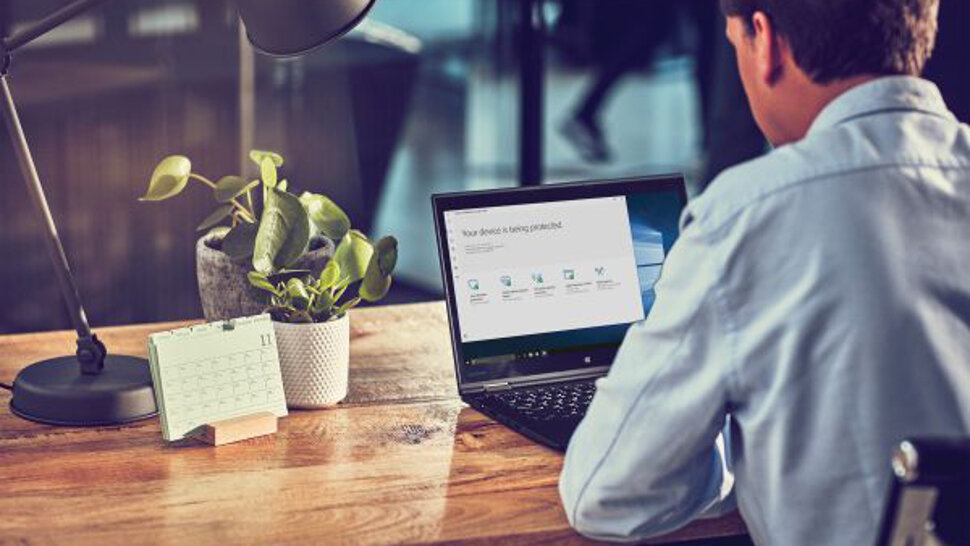







.thumb.png.76bbad720e2b8f6c056f54fb105215de.png)










