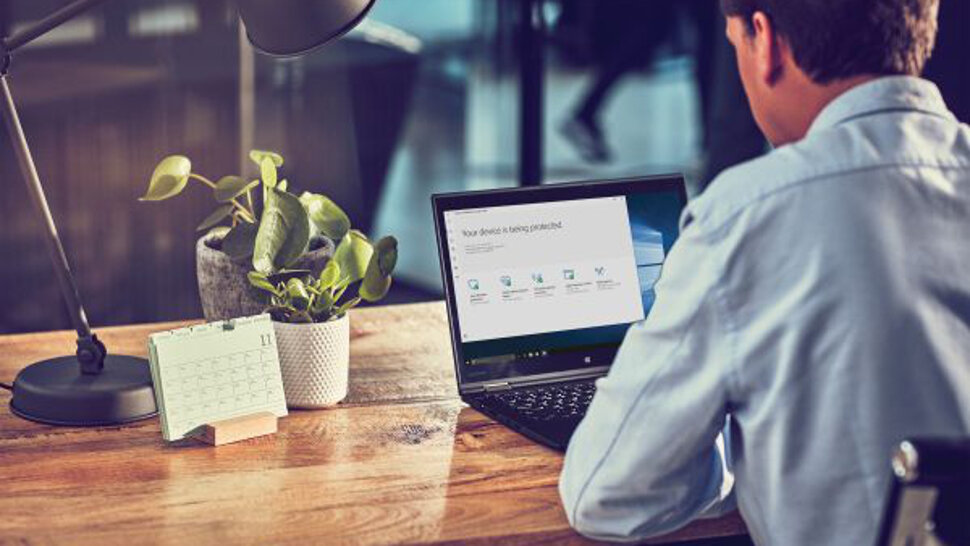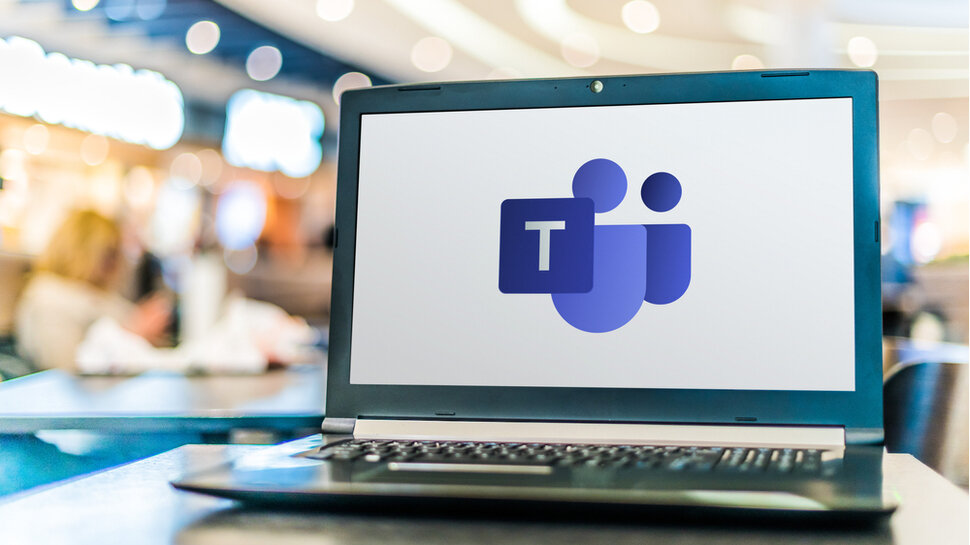Search the Community
Showing results for tags 'microsoft'.
-
Microsoft CEO Satya Nadella has revealed plans for the tech giant would increase its commitment to security after being hit by a series of high-profile attacks in recent months, as well as a scathing report by the Cyber Safety Review Board (CSRB). According to its March 2024 report investigating a Summer 2023 attack, Microsoft made a series of “avoidable errors,” including failing to detect several compromises, the CSRB said. During the company’s most recent earnings call, Nadella affirmed: “We are doubling down on this very important work, putting security above all else – before all other features and investments.” Microsoft addresses cybersecurity concerns The bold statement marks a departure from the company’s predominant focus on AI-driven growth. Microsoft’s cloud division now accounts for 57% of the company’s entire revenue, as of last quarter. Its renewed commitment to safety and security addresses recent breaches, including the infiltration by the Russian state-sponsored hacking group Nobelium, and the Chinese hacking group Storm-0558. The CSRB report called for an immediate overhaul, demanding that Nadella and the Board of Directors take some responsibility for overseeing certain procedures. Nadella highlighted ongoing efforts to enhance protection while also bolstering threat monitoring and response capabilities. The company could also learn from its own AI tool, Copilot for Security, which promises to deliver actionable insights. Although Microsoft currently stands as the world’s most valuable company, with a market cap of $2.965 trillion, customer trust has shown signs of decline. The much-needed response will be closely watched not only by customers, but also stakeholders and the rest of the industry. Looking ahead, Nadella said: “We are focused on making continuous progress across the six pillars of [Secure Future Initiative] as we protect tenants and isolate production systems, protect identities and secrets, protect networks, protect engineering systems, monitor and detect threats, and accelerate response and remediation.” More from TechRadar Pro Protect your device with the best endpoint protection softwareDownloaded something dodgy? We’ve rounded up the best malware removalMicrosoft slammed over security flaws that led to Chinese attack on Exchange systems View the full article
-
In an attempt to make its users aware, Microsoft will be overlaying a watermark on PCs with Windows 11 24H2 which will not have compatible CPUs using SSE 4.2 instructions as its native apps use it for AI. View the full article
-
- windows 11
- microsoft
-
(and 1 more)
Tagged with:
-
Google is finally improving the way that both OneDrive and the web versions of Microsoft 365 staples like Word and Excel perform on Chromebooks. The new features will allow users to choose whether or not they want to work on Microsoft’s or Google’s productivity apps without having to sacrifice ease of use. According to a post on the ChromeOS Beta Tester Community blog, users will now be able to open an Office file and choose to open it in directly the Microsoft 365 app. Once you do that, you’ll be prompted to install a new app that will allow you to connect Microsoft OneDrive and the Chromebook Files app. Once you’ve set up your preference, ChromeOS will remember and you’ll be able to access your files easily! If you’d like to try it out yourself, you can search for the “upload-office-to-cloud” and you should be prompted to set up Microsoft 365 to open your files. (Image credit: Google via blog post ) Smoother and better It’s great to see a better way for people to use Microsoft 365 on Chromebooks, as a lot of students and professionals have to access a plethora of different files that won’t always be part of Google’s ecosystem, which means they can be difficult to open on a Chromebook compared to a Windows 11 laptop or MacBook. The best Chromebooks are excellent devices, but in the past, it was a lot easier to simply use the Google Drive software rather than Microsoft’s Office suite. I remember being given a Chromebook for a few weeks at university and absolutely dreading downloading classroom resources from lecturers as they were all in various Microsoft Office file formats and were subsequently a pain to move over and convert. This new feature could also open up ChromeOS to more people who at present may be intimidated by the operating system or under the (wrong, but not uncommon) impression you can’t use any non-Google features on a Chromebook. Hopefully, we’ll see more features like this introduced to ChromeOS in the future that help make Chromebooks more convenient for users. You might also like... Mysterious ChromeOS tablet could be the work of Lenovo - and might be the future of ChromebooksApple's M4 plans could make the latest MacBooks outdated alreadyMicrosoft can be slow to cure bugs at times – but you won’t believe how long it took to fix a CPU-related glitch preventing Windows 11 upgrades View the full article
-
Being cut off or having to hang up on important work calls when on the move could be a thing of the past thanks to a new Google Meet feature. The video conferencing service has announced a new tool that will allow users to transfer between a call on a mobile device to a laptop (or vice versa) with just a click. The new "Switch here" function should prove incredibly useful for those on the move, for example if you are heading into the office, but are running late for a call, so have to start it on your phone, before switching to your PC or laptop when you get to your desk. Switch here "In today's world, getting our work done can happen from many locations, across many devices," the company noted in a Google Workspace Updates blog announcing the news. "Beginning today, you can smoothly transfer between devices while on a Google Meet call without hanging up and rejoining." The Switch here option will be displayed when joining a meeting on a laptop or PC, allowing users to switch the call from a mobile device without losing or disrupting the conversation. (Image credit: Google) Once transferred, a notification will appear on the first device noting, “Call switched to another device”, meaning there's no need to manually rejoin or even hang up on the initial call. Google Meet promises "seamless" switching between devices, but in real life this may depend on network strength and the actual computing capabilities of your devices, but we're keen to try it out. The function will be available to all Google Workspace customers and users with personal Google accounts, across Google Meet on Android and iOS mobile devices. It is rolling out now, with no admin action required. The launch is the latest tweak to Google Meet as the company looks to make it more engaging and interactive for users. Recently, the platfom announced it would bringing its "Companion Mode” second screen tool to the Meet app for Android and iOS devices, offering a quick way to participate in meetings without opening a laptop, and giving more flexibility to the way users work and meet. More from TechRadar Pro We've also rounded up the best productivity tools around right nowThese are the best free office software choices we've foundThose company-wide Google Meet calls might just get a bit less painful View the full article
-
- google meet
-
(and 3 more)
Tagged with:
-
Edge, Microsoft’s default web browser in Windows 11, is getting new text editing capabilities, including Copilot-assisted rewriting, improved clipboard functionality, and support for handwritten text in forms and web pages via a stylus. Windows Copilot is the AI assistant that Microsoft has been busy integrating into Windows 11 and various other products, including Microsoft Edge. It was presented as eventually being able to help you with any task on your device, and while it still looks like there’s a way to go before Copilot lives up to that lofty ambition, it is getting there. The new feature, AI Compose, will make rewrite suggestions for text selected by users in editable parts of a web page and can assist writers with possible phrasing improvements and pointers on sentence structure. It’ll also allow users to change the text suggestions’ tone, format, or length. MSPowerUser compares the new functionality to the popular AI-powered writing assistance tool Grammarly. Apparently, this update will make Copilot more competitive with Google’s large language model and AI assistant project, Gemini, which is rumored to bring similar features to Google’s rival Chrome web browser. (Image credit: Shutterstock/Jacob Lund) Adding support in for digital pens and more Edge will also get support for digital pen writing that will let users write in web pages’ input fields directly, turning their handwriting into text. Microsoft also describes in a blog post that users will be able to make use of Windows Ink support in Edge to do the following with digital pens: Enter text by writing with a pen in or near an input field Delete text by scribbling over words to delete themAdd or remove spaces by drawing vertical lines in the textAdd line breaks by drawing horizontal lines Other text-related updates that are coming to Edge include a new EditContext API tool for web developers that’s intended to simplify the process of creating custom text editors, an enhanced copy-and-paste function that allows users to copy and paste formatted rich HTML content more reliably, and more control for web developers over Edge’s text prediction function. I think this certainly has the potential to be a very helpful addition to Edge, because as Microsoft itself points out, a lot of the web’s success in general is due to its form submission and text editing capabilities. Microsoft has also stated that it would like feedback to improve the feature if needed, and this is a feature where it could take the initiative and actively encourage users to try the feature. You might also like... Microsoft’s Edge browser is now more popular than ever – but why?Google’s war on adblockers may have broken YouTube for Microsoft Edge usersMicrosoft just updated Edge – and completely broke the browser according to some reports View the full article
-
- microsoft edge
- microsoft
-
(and 1 more)
Tagged with:
-
Microsoft has deployed a new preview build of Windows 11 to the Canary channel (which is the earliest testing outlet) and it does some work on the widgets panel that could be divisive. This is build 26200 and there’s only a handful of changes applied here, two of which pertain to widgets. The main thrust of innovation here is Microsoft’s new idea to allow developers to send notifications from their widgets to the taskbar button. In other words, when something happens with a widget that you might want to see, it’ll be waving at you from the taskbar to let you know. Of course, not everyone will want their widget button in the taskbar to act in this way, and fortunately, Microsoft has included an option to turn off this behavior. It’s also worth noting that this is a limited rollout to begin with, and indeed, most people won’t see these widget notifications yet – only those in the European Economic Area (EEA) are getting this feature in testing. Of course, that rollout could be made broader down the line, depending on feedback. Another tweak related to this in build 26200 is that Microsoft is changing said widgets button to make the icons on the taskbar clearer. Elsewhere on the taskbar, another icon is changing, this time the energy saver icon which resides in the system tray (on the far right). A few months back this was changed in testing to look different for desktop PCs plugged into a power socket, but now Microsoft has decided to revert it to the old look (a leaf icon). Finally, Microsoft notes that there is an odd known issue with this preview build – and others, in the Dev and Beta channels, too – whereby Copilot is auto-launching itself after the PC is rebooted. The software giant explains this is not related to the automatic launch on boot behavior that has been tested in preview builds before, the rollout of which has now stopped, apparently, since March (though we heard it has been restarted elsewhere). This is a separate glitch, then, and Microsoft says it hopes to have a fix implemented soon. Meanwhile, greater visibility for Copilot is something the company is certainly driving forward with, to no one’s surprise. Analysis: A livelier taskbar won’t be everyone’s preferred beverage Are notifications for widgets intrusive? Well, yes they could certainly be regarded in that way, but as noted, as long as the option is provided to turn them off, it’s not too big a deal. If you want them, you can have them – if not, hit that off switch. Fair enough. Many people likely won’t want their widgets effectively waving their hands at them from the taskbar, whenever something new pops up with a widget in the panel. This taskbar-based hand-waving appears to be a direction Microsoft is exploring in more depth, though. We’ve also recently seen an idea where the Copilot button runs an animation with its icon to draw your attention to the fact that the AI can help with something you’re doing on the desktop. This only relates to copying text or image files currently – again, in testing – but in this case, there’s no way to turn it off. All this could possibly point to a taskbar which is considerably livelier and more animated in the future, perhaps – and again, that’s not something everyone will appreciate. If this is the path we’re going down for the taskbar as we head towards next-gen Windows (which might be Windows 12), hopefully Microsoft will also give Windows users enough granular control over the bar’s highlighting features and animations so they can be dialed back suitably. You might also like... Watch out: soon some older PCs will lose Windows 11 supportWindows 11 is getting a voice-powered ability many users have been longing forDon’t make these 5 big mistakes when using Windows 11 View the full article
-
The Microsoft Store app has reportedly got a major performance upgrade that’s now available to all users. It doesn’t look like it brings any new features, but it does promise improved performance for the app. The new and improved version was initially released through the Windows Insider Program in early April. The Windows Insider Program is a testing community run by Microsoft that allows interested Windows users and experts to try versions of the operating system and new features that Microsoft is working on. The new version of the Microsoft Store is now available in the 'Stable Channel' of the Windows Insider Program, the last round of testing before something is deployed in the Windows Update app for all users - which suggests that it could soon roll out to everyone. Rudy Huyn, a principal architect at Microsoft, publicized the changes in a series of posts on X, detailing the changes made in Microsoft Store version 22403 compared to its predecessor. He explains that product pages will load up to 40% faster in the newer version, the ‘Buy’ button will appear up to 1.5 times faster on average thanks to licensing optimizations, and a launch screen that appears more smoothly thanks to a modified splash screen. Product pages are now loading ~40% faster on average. (2/5) pic.twitter.com/iDAi3BOqKGApril 3, 2024 See more We have also optimized how the application manages entitlement and licensing, resulting in the "Buy" button being displayed approximately 1.5 times faster. (3/5) pic.twitter.com/9iLOq7X2D1April 3, 2024 See more Last the team changed how the application launches and manages the splash screen, resulting in a smoother launch experience. (4/5)https://t.co/BByoWVMfqg pic.twitter.com/AuLRGIcOyqApril 3, 2024 See more How to make sure you have the latest Microsoft Store Users running suitable versions of Windows can usually expect the Microsoft Store app to download this update on its own and update itself, but you can speed up the process if this doesn’t happen by opening the Microsoft Store app on your PC and clicking the profile icon which can be found in the top-right corner of the app. This should open a menu, and you need to click on ‘Settings’. If you scroll all the way down in the Settings screen, you should see a section with the ‘About’ heading. In the top-right corner of this section, you should see the version of the app that your system is running. If this doesn’t say ‘Version 22403…” then you can go to the ‘Library’ section of your Microsoft Store, which can be found in the navigation ribbon (mine runs vertically on the left-hand side of the app and the Library icon is towards the bottom). You can then select ‘Get updates’ which should prompt the update process. The Microsoft Store isn’t the most popular of app stores out there – Apple’s App Store and Google’s Play Store see a lot more use. This is largely due to factors like its sluggish performance and comparative lack of apps. Changes like this are important steps if Microsoft wants to compete or even attract users of other systems, not to mention the fact that users want software and products that work well first and foremost. App stores have become an industry standard for downloading and installing apps, and it would do Microsoft well to make the Microsoft Store a Windows highlight instead of being a sore spot, since the marketplace has historically been pretty poor compared to its rivals. Hopefully, Microsoft continues in this direction and users will feel a tangible improvement in their Microsoft Store app experience, expanding the choice of apps users can install and pursuing improvement in smoothing out its processes. YOU MIGHT ALSO LIKE... How to use the Microsoft Store in Windows 11Microsoft Store now lets you instantly try games without downloading them - and it might mean I finally use itWindows 11's Microsoft Store gets slightly less annoying - but I still won’t use it View the full article
-
Microsoft fixes a bug preventing PCs with specific Intel drivers from using Windows 11 without crashes and allows affected PCs to upgrade from Windows 10. View the full article
-
- microsoft
- windows 11
-
(and 3 more)
Tagged with:
-
Microsoft and OpenAI are reportedly in the process of planning a groundbreaking data center project which would include an AI supercomputer named "Stargate”. A report by Anissa Gardizy and Amir Efrati in The Information claims the goal of the project, which would be financed by Microsoft to the tune of over $100 billion, and which reportedly has a launch date set for 2028, is to reduce the two companies' reliance on Nvidia, something that a lot of the tech giants involved in AI are increasingly looking to try to do. Microsoft and OpenAI’s plan reportedly involves five phases, with Stargate being the fifth and most ambitious one. The data center will be the supercomputer The cost of the project is attributed to the age-old “sources familiar with the plans" (The Information says these are “a person who spoke to OpenAI CEO Sam Altman about it and a person who has viewed some of Microsoft’s initial cost estimates”), but neither Microsoft nor OpenAI have yet commented on the specifics of the project. The new data center project is expected to push the boundaries of AI capability and could potentially exceed $115 billion in expenses. This is more than triple the amount Microsoft spent on capital expenditures for servers and equipment last year. Microsoft is currently working on a smaller, fourth-phase supercomputer for OpenAI that is expected to launch around 2026, The Information claims. Shedding more light on the report, The Next Platform says, “The first thing to note about the rumored “Stargate” system that Microsoft is planning to build to support the computational needs of its large language model partner, OpenAI, is that the people doing the talking – reportedly OpenAI chief executive officer Sam Altman – are talking about a data center, not a supercomputer. And that is because the data center – and perhaps multiple data centers within a region with perhaps as many as 1 million XPU computational devices – will be the supercomputer.” The Next Platform also says if Stargate does come to fruition it will be “based on future generations of Cobalt Arm server processors and Maia XPUs, with Ethernet scaling to hundreds of thousands to 1 million XPUs in a single machine,” and it definitely won't be based on Nvidia GPUs and interconnects, which seems like a safe bet if the rumors are to be believed. More from TechRadar Pro OpenAI looking to build an AI chip empire worth more than AMD, Nvidia and intelOpenAI says 2024 is the "year of the enterprise" when it comes to AIMicrosoft announces new AI hub in London View the full article
-
Microsoft is testing adding a fresh batch of ads to the Windows 11 interface, this time in the Start menu. Recent digging in preview builds had suggested this move was in the cards, and now those cards have been dealt to testers in the Windows 11 preview Beta channel with a new build (version 22635). The ads are being placed in the ‘Recommended’ panel of the Start menu, and consist of highlighted apps from the Microsoft Store that you might want to try. These promoted pieces of software appear with a brief description in the Recommended section, alongside the other content such as your commonly-used (already installed) apps. As Microsoft makes clear in the blog post introducing the build, this is only rolling out in the Beta channel, and just in the US. Also, you can turn off the app promotions if you wish. Testers who want to do so need to open the Settings app, head to Personalization > Start, and switch off the slider for ‘Show recommendations for tips, app promotions, and more.’ Analysis: Just trying stuff out… As mentioned, this idea was already flagged up as hidden in test builds, but now it’s a reality – at least for a limited set of testers in the US. In fact, Microsoft clarifies that it is “beginning to roll this out to a small set of Insiders [testers]” so it sounds like the firm is really being tentative. On top of that, Microsoft writes: “We regularly try out new experiences and concepts that may never get released with Windows Insiders to get feedback.” In other words – don’t panic – we’re just trying out this concept a little bit. It probably won’t ever happen – move along, there’s nothing to see here. Anyway, you get the idea: Microsoft is very aware it needs to tread carefully here, and rightly so. Advertising like this, wrapped up as suggestions or recommendations, is becoming all too common a theme with Windows 11. Prompting of one kind or another has been floating around in the recent past, whether it’s to encourage folks to sign up for a Microsoft Account, or to use OneDrive as part of a backup strategy, or slipping ads into Outlook is another recent example. Or indeed recommendations for websites to visit, in much the same vein as these app recommendations in this Beta build. In this case, the idea appears to be driving traffic towards the Microsoft Store – which Microsoft has been making a lot of efforts with lately to improve performance (and the store has come on leaps and bounds in that regard, to be fair). We don’t want to sound like a broken record, but sadly, we’re going to, as we’re of the firm belief that you can monetize a free product with advertising – no one can argue with that – but when a product is already paid for, shoving in ads on top – particularly with an OS, where you’re cluttering the interface – is just not on. Microsoft may argue that these recommendations could prove useful, especially if they’re targeted for the user – though there could be privacy issues therein if that’s the way this ends up working – but still, we don’t think it’s right to be inserting these bits of adverts into the UI, no doubt turned on by default. Yes, you can turn them off – thankfully – but you shouldn’t have to in a paid OS. It’s up to testers to feed back on this one, and let Microsoft know how they feel. You might also like Windows 11’s big update is here – these are the top 5 features in Moment 5Watch out: soon some older PCs will lose Windows 11 supportDon’t make these 5 big mistakes when using Windows 11 View the full article
-
Task Manager is an app on the Windows 10/11 operating system that is used to monitor the running apps and services of your Windows 10/11 operating system. The Task Manager app is also used for monitoring the CPU, memory, disk, network, GPU, and other hardware usage information. A few screenshots of the Windows Task Manager app are shown below: In this article, I am going to show you 6 different ways of opening the Task Manager app on Windows 10/11. Table of Contents: Opening the Task Manager App from the Start Menu Opening the Task Manager App from the Windows Taskbar Opening the Task Manager App from Run Window Opening the Task Manager App from the Command Prompt/Terminal Opening the Task Manager App from the Windows Logon Menu Opening the Task Manager app Using the Keyboard Shortcut 1. Opening the Task Manager App from the Start Menu Search for the term app:task in the Start Menu and click on the Task Manager app from the search result as marked in the screenshot below. The Task Manager app should be opened. 2. Opening the Task Manager App from the Windows Taskbar Right-click (RMB) on an empty location of the Windows taskbar and click on Task Manager. The Task Manager app should be opened. 3. Opening the Task Manager App from Run Window To open the Run window, press <Windows> + Run. In the Run window, type in taskmgr in the Open section[1] and click on OK[2]. The Task Manager app should be opened. 4. Opening the Task Manager App from the Command Prompt/Terminal To open the Terminal app, right-click (RMB) on the Start Menu and click on Terminal. The Terminal app should be opened. Type in the command taskmgr and press <Enter>. The Task Manager app should be opened. 5. Opening the Task Manager App from the Windows Logon Menu To open the Windows logon menu, press <Ctrl> + <Alt> + <Delete>. From the Windows logon menu, click on Task Manager. The Task Manager app should be opened. 6. Opening the Task Manager app Using the Keyboard Shortcut To Windows 10/11 Task Manager app can be opened with the keyboard shortcut <Ctrl> + <Shift> + <Escape>. Conclusion: In this article, I have shown you how to open the Task Manager app on Windows 10/11 in 6 different ways. Feel free to use the method you like the best. View the full article
-
The directive is known as Emergency Directive 24-02 addresses the risk of compromised Microsoft accounts for federal agencies & corporations. The post CISA Warns of Compromised Microsoft Accounts appeared first on Enzoic. The post CISA Warns of Compromised Microsoft Accounts appeared first on Security Boulevard. View the full article
-
Whether you’re a new student, a thriving startup, or the largest enterprise, you have financial constraints, and you need to know what you’re spending, where it’s being spent, and how to plan. Nobody wants a surprise when it comes to the bill, and this is where Cost Management comes in. We’re always looking for ways to learn more about your challenges and how Cost Management can help you better understand where you’re accruing costs in the cloud, identify and prevent bad spending patterns, and optimize costs to empower you to do more with less. Here are a few of the latest improvements and updates based on your feedback: Microsoft Azure Kubernetes Service (AKS) costs Auto renewal of Azure Reservations Connector for AWS—Retirement date: March 31, 2025 Pricing updates on Azure.com Cost Management Labs New ways to save money in the Microsoft Cloud New videos and learning opportunities Documentation updates Let’s dig into the details. Cost Management solutions Learn how to optimize your cloud investments with confidence Microsoft Azure Kubernetes Service (AKS) costs Cost views I am pleased to share that the AKS cost views are now generally available in Cost analysis. This was officially announced at Kubecon in Paris held last month. We announced the preview of these views in November 2023 at Ignite. AKS users always had visibility into the infrastructure costs of running their clusters. With these new views, they also get visibility into the costs of namespaces running in their clusters and an aggregated view of cluster costs across their subscription. With these additional insights, users can allocate and optimize their AKS costs more efficiently, maximizing the benefits of running their workloads on shared infrastructure. To enable these views, users must install the cost analysis add-on on their clusters. Figure 1: Kubernetes clusters view Figure 2: Kubernetes namespaces view Please refer to the two articles below for more information: Azure Kubernetes Service cost analysis – Azure Kubernetes Service | Microsoft Learn View Kubernetes costs (Preview) – Cost Management | Microsoft Learn Fleet workload placement An additional announcement from Kubecon that I want to highlight is the extension of fleet workload placement to schedule workloads to clusters based on new heuristics such as cost and availability of resources. For more information, please refer to “Open-Source Fleet Workload Placement Scheduling and Override.” Auto renewal of Azure Reservations Azure Reservations can significantly reduce your resource costs by up to 72% from pay-as-you-go prices. To simplify the management of reservations and to continue getting reservation discounts, you can now set up auto-renewal of your reservations at the time of purchase. Please note that the setting is turned off by default, so make sure to turn it on before your reservation purchase expires. To learn more, refer to “Automatically renew Azure reservations – Cost Management | Microsoft Learn.” Connector for Amazon Web Services (AWS)—Retirement date: March 31, 2025 Please note that we will be retiring the connector for AWS in Cost Management on March 31, 2025. You will not have access to AWS data through the API or portal beyond the retirement date, you will continue to have access to data that you stored in your S3 bucket in the AWS console. To prepare for the retirement date, we have removed the ability to add a new connector from Cost Management. We encourage you to look at alternative solutions to access your AWS costs. For more information, please refer to “Support for Connector for AWS in Cost Management is ending on 31 March 2025.” Pricing updates on Azure.com We’ve been working hard to make some changes to our Azure pricing experiences, and we’re excited to share them with you. These changes will help make it easier for you to estimate the costs of your solutions: Azure savings plan has now been extended to Microsoft Azure Spring apps, offering more flexibility and cost optimization on both the pricing page and calculator. We’ve added a calculator entry for Azure Kubernetes Services Edge Essentials. We’ve added pricing for many new offers on Microsoft Azure, including Microsoft Azure Application Gateway (with the general availability (GA) of Application Gateway for Containers), new Microsoft Azure Virtual Machines series (Dasv6, Easv6, and Fasv6 – all in preview), Microsoft Azure Red Hat OpenShift (added virtual machine (VM) families and improved search experience on Pricing Calculator), Microsoft Azure SQL Database (HA Replica Pricing to elastic pools, Hyperscale), Microsoft Azure Databricks (“Model Training” workload for premium-tier workspaces), Microsoft Azure Managed Grafana (Standard and Essential plan types added to pricing calculator), Microsoft Azure Backup (pricing for Enhanced Policy type), Microsoft Azure Private 5G Core (new offers for RAN Overage and Devices Overage to both page and calculator). We’re constantly working to improve our pricing tools and make them more accessible and user-friendly. We hope you find these changes helpful in estimating the costs for your Azure Solutions. If you have any feedback or suggestions for future improvements, please let us know! Cost Management Labs With Cost Management Labs, you get a sneak peek at what’s coming in Cost Management and can engage directly with us to share feedback and help us better understand how you use the service, so we can deliver more tuned and optimized experiences. Here are a few features you can see in Cost Management Labs: Currency selection in Cost analysis smart views. View your non-USD charges in USD or switch between the currencies you have charges in to view the total cost for that currency only. To change currency, select “Customize” at the top of the view and select the currency you would like to apply. Currency selection is not applicable to those with only USD charges. Currency selection is enabled by default in Labs. Streamlined Cost Management menu. Organize Cost Management tools into related sections for reporting, monitoring, optimization, and configuration settings. Recent and pinned views in the cost analysis preview. Show all classic and smart views in cost analysis and streamline navigation by prioritizing recently used and pinned views. Forecast in Cost analysis smart views. Show your forecast cost for the period at the top of Cost analysis preview. Charts in Cost analysis smart views. View your daily or monthly cost over time in Cost analysis smart views. Open configuration items in the menu. Experimental option to show the selected configuration screen as a nested menu item in the Cost Management menu. Please share feedback. New ways to save money in the Microsoft Cloud Here are a couple of important updates for you to review that can help reduce costs: “Generally Available: Azure Kubernetes Service (AKS) support for 5K Node limit by default for standard tier clusters” “Public Preview: Well-Architected Framework assessment on Azure Advisor” New videos and learning opportunities Check out “Leverage anomaly management processes with Microsoft Cost Management”, a great video for managing anomalies and reservations. You can also follow the Cost Management YouTube channel to stay in the loop with new videos as they’re released and let us know what you’d like to see next. Want a more guided experience? Start with ”Control Azure spending and manage bills with Microsoft Cost Management.” Refer to the blog post: Combine FinOps best practices and Microsoft tools to streamline and optimize your workloads about using Microsoft tools for FinOps best practices. Documentation updates Here are a few documentation updates you might be interested in: New: “Azure Hybrid Benefit documentation” Update: “Transfer Azure Enterprise enrollment accounts and subscriptions” Update: Azure EA pricing – Cost Management Update: Review your Azure Enterprise Agreement bill Update: Understand usage details fields Update: “Organize your costs by customizing your billing account” Want to keep an eye on all documentation updates? Check out the Cost Management and Billing documentation change history in the azure-docs repository on GitHub. If you see something missing, select “Edit” at the top of the document and submit a quick pull request. You can also submit a GitHub issue. We welcome and appreciate all contributions! What’s next? These are just a few of the big updates from last month. Don’t forget to check out the previous Cost Management updates. We’re always listening and making constant improvements based on your feedback, so please keep the feedback coming. Best wishes, Cost Management team The post Microsoft Cost Management updates—March 2024 appeared first on Microsoft Azure Blog. View the full article
-
Google revealed its first custom Arm-based CPUs for data centers at its Google Cloud Next 24 event. The new Google Axion processors are intended for general-purpose workloads such as web and app servers, containerized microservices, open-source databases, and so on. The company’s investment in custom silicon dates back to 2015 when the tech behemoth launched its first Tensor Processing Units (TPU). Google has also developed its own Video Coding Unit (VCU) and Tensor chips for mobile devices. A significant milestone Google's main rivals for cloud services, Amazon and Microsoft, have their own CPUs based on Arm technology, but Amin Vahdat, Google's vice president of machine learning, systems and cloud AI boasted, "Axion processors combine Google’s silicon expertise with Arm’s highest performing CPU cores to deliver instances with up to 30% better performance than the fastest general-purpose Arm-based instances available in the cloud today." Axion CPUs will also have "up to 50% better performance and up to 60% better energy-efficiency than comparable current-generation x86-based instances," Vahdat added. Built using the Arm Neoverse V2 CPU and on the standard Armv9 architecture and instruction set, the new processors are underpinned by Titanium, a system of custom silicon microcontrollers and tiered scale-out offloads designed to optimize performance for customer workloads. "Google’s announcement of the new Axion CPU marks a significant milestone in delivering custom silicon that is optimized for Google’s infrastructure, and built on our high-performance Arm Neoverse V2 platform," Arm CEO Rene Haas said. "Decades of ecosystem investment, combined with Google’s ongoing innovation and open-source software contributions ensure the best experience for the workloads that matter most to customers running on Arm everywhere." The contributions to the Arm ecosystem that Haas mentioned include open-sourcing Android, Kubernetes, TensorFlow, and the Go language, and should pave the way for Axion's application compatibility and interoperability. Google says customers will be able to seamlessly deploy Arm workloads on Google Cloud with limited code rewrites, accessing an ecosystem of cloud customers and software developers leveraging Arm-native software. The new Axion processors will be available to Google Cloud customers later this year. Virtual machines based on the CPUs will be available in preview in the coming months. More from TechRadar Pro Google wants to bring AI-powered security to businesses everywhereGoogle is giving your security teams a major Gemini AI boostGoogle Vids is Workspace's new video creation app for your workplace View the full article
-
- data centers
- (and 4 more)
-
A new report has revealed that Microsoft has a pretty substantial hardware ID, software, and driver block list in place that will block users from upgrading to Windows 11 24H2 if necessary. View the full article
-
- windows
- windows 11
-
(and 1 more)
Tagged with:
-
If you are looking for the methods to perform G Suite to Office 365 migration step by step, then you should RecoveryTools Gmail Backup Tool. The software allows users to migrate complete data directly without losing any data. The Google Workspace migration tool comes with advanced and unique features and filters, which makes the software first choice of users. download the software for free to analyze the performance and features. Download and install the software. Enter the login details of Gmail or G Suite. Select the required folders and subfolders. Click on the Saving Option and needed option. Browse the location and hit the Backup button.
- 1 reply
-
- microsoft 365
- microsoft
-
(and 2 more)
Tagged with:
-
Unlike traditional computing that uses binary bits, quantum computing uses quantum bits or 'qubits', enabling simultaneous processing of vast amounts of data, potentially solving complex problems much faster than conventional computers. In a major step forward for quantum computing, Microsoft and Quantinuum have unveiled the most reliable logical qubits to date, boasting an error rate 800 times lower than physical qubits. This groundbreaking achievement involved running over 14,000 individual experiments without a single error, which could make quantum computing a viable technology for various industries. Azure Quantum Elements platform Microsoft says the successful demonstration was made possible by applying its innovative qubit-virtualization system (coupled with error diagnostics and correction) to Quantinuum's ion-trap hardware. Jason Zander, EVP of Strategic Missions and Technologies at Microsoft, says, "This finally moves us out of the current noisy intermediate-scale quantum (NISQ) level to Level 2 Resilient quantum computing." The potential of this advancement is enormous. As Zander says, “With a hybrid supercomputer powered by 100 reliable logical qubits, organizations would start to see the scientific advantage, while scaling closer to 1,000 reliable logical qubits would unlock commercial advantage.” Quantum computing holds enormous promise for solving some of society's most daunting challenges, including climate change, food shortages, and the energy crisis. These issues often boil down to complex chemistry and materials science problems, which classical computing struggles to handle but which would be far easier for Quantum computers to manage. The task now, Microsoft says, is to continue improving the fidelity of qubits and enable fault-tolerant quantum computing. This will involve transitioning to reliable logical qubits, a feat achieved by merging multiple physical qubits to protect against noise and sustain resilient computation. While the technology's potential is immense, its widespread adoption will depend on its accessibility and cost-effectiveness. For now, though, Microsoft and Quantinuum's breakthrough marks a significant step towards making quantum computing a practical reality. More from TechRadar Pro Removing the biggest barrier to quantum adoption: accessibilityQuantum computers are fast becoming cheaper and smallerHow quantum computing can benefit drug discovery View the full article
-
Microsoft has made a relatively minor but pretty useful tweak for Copilot in testing, as part of the ongoing effort to bring the AI assistant into play more often with Windows 11. This is part of the new Windows 11 preview build 22635 deployed in the Beta channel, and the change to Copilot is rolling out gradually, so not all testers in that channel will have it just yet. The idea is a ‘new experience’ for Copilot that aims to boost your productivity in Windows 11. How exactly? Well, when you copy a text or image file, the AI’s icon in the taskbar has an animation that’s triggered to let you know the assistant can help with that file. If you hover the mouse over the Copilot icon, you’ll then get some new options – for example with an image file, you’ll be presented with choices including creating an image like the current one, or getting Copilot to analyze the picture. (Image credit: Microsoft) Build 22635 doesn’t do an awful lot more than these Copilot tweaks, but there is another change here for Windows Share. Microsoft is making it so you can use this functionality to share directly to a specific Microsoft Teams channel or group chat. (This is an ability that had been in testing previously, but was temporarily removed due to bugs – and it’s now reinstated). As ever check out Microsoft’s blog post for the build to find out the full details and known issues in this preview release. Analysis: Treading a fine line The fresh tweaks for Copilot are simple but quick ways of interacting with files using the AI. Microsoft is putting these various abilities at the fingertips of the user, and highlighting that the AI can help with said animation on the icon. Clearly, the hope is that having brought Copilot to the attention of the person sat at the Windows 11 PC, this will result in more usage of the AI. With this change being in the Beta testing channel – the step before Release Preview, where things are finalized for the stable builds of Windows 11 for everyday users – we’ll likely see this introduced with the 24H2 update later this year. As to the overall concept of having Copilot pointed out actively, if Microsoft is planning to do more along these lines, it’ll have to tread a thin line between helping the user, and perhaps getting on the annoying side with too many little calls for attention. There’s a fine balance with some aspects of OS development – such as, for example, when recommendations or suggestions in menus become more like adverts – and sometimes Microsoft has strayed beyond the acceptable boundaries, at least in our humble opinion. We’re hopeful this won’t be the case here, and there’s certainly nothing wrong with the current Copilot rejigging in testing. You might also like... Watch out: soon some older PCs will lose Windows 11 supportWindows 11 is getting a voice-powered ability many users have been longing forDon’t make these 5 big mistakes when using Windows 11 View the full article
-
The cost of ditching Windows 10 at your business and upgrading to the latest software might end up being a rather expensive process, Microsoft has revealed. Microsoft is ending support for Windows 10 on October 14, 2025, with businesses then needing to pay out for its Extended Security Updates (ESU). The company has now unveiled details on how much businesses will need to have to pay if they want to keep using Windows 10 after its official end of support deadline without being left open to security attacks. Costly Windows 10 upgrade In a blog post explaining the changes, Microsoft reminded businesses that will need to keep using Windows 10 after support ends that they will need to enroll those PCs in the ESU program. There will be three paid options for businesses looking to extend their support, Microsoft said - the traditional 5-by-5 activation key method, a cloud-based activation method, and activation included with your Windows 365 subscription. The former is the base license package, costing $61 per device for Year 1, with users simply downloading an activation key and applying it to whichever individual Windows 10 devices they have selected for the ESU program. Companies will also be able to access ESU through their existing Windows 365 subscription at no extra cost, with devices automatically be activated to receive security updates without any additional steps. Finally, Microsoft also has a "special offer" for organizations using a Microsoft cloud-based update management solution such as Microsoft Intune or Windows Autopatch, who can access a 25% discount, meaning their ESU will cost $45 per user for up to five devices for Year 1. "ESUs allow you to receive critical and/or important security updates for Windows 10 PCs when you need extra time to move to Windows 11," the company noted. "Organizations that run legacy software are at a higher risk of security breaches and potential compliance violations. While Windows 10 PCs will continue to function after they reach end of support, they will no longer receive security updates, bug fixes, feature improvements, or security issue resolutions. Upgrading to Windows 11 or transitioning to a new Windows 11 PC will help you deliver the best, most secure computing experience to your employees—and help protect your organization." More from TechRadar Pro Microsoft is ending support for this popular business version of Windows — so you really need to update nowWindows 11 Enterprise enhancements are here - and the AI enhanced Windows Autopatch is a gamechangerFor something more portable, consider the best mobile workstations and best business laptops View the full article
-
Predicting basketball games with Microsoft FabricImage by author and ChatGPT. “Design an illustration, focusing on a basketball player in action, the design integrates sports and data analytics themes in a graphic novel style” prompt. ChatGPT, 4, OpenAI, 28 March. 2024. https://chat.openai.com.A Huge thanks to Martim Chaves who co-authored this post and developed the example scripts. At the time of writing, it’s basketball season in the United States, and there is a lot of excitement around the men’s and women’s college basketball tournaments. The format is single elimination, so over the course of several rounds, teams are eliminated, till eventually we get a champion. This tournament is not only a showcase of upcoming basketball talent, but, more importantly, a fertile ground for data enthusiasts like us to analyse trends and predict outcomes. One of the great things about sports is that there is lots of data available, and we at Noble Dynamic wanted to take a crack at it . In this series of posts titled Fabric Madness, we’re going to be diving deep into some of the most interesting features of Microsoft Fabric, for an end-to-end demonstration of how to train and use a machine learning model. In this first blog post, we’ll be going over: A first look at the data using Data Wrangler.Exploratory Data Analysis (EDA) and Feature EngineeringTracking the performance of different Machine Learning (ML) Models using ExperimentsSelecting the best performing model using the ML Model functionalityThe DataThe data used was obtained from the on-going Kaggle competition, the details of which can be found here, which is licensed under CC BY 4.0 [1] Among all of the interesting data available, our focus for this case study was on the match-by-match statistics. This data was available for both the regular seasons and the tournaments, going all the way back to 2003. For each match, besides the date, the teams that were playing, and their scores, other relevant features were made available, such as field goals made and personal fouls by each team. Loading the DataThe first step was creating a Fabric Workspace. Workspaces in Fabric are one of the fundamental building blocks of the platform, and are used for grouping together related items and for collaboration. After downloading all of the CSV files available, a Lakehouse was created. A Lakehouse, in simple terms, is a mix between a Database of Tables (structured) and a Data Lake of Files (unstructured). The big benefit of a Lakehouse is that data is available for every tool in the workspace. Uploading the files was done using the UI: Fig. 1 — Uploading Files. Image by Martim ChavesNow that we have a Lakehouse with the CSV files, it was time to dig in, and get a first look at the data. To do that, we created a Notebook, using the UI, and attached the previously created Lakehouse. Fig. 2 — Adding Lakehouse to Notebook. Image by Martim ChavesFirst LookAfter a quick data wrangling, it was found that, as expected with data from Kaggle, the quality was great. With no duplicates or missing values. For this task we used Data Wrangler, a tool built into Microsoft Fabric notebooks. Once an initial DataFrame has been created (Spark or Pandas supported), Data Wrangler becomes available to use and can attach to any DataFrame in the Notebook. What’s great is that it allows for easy analysis of loaded DataFrames. In a Notebook, after reading the files into PySpark DataFrames, in the “Data” section, the “Transform DataFrame in Data Wrangler” was selected, and from there the several DataFrames were explored. Specific DataFrames can be chosen, carrying out a careful inspection. Fig. 3 — Opening Data Wrangler. Image by Martim ChavesFig. 4 — Analysing the DataFrame with Data Wrangler. Image by Martim ChavesIn the centre, we have access to all of the rows of the loaded DataFrame. On the right, a Summary tab, showing that indeed there are no duplicates or missing values. Clicking in a certain column, summary statistics of that column will be shown. On the left, in the Operations tab, there are several pre-built operations that can be applied to the DataFrame. The operations feature many of the most common data wrangling tasks, such as filtering, sorting, and grouping, and is a quick way to generate boilerplate code for these tasks. In our case, the data was already in good shape, so we moved on to the EDA stage. Exploratory Data AnalysisA short Exploratory Data Analysis (EDA) followed, with the goal of getting a general idea of the data. Charts were plotted to get a sense of the distribution of the data and if there were any statistics that could be problematic due to, for example, very long tails. Fig. 5 — Histogram of field goals made. Image by Martim ChavesAt a quick glance, it was found that the data available from the regular season had normal distributions, suitable to use in the creation of features. Knowing the importance that good features have in creating solid predictive systems, the next sensible step was to carry out feature engineering to extract relevant information from the data. The goal was to create a dataset where each sample’s input would be a set of features for a game, containing information of both teams. For example, both teams average field goals made for the regular season. The target for each sample, the desired output, would be 1 if Team 1 won the game, or 0 if Team 2 won the game (which was done by subtracting the scores). Here’s a representation of the dataset: Feature EngineeringThe first feature that we decided to explore was win rate. Not only would it be an interesting feature to explore, but it would also provide a baseline score. This initial approach employed a simple rule: the team with the higher win rate would be predicted as the winner. This method provides a fundamental baseline against which the performance of more sophisticated predictive systems can be compared to. To evaluate the accuracy of our predictions across different models, we adopted the Brier score. The Brier score is the mean of the square of the difference between the predicted probability (p) and the actual outcome (o) for each sample, and can be described by the following formula: Image by the authorThe predicted probability will vary between 0 and 1, and the actual outcome will either be 0 or 1. Thus, the Brier score will always be between 0 and 1. As we want the predicted probability to be as close to the actual outcome as possible, the lower the Brier score, the better, with 0 being the perfect score, and 1 the worst. For the baseline, the previously mentioned dataset structure was followed. Each sample of the dataset was a match, containing the win rates for the regular season for Team 1 and Team 2. The actual outcome was considered 1 if Team 1 won, or 0 if Team 2 won. To simulate a probability, the prediction was a normalised difference between T1’s win rate and T2’s win rate. For the maximum value of the difference between the win rates, the prediction would be 1. For the minimum value, the prediction would be 0. After calculating the win rate, and then using it to predict the outcomes, we got a Brier score of 0.23. Considering that guessing at random leads to a Brier score of 0.25, it’s clear that this feature alone is not very good . By starting with a simple baseline, it clearly highlighted that more complex patterns were at play. We went ahead to developed another 42 features, in preparation for utilising more complex algorithms, machine learning models, that might have a better chance. It was then time to create machine learning models! Models & Machine Learning ExperimentsFor the models, we opted for simple Neural Networks (NN). To determine which level of complexity would be best, we created three different NNs, with an increasing number of layers and hyper-parameters. Here’s an example of a small NN, one that was used: Fig. 6 — Diagram of a Neural Network. Image by Martim Chaves using draw.ioIf you’re familiar with NNs, feel free to skip to the Experiments! If you’re unfamiliar with NNs think of them as a set of layers, where each layer acts as a filter for relevant information. Data passes through successive layers, in a step-by-step fashion, where each layer has inputs and outputs. Data moves through the network in one direction, from the first layer (the model’s input) to the last layer (the model’s output), without looping back, hence the Sequential function. Each layer is made up of several neurons, that can be described as nodes. The model’s input, the first layer, will contain as many neurons as there are features available, and each neuron will hold the value of a feature. The model’s output, the last layer, in binary problems such as the one we’re tackling, will only have 1 neuron. The value held by this neuron should be 1 if the model is processing a match where Team 1 won, or 0 if Team 2 won. The intermediate layers have an ad hoc number of neurons. In the example in the code snippet, 64 neurons were chosen. In a Dense layer, as is the case here, each neuron in the layer is connected to every neuron in the preceding layer. Fundamentally, each neuron processes the information provided by the neurons from the previous layer. The processing of the previous layer’s information requires an activation function. There are many types of activation functions — ReLU, standing for Rectified Linear Unit, is one of them. It allows only positive values to pass and sets negative values to zero, making it effective for many types of data. Note that the final activation function is a sigmoid function — this converts the output to a number between 0 and 1. This is crucial for binary classification tasks, where you need the model to express its output as a probability. Besides these small models, medium and large models were created, with an increasing number of layers and parameters. The size of a model affects its ability to capture complex patterns in the data, with larger models generally being more capable in this regard. However, larger models also require more data to learn effectively — if there’s not enough data, issues may occur. Finding the right size is sometimes only possible through experimentation, by training different models and comparing their performance to identify the most effective configuration. The next step was running the experiments ! What is an Experiment?In Fabric, an Experiment can be seen as a group of related runs, where a run is an execution of a code snippet. In this context, a run is a training of a model. For each run, a model will be trained with a different set of hyper-parameters. The set of hyper-parameters, along with the final model score, is logged, and this information is available for each run. Once enough runs have been completed, the final model scores can be compared, so that the best version of each model can be selected. Creating an Experiment in Fabric can be done via the UI or directly from a Notebook. The Experiment is essentially a wrapper for MLFlow Experiments. One of the great things about using Experiments in Fabric is that the results can be shared with others. This makes it possible to collaborate and allow others to participate in experiments, either writing code to run experiments, or analysing the results. Creating an ExperimentUsing the UI to create an Experiment simply select Experiment from the + New button, and choose a name. Fig. 7 — Creating an Experiment using the UI. Image by Martim ChavesWhen training each of the models, the hyper-parameters are logged with the experiment, as well as the final score. Once completed we can see the results in the UI, and compare the different runs to see which model performed best. Fig. 8 — Comparing different runs. Image by Martim ChavesAfter that we can select the best model and use it to make the final prediction. When comparing the three models, the best Brier score was 0.20, a slight improvement ! ConclusionAfter loading and analysing data from this year’s US major college basketball tournament, and creating a dataset with relevant features, we were able to predict the outcome of the games using a simple Neural Network. Experiments were used to compare the performance of different models. Finally, the best performing model was selected to carry out the final prediction. In the next post we will go into detail on how we created the features using pyspark. Stay tuned for more! The full source code for this post can be found here. Originally published at https://nobledynamic.com on April 1, 2024. References[1] Jeff Sonas, Ryan Holbrook, Addison Howard, Anju Kandru. (2024). March Machine Learning Mania 2024. Kaggle. https://kaggle.com/competitions/march-machine-learning-mania-2024 Fabric Madness was originally published in Towards Data Science on Medium, where people are continuing the conversation by highlighting and responding to this story. View the full article
-
Azure DevOps will no longer guarantee support for older authentication methods in use by out-of-support Visual Studio and Microsoft products. Known impacted clients include: Visual Studio 2010 (end of support: July 14, 2020) Visual Studio 2012 (end of support: January 10, 2023) Visual Studio 2013 (end of support: April 9, 2024) Dynamics AX 2009 (end of support: April 12, 2022) Dynamics AX 2012 (end of support: April 12, 2022) Dynamics AX 2012 R2 (end of support: April 12, 2022) Dynamics AX 2012 R3 (end of support: January 10, 2023) Team Foundation Server 2008 (out of support) Team Foundation Server 2010 (end of support: July 14, 2020) Team Foundation Server 2012 (end of support: January 10, 2023) This may not be a comprehensive list of impacted products, but only affected products are expected to be out of support already per Microsoft’s product end of support policies. We are making these changes to end the usage of less secure authentication mechanisms in favor of more secure and actively supported authentication available in newer versions of these products. Such changes will also allow our teams to focus on delivering the newest in authentication and security features, instead of allocating resources to maintain out-of-date authentication paradigms. We recommend all customers to fully migrate from these older clients to newer versions by December 31, 2024. All listed products have newer versions that are actively in support. While these listed products may continue to work, we do not intend on continuing to support any functionality in those products reliant on older Azure DevOps authentication by March 2025. The post End of Support for Microsoft products reliant on older Azure DevOps authentication appeared first on Azure DevOps Blog. View the full article
-
Big changes could be coming to your workplace office software after Microsoft confirmed its decision to remove Teams from its Office bundle globally in a move aimed at addressing antitrust concerns. A report from Reuters says the decision comes a few months after the company detached Microsoft Teams from Office in Europe, following pressure from antitrust investigations brought on by the European Commission. The European investigation, announced in July 2023, was a direct response to Slack’s complaint alleging that Microsoft illegally tied Teams to its dominant productivity suites. Microsoft will now sell Teams separately, globally First introduced to Office 365 in 2017 as a replacement for Skype, Microsoft Teams gained traction during the pandemic, with remote workers becoming increasingly reliant on video conferencing serices to stay in touch with colleagues, offering more business-centric features, much like Zoom, which also saw interest peak as a result of the pandemic. Redmond unbundled Microsoft Teams from its Office 365 subscription in late 2023 across Europe and Switzerland, but the initiative has now expanded globally. Reuters claims Microsoft believes the move will help provide clarity and flexibility for customers who seek standardized purchasing across different regions, however with Microsoft under the watchful eye of antitrust regulators globally, it could also be a move to prevent similar future investigations. The change, effective from April 1 2024, will see Office priced at between $7.75 and $54.75 for new customers. Teams will be sold as a standalone for an additional $5.25. Microsoft has already paid out $2.4 billion in fines in the past decade in the EU alone for bundling products together, and if found guilty of wrongfully packaging Teams into the rest of Office, it could face yet another fine, accounting for up to 10% of its global annual turnover. TechRadar Pro reached out to Microsoft for further comment, but the company did not immediately respond. More from TechRadar Pro These are the best online collaboration toolsMicrosoft issued cloud pricing ultimatum by EU statesGive your workers access to the best productivity tools for a handy boost View the full article
-
Forum Statistics
43.3k
Total Topics42.6k
Total Posts
.png.6dd3056f38e93712a18d153891e8e0fc.png.1dbd1e5f05de09e66333e631e3342b83.png.933f4dc78ef5a5d2971934bd41ead8a1.png)














.thumb.png.76bbad720e2b8f6c056f54fb105215de.png)