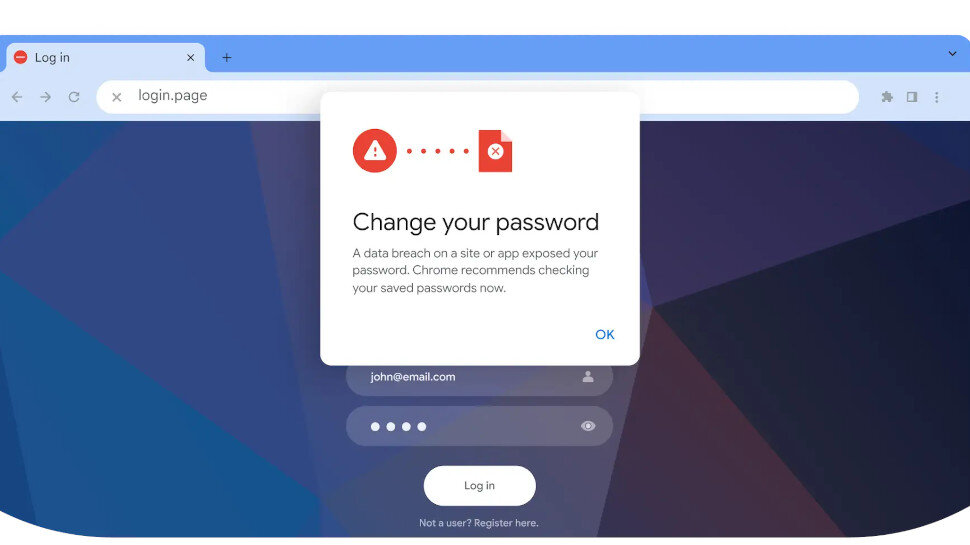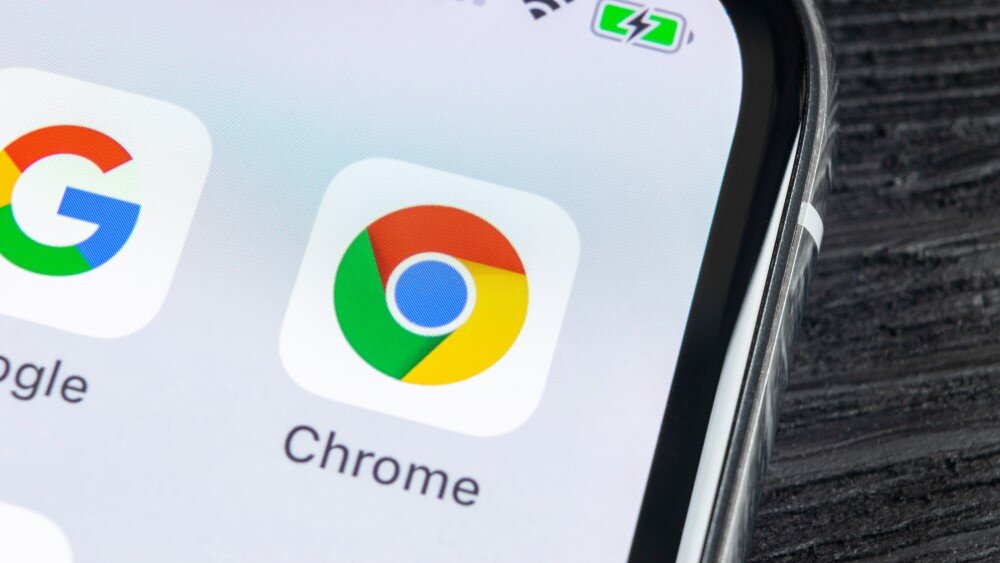Search the Community
Showing results for tags 'google chrome'.
-
Some Google Chrome users are reporting problems connecting to websites, servers and firewalls following the release of Chrome 124 earlier this month, according to Bleeping Computer. The latest version of the browser introduced the new quantum-resistant X25519Kyber768 encapsulation mechanism, which was enabled by default. Testing of the post-quantum secure TLS key encapsulation mechanism started last August, but since its public launch, it has already caused a headache for the browser’s users. Quantum-resistant cryptography is breaking Chrome for some users An email sent on behalf of Chrome’s security workers explains the necessity behind implementing quantum-resistant tools now, despite the current threat being minimal: “This protects users’ traffic from so-called “store now decrypt later” attacks, in which a future quantum computer could decrypt encrypted traffic recorded today.” A separate blog post confirms the nature of the advanced tool: “This is a hybrid X25519 and Kyber768 key agreement based on an IETF standard.” Despite months of testing, the problem seems to have risen from web servers failing to adequately implement TLS, rather than an issue with Chrome. The error results in the rejection of connections that use the Kyber768 quantum-resistant key agreement algorithm, including connections with Chrome’s hybrid key. Clearly, this is not a simple fix that can be implemented by Chrome, but it requires a larger and more orchestrated effort to transform the Internet into one that can handle sophisticated quantum-safe cryptography. For now, affected users are being advised to disable the TLS 1.3 hybridized Kyber support in Chrome. However, long-term post-quantum secure ciphers will be essential in TLS, and the ability to disable the feature will likely be removed in the future, highlighting the importance of addressing the issue’s route cause earlier on so that websites can be prepared for quantum-based attacks in the future. More from TechRadar Pro Apple future-proofing iMessage to protect against the scary future of quantum computing hackingThese are the best privacy tools and anonymous browsersWe’ve rounded up a list of the best VPNs View the full article
-
- google chrome
-
(and 3 more)
Tagged with:
-
In a frankly unsurprising change of course, Google has once again delayed the end of third-party cookies in its Chrome browser. The decision arrives two days before the UK’s Competition and Markets Authority (CMA) will release its joint quarterly report on the matter with Google. The tech giant blames feedback from the industry, regulators and developers for the latest delay, following other setbacks that have plagued the project. Google delays third-party cookie phase-out, again The announcement, posted on the company's Privacy Sandbox website, states: “It's also critical that the CMA has sufficient time to review all evidence including results from industry tests, which the CMA has asked market participants to provide by the end of June.” Consequently, the deprecation of third-party cookies in the browser, which was originally slated for a launch in the second half of Q4 2024, has been postponed. Although the company has not yet been given a new deadline, this marks the third time that Google has pushed back its target, which had initially been set in January 2020 with a two-year time frame. The vague hope for a launch in 2025 leaves plenty of uncertainty surrounding the deprecation of third-party cookies, and at this point, the industry is well-primed for yet another setback. The project on the whole has been met with an unenthused response, and the CMA has previously raised concerns about Google’s replacement APIs on competition. Nonetheless, the online ads industry finds itself yet again in limbo as it prepares for a world without third-party cookies, only for the whole plan to come grinding to a halt. Google commented: “Assuming we can reach an agreement, we envision proceeding with third-party cookie deprecation starting early next year.” More from TechRadar Pro Google's replacement to third-party cookies "far from being private"These are the best privacy tools and anonymous browsersProtect your online identity with the best VPNs View the full article
-
In light of cookie stealing attacks and to ensure Chrome browser protection, Google has recently piloted its new Chrome DBSC. The device-bound session credentials (DBSC) are aimed at protecting users against cookie theft that threat actors may carry out using malware. It’s worth noting that the Chrome DBSC prototype has only been tested against some […] The post Google Chrome DBSC Protection Tested Against Cookie Attacks appeared first on TuxCare. The post Google Chrome DBSC Protection Tested Against Cookie Attacks appeared first on Security Boulevard. View the full article
-
Google appears to be working on adding quick access to its AI chatbot Gemini to the drop-down menu that appears in your address bar. If you want to talk to the bot quickly you’ll be able to type in ‘@gemini’ and get instant access to the bot. According to Windows Report, Chrome is due to have a ‘chat with Gemini’ shortcut to the address bar, so you don’t have to go to the official Gemini website. The feature is yet to be widespread, but with the ‘chat with Gemini’ shortcut, you should be able to give it a try. It’s not surprising to see Google forging ahead with its newest AI assistant in Chrome (and on Chromebooks) - in fact, Gemini was technically implemented into the browser back in February, when Google introduced an AI-powered ‘help me write’ feature. Microsoft has been pushing its own AI helper Copilot aggressively across everything from the Edge browser to Windows tablets. Google has demonstrated a more reserved approach to AI tools compared to Microsoft’s bull-in-a-china-shop efforts, but it makes sense that the search engine giant wants to keep pace with the competition. How to use Gemini in Chrome right now You can try typing out ‘@gemini’ and see if anything comes up, but as of right now it’s not functional - you can’t click on it or select it. It’s still part of a Chrome Canary patch, which is Google’s channel for testing out potential new features that enthusiasts and developers can try out and give feedback on. If you’d like to try it out, you can launch and set up Chrome Canary, and once the test browser is installed you can enter chrome://flags in the address bar and hit enter. This should take you to the ‘Expansion pack page for the site’ and you’ll be able to enable the starter pack. Restart the browser and you’re done! You should then be able to chat with Gemini from the address bar. Of course, as this is still in testing there’s no guarantee that it’ll work flawlessly, and we can’t be sure just yet that the feature will make it to the public version of the browser. However, if it does make it to the public it’ll be good news for Gemini fans or anyone who wants to get more familiar with the ChatGPT alternative. You might also like... Elon Musk has a plan to curb the influx of bots on X - but I fear it could end the social media platform for goodWindows 11 Moment 5 update reportedly causes a ‘white screen of doom’ along with installation failuresGoogle's next foldable could be the Pixel 9 Pro Fold and finally get flagship specs View the full article
-
Google has unveiled plans to boost enterprise security with a specialized new version of its Chrome browser. Unveiled at Google Cloud Next 24, Chrome Enterprise Premium looks to offer an extra layer of endpoint protection through the browser itself. With users across the world accessing Chrome on their mobile and workplace devices, and across different software versions and platforms, the company says Chrome Enterprise Premium provides a number of tools to make sure this access remains secure at every level. Chrome Enterprise Premium "Browsers are more than just a portal to the Internet: They are the new endpoint where almost every high-value activity and interaction in the enterprise takes place," Parisa Tabriz, VP, Chrome, Google, noted in a blog post. "Authentication, access, communication and collaboration, administration, and even coding are all browser-based activities in the modern enterprise." The company says its launch builds on the initial suite of services offered in Chrome Enterprise, which provides a number of management tools for IT and security teams. However there will also be a few new additions, including extended enterprise controls allowing companies to enforce policies, manage software updates and extensions to align with their in-house rules. Boosted threat and data protection will allow for stronger data loss prevention and anti-malware toools, with AI-boosted anti-phishing also on offer. The platform, which can integrate with other Google and third-party security solutions, will also allow for greater insights and reporting when it comes to security, including event reporting, device reporting, and forensic capabilities for enterprise-wide visibility. There will also be support for scaling context-aware access controls for web applications, allowing for continuous zero trust access to SaaS and web-based apps. More from TechRadar Pro We've also rounded up the best firewall picks aroundThese are the best free office software choices we've foundGoogle wants to bring AI-powered security to businesses everywhere View the full article
-
Ubuntu 24.04, codename noble, is with us, and among the first things you must do is to ensure you have your favorite browser all set. Time has proven that Google Chrome is the best web browser, and as we all know, it isn’t installed in Ubuntu. Instead, Ubuntu uses Firefox, but you don’t have to get stuck on it. Our focus in this post will be to detail all the steps you should follow to ensure you have Google Chrome on Ubuntu 24.04. Two Methods of Installing Google Chrome on Ubuntu 24.04 The Google Chrome package doesn’t come installed on Ubuntu 24.04. Moreover, you won’t find it as a Snap package or from the official Ubuntu repository. However, that shouldn’t scare you. You can use two methods to install and start using Google Chrome on Ubuntu 24.04 quickly. Take a look! Method 1: Using the Terminal Method Before we discuss the installation steps, let’s quickly run the command below to confirm that we are running Ubuntu 24.04. $ lsb_release -a We can then proceed with the below steps. Step 1: Update the Repository Before installing anything, you should refresh the repository by running the below update command. $ sudo apt update Ensure the update runs to completion. Step 2: Download the Google Chrome Package The next step involves downloading the Google Chrome package from its official page. For this case, we use the wget download manager and add the URL to the package. $ wget https://dl.google.com/linux/direct/google-chrome-stable_current_amd64.deb Once you run the command, wget will download the Google Chrome .deb file and save it in your current directory. Moreover, it will display a progress bar running to 100% when the download completes. Step 3: Verify the Download Once the download process is completed, the next task is to ascertain that the file has been downloaded. To do this, run the Linux ls command to list the contents of your directory. You will have an output showing the downloaded file if everything was successful. $ ls Step 4: Install Google Chrome on Ubuntu 24.04 The downloaded .deb file can be installed using the dpkg utility. Run the utility and add the downloaded file to initiate the installation. $ sudo dpkg -i google-chrome-stable_current_amd64.deb.1 The output will display the installation process, from unpacking the file to processing it. Step 5: Verify the Installation The last step for installing Google Chrome on Ubuntu 24.04 is to confirm the installation was successful. To do so, we will check the version of the installed Google Chrome. $ google-chrome --version In our case, we’ve managed to install Google Chrome v123.0.6312. You will likely get a different version, depending on when you install it. That’s it. You’ve managed to install Google Chrome on Ubuntu 24.04 using the terminal. Method 2: Using the GUI Method Let’s face it: not everyone is thrilled with using commands to install things on Ubuntu 24.04. The good news is there is an alternative way of installing Google Chrome without the hassle of running commands. Using the GUI, you can download the Google Chrome .deb file as we did in method 1, then utilize the Ubuntu App Center (what is Ubuntu Software in previous Ubuntu versions) to install it. Follow along! Step 1: Visit the Google Chrome Site Firefox is the default web browser on Ubuntu. Start by opening it, then search for Google Chrome to reach the page in the image below. Step 2: Download Google Chrome Click on the ‘Download Google Chrome’ option in step 1. Doing so will bring up the download page. Click the Download Chrome on the window. Step 3: Select the Version You must select what package you want to download. For Ubuntu 24.04, go with the first option for Debian/Ubuntu. Next, click the Accept and Install button. Step 4: Confirm the Download On your Firefox, click the download icon in the top right corner. It will open up the download history containing the currently downloading file, which is Google Chrome for this case. Step 5: Install Google Chrome Once your download is completed, you are ready to start the installation. First, open Files on your system and navigate to Downloads. You will find the downloaded .deb file. Right-click on it and select the option to Open with > App Center > Open. Once App Center opens, you will see Google Chrome displayed. Click the Install button to start the installation. You will be prompted to enter your password for authentication. Step 6: Verify the Installation Once the installation is complete, verify that Google Chrome is available by searching for it in your applications. That’s it. You have managed to install Google Chrome on Ubuntu using the graphical approach. Conclusion Installing Google Chrome on Ubuntu 24.04 shouldn’t trouble you. The trick is knowing what steps to follow; this post shares two practical methods. One involves using the command line, while the other involves installing it graphically. Try them out! View the full article
-
Recent evidence suggests Chrome on Android may receive a new Tab Declutter tool to help people manage so many open tabs. Hints of this feature were discovered in lines of code on Google’s Chromium platform by 9To5Google. It’s unknown exactly how Tab Declutter will work, although there is enough information to paint a picture. According to the report, tabs that have been unused for a long period of time “will automatically" be put away in an archive. You can then go over to the archive editor, look at what’s there, and decide for yourself whether you want to delete a tab or restore it. Not only could Tab Declutter help people manage a messy browser, but it might also boost Chrome’s performance. All those open tabs can eat away at a device's RAM, slowing things down to a crawl. This isn’t the first time Google has worked on improving tab management for its browser. Back in January, the company implemented an organizer tool harnessing the power of AI to instantly group tabs together based on a certain topic. These efforts even go as far back as 2020, when the tech giant began developing a feature that would recommend closing certain tabs if they’ve been left alone for an extended period of time. It was similar to the new Declutter tool, though much less aggressive, since it wouldn’t archive anything. Ultimately, nothing came of it, however it seems Google is looking back at this old idea. Speculating on all the open tabs As 9To5Google points out, this has the potential to "become one of the most annoying features” the company has ever made. Imagine Chrome disappearing tabs you wanted to look at without letting you know. It could get frustrating pretty fast. Additionally, would it be possible to set a time limit for when an unused page is allowed to be put away? Will there be an exception list telling Chrome to leave certain websites alone? We'll have the answer if and when this feature eventually goes live. We have no word on when Tab Declutter will launch. It’s unknown if Chrome on iOS is scheduled to receive a similar upgrade as the Chromium edition. It's possible Android devices will get first dibs, then iPhones, or the iPhone may be left out in some regions that don't get a Chromium-based browser. 9To5Google speculates the update will launch in early May as part of Chrome 125. This seems a little early if it’s still in the middle of development. Late summer to early autumn is more plausible, but we could be totally wrong. We’ll just have to wait. Until we get more news, check out TechRadar's roundup of the best Chromebooks for 2024. You might also like I’m finally going to use these Chrome extensions to save me money in 2024Leak suggests Android and ChromeOS to receive deeper device integrationChromeOS update lets you control which apps can see your location View the full article
-
Today, we announced the Chrome Enterprise Connectors Framework, a better way for businesses to easily integrate Chrome browser with popular security platforms such as Splunk, Palo Alto Networks, and CrowdStrike. We’re also excited to extend support for Google Workspace and other Cloud products, including Google Cloud Pub/Sub, Chronicle, BeyondCorp Enterprise, and Chrome Browser Cloud Management, to help IT teams gain useful insights about potential security threats and events from Chrome. This will help protect users when they: Navigate to a known malicious site. Download or upload files containing known malware. Reuse corporate passwords on non-approved sites. Change corporate passwords after reusing them on non-approved sites. This comes at no additional cost for enterprises already using these Google products. Let’s look at how you can connect these integrations...
-
Forum Statistics
43.7k
Total Topics43.3k
Total Posts
.png.6dd3056f38e93712a18d153891e8e0fc.png.1dbd1e5f05de09e66333e631e3342b83.png.933f4dc78ef5a5d2971934bd41ead8a1.png)