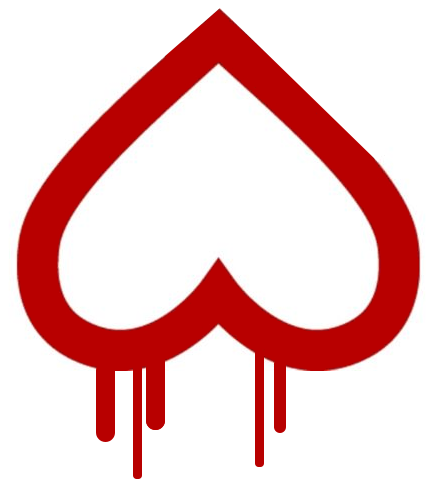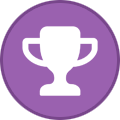Search the Community
Showing results for tags 'ssh'.
-
On Friday March 29, Microsoft employee Andres Freund shared that he had found odd symptoms in the xz package on Debian installations. Freund noticed that ssh login was requiring a lot of CPU and decided to investigate leading to the discovery. The vulnerability has received the maximum security ratings with a CVS score of 10 and a Red Hat Product Security critical impact rating. Red Hat assigned the issue CVE-2024-3094 but based on the severity and a previous major bug being named Heartbleed, the community has cheekily named the vulnerability a more vulgar name and inverted the Heartbleed logo. Luckily the vulnerability has been caught early Red Hat wrote: "Malicious code was discovered in the upstream tarballs of xz, starting with version 5.6.0. Through a series of complex obfuscations, the liblzma build process extracts a prebuilt object file from a disguised test file existing in the source code, which is then used to modify specific functions in the liblzma code. This results in a modified liblzma library that can be used by any software linked against this library, intercepting and modifying the data interaction with this library." The malicious injection can be found only in the tarball download package of xz versions 5.6.0 and 5.6.1 libraries. The Git distribution does not include the M4 Macro that triggers the code. The second-stage artifacts are present in the Git repository for the injection during the build time, if the malicious M4 macro is present. Without the merge into the build, the 2nd-stage file is innocuous. You are recommended to check for xz version 5.6.0 or 5.6.1 in the following distributions and downgrade to 5.4.6. If you cannot you should disable public facing SSH servers. More from TechRadar Pro Best managed VPS serversCheck out our top picks for best managed WordPressScalaHosting review View the full article
-
On March 29, 2024, Red Hat disclosed CVE-2024-3094, scoring a critical CVSS rating of 10. Stemming from a The post Bombshell in SSH servers! What CVE-2024-3094 means for Kubernetes users appeared first on ARMO. The post Bombshell in SSH servers! What CVE-2024-3094 means for Kubernetes users appeared first on Security Boulevard. View the full article
-
The Mend.io research team detected more than 100 malicious packages targeting the most popular machine learning (ML) libraries from the PyPi registry. The post Critical Backdoor Found in XZ Utils (CVE-2024-3094) Enables SSH Compromise appeared first on Mend. The post Critical Backdoor Found in XZ Utils (CVE-2024-3094) Enables SSH Compromise appeared first on Security Boulevard. View the full article
-
Learn how to easily mount remote directories with the help of a more secure SSH tool. Follow along with Jack Wallen in our step-by-step tutorial. View the full article
-

ssh keys How to Generate SSH Key in Windows 11
Linux Hint posted a topic in Development & Programming
The “SSH” is an abbreviation of “secure shell”. It is a tool, which is referred to as “nifty” that is for the admins of the network. It is used because it is a secure method of connecting with the automotive systems and it also provides encryption way better. We can generate keys in various ways through the access of the command line. But that does not mean that Linux cannot be used in the Windows system for SSH. The authentication was for Linux before but now Windows is out with the authentication for SSH to appear. The SSH is a “cryptographic network protocol” that is helpful for the transferring of the data along the network also which is encrypted. In this article, we will be discussing all of the possible methods for the knowledge of generating the SSH key in Windows 11. Ways to generate the Windows 11 “SSH key”: The following are the methods which we will be covering for the generation of SSH keys in Windows 11. Both of the methods are convenient for the generation of the SSH key. Choose the method to generate the key which is more comprehensible to you. The command line SSH key generation in Windows 11. The puTTY SSH key generation in Windows 11. Let’s discuss step by step the ways with a detailed description for a better understanding of the generating SSH key in Windows 11: Method # 01: The command line SSH key generation in Windows 11 Let’s generate the SSH key in Windows 11 with the help of the command line. Windows has come up with the built-in feature of the open SSH client. The Windows terminal is also, by default, installed in Windows 11 for using the command line on and off anytime which runs the Powershell, cmd, and Windows subsystem performance better than ever. Let us follow the steps for the command line SSH generation of the key. Step # 01: Open the command prompt first by searching in the start menu or the search bar icon right next to the start menu. Select cmd and click it. Step # 02: In the command prompt write “SSH – Keygen” and press the “enter” key. Step # 03: The command above will generate the key already. Now, we have to name the key and also have to select a specific location to save the key. If we don’t save the key in a specific area in our system then, the key by default will be saved in the “c” drive on the desktop as “C: User[ enter user name] . ssh”. And if the user account is stored in some other folder so it will be assuming that instead of “c”. Step # 04: Then, we will be asked to set and enter some passphrase that is a password. Or if we don’t want that, just press enter. Now, we have our key generated and saved. We can use it now. We will have the files as “.ssh” in the folder “id name” without any extension file and another file will be as “id_rsa.pub”. If we have a private key, do not ever share it with anyone. We can similarly generate various keys for every site we want to. Follow the same process individually as many times as we want a new key to generate. The one-time process will take time to proceed and also clarity will be done by generating the other times. Method # 02: The puTTY SSH key generation in Windows 11 Here is another method of generating the SSH key in Windows 11 by using the puTTY. It is an old popular way which is a complete method. This works as a program that was supposed to be a specific method in Windows to communicate with the server. If we have it in your system, it will allow us to build SSH keys. It comes with a maximum count of programs that are helpers. From those helpers, one is termed the puTTY key generator. Step # 01: Search for the “puttygen” in Windows 11. Click on the magnifier search icon or just click on the start menu and search there once it shows select and opens it. If we don’t have the puTTY download, simply download it from the browser or the Microsoft app. The installation in the Microsoft app will look like this: Step # 02: As we open the Puttygen, we will see various keys on the window at the bottom. If we are confused or do not know which key to use with the “RSA”, select and click it. A box will appear giving the message: type “4060” with the number of bits in the generated key. There is another option that is “ EdDSA”. By clicking it, a drop-down will pop up for making sure that we have selected the “Ed25519” which is 255 bits. Step # 03: We have to press the generate key now and the method of puTTY will appear to start working. The time should depend on our system speed; otherwise, it does not take a long time and then it will send a message to move the mouse from its place so that the cursor moves on the Windows screen. This will create a random generation of the key. Step # 04: Now, save the key as a “public key” for the public key saving and we can name it and locate it on the positions in the system wherever we want them to store. Also, we can store the name and id depending on the selected keys in step 2 above in the same method. Step # 05: If we want a private key, a question will be appearing in some minds. So, for the private key generation saving, we have to go a little further to proceed with that. The puTTYgenerates the PPK keys as default to use. We have to select conversation at the top of the window which should be greater than open SSH key exporting. Then, we have to save it as by our choice or by the same “id _ user name” or the “id _ ed25519” ending with the null file. Conclusion The SSH is an “access credential”. They are the modern world that developed the foundation for the platform of “infrastructure as a service” examples are “google cloud”, azure” and so on. The generation of the SSH keys is not as difficult as it seems; just follow the steps of any of the methods we want to implement for generating the key in SSH and then follow. It is super easy to do so. We have performed the two methods of the generation of the SSH key in Windows 11 the one with the command prompt and the other one with the help of puTTY which is an old technical method. View the full article -
The post How to Configure SSH Passwordless Login on openSUSE 15.3 first appeared on Tecmint: Linux Howtos, Tutorials & Guides .One of the well-known and generally accepted OpenSSH best security practices is to configure and use public key authentication a.k.a passwordless authentication. Although this approach is fundamentally for security, on a lighter note, it The post How to Configure SSH Passwordless Login on openSUSE 15.3 first appeared on Tecmint: Linux Howtos, Tutorials & Guides.View the full article
-
The post How to Use Port Knocking To Secure SSH Service in Linux first appeared on Tecmint: Linux Howtos, Tutorials & Guides . Port Knocking is a nifty technique of controlling access to a port by only allowing legitimate users access to the service running on a server. It works in such a way that when the The post How to Use Port Knocking To Secure SSH Service in Linux first appeared on Tecmint: Linux Howtos, Tutorials & Guides.View the full article
- 10 replies
-
- port knocking
- ssh
-
(and 2 more)
Tagged with:
-
SSH Key-based authentication (also known as public-key authentication) allows for password-less authentication and it is a more secure and a much better solution than password authentication. One major advantage of SSH password-less login, let The post Setup Passwordless SSH Login for Multiple Remote Servers Using Script first appeared on Tecmint: Linux Howtos, Tutorials & Guides. View the full article
-
Forum Statistics
42.1k
Total Topics42k
Total Posts
.png.6dd3056f38e93712a18d153891e8e0fc.png.1dbd1e5f05de09e66333e631e3342b83.png.933f4dc78ef5a5d2971934bd41ead8a1.png)