Search the Community
Showing results for tags 'ocfs2'.
-
OCFS2 stands for Oracle Cluster File System version 2, which is an open-source, POSIX-compliant disk-based file system developed by Oracle Corporation. It was designed to be used with Linux-based systems. The key feature of OCFS2 is its ability to be accessed concurrently from multiple nodes in a cluster, making it particularly useful for shared-disk, high-availability applications, and for use with Oracle RAC (Real Application Clusters). OCFS2 supports features such as: Journaling: This helps ensure the integrity of the file system data, allowing quick recovery after a crash or power failure.Direct IO: For efficient access to disk, bypassing caching layers for certain types of applications.Sparse Files: These are files that can allocate storage space non-contiguously to save space, useful for databases.Extended Attributes: Allows files and directories to have additional metadata beyond standard filesystem attributes.POSIX Access Control Lists (ACLs): This provides a flexible permission mechanism.Cluster-wide Locking: Ensures data consistency when multiple nodes access the file system simultaneously.OCFS2 is designed to work in high-availability environments, where system continuity and data integrity are crucial. It’s often used in scenarios where a cluster of computers needs to access a common set of data on shared storage, such as SAN (Storage Area Network) environments. Oracle has integrated OCFS2 into its product ecosystem, ensuring that it works seamlessly with their other products, especially for database solutions that require high availability and scalability. OCFS2 Troubleshooting Guide Troubleshooting issues with OCFS2 can involve various steps depending on the specific problem you’re encountering. Here’s a structured approach to help you identify and address common issues: 1. Gather information: Distribution and version: Knowing your operating system (e.g., RHEL, SUSE) and version helps identify appropriate troubleshooting steps and potential distribution-specific quirks. Cluster setup: Is this a single-node or clustered setup? Clustered setups involve additional configuration checks. Error messages: Any relevant error messages from system logs (/var/log/messages and /var/log/dmesg) can provide valuable clues about the issue. Specific problem: Describe the exact behavior you’re observing (e.g., not mounting after reboot, I/O errors). 2. Initial checks: Network connectivity (if applicable): If the OCFS2 volume resides on shared storage, verify network connectivity between nodes and ensure firewalls aren’t blocking necessary ports. o2cb service (if applicable): In some setups, the o2cb service manages the OCFS2 cluster. Check if it’s running and enabled using commands like systemctl status o2cb and systemctl enable o2cb. 3. fstab entry: Ensure the fstab entry for the OCFS2 filesystem is correct. It should include: Device name (e.g., /dev/sdb) Mount point (e.g., /var/www) Filesystem type (ocfs2) Appropriate options: _netdev: Used for network-based mounts, ensures the network is up before attempting to mount. 4. Common troubleshooting steps: Manually mount the filesystem: Try mounting the filesystem manually using the mount.ocfs2 command. This can help identify permission or configuration issues preventing automatic mounting. Check permissions: Verify that the user or group mounting the filesystem has the necessary permissions to access the mount point directory. Verify disk space: Ensure sufficient free space is available on the OCFS2 volume. Review logs: System logs (/var/log/messages and /var/log/dmesg) might provide additional clues about the issue. Look for errors related to OCFS2 or the specific device. 5. Advanced troubleshooting (if necessary): Use fsck.ocfs2: This utility can check and potentially repair file system errors, but use it with caution and back up your data beforehand (refer to the documentation for specific options and usage). Cluster configuration (if applicable): In clustered setups, review configuration files (e.g., /etc/ocfs2/cluster.conf) and ensure consistency across all nodes. Consult distribution documentation or community forums: Refer to your specific OS and OCFS2 version documentation for detailed troubleshooting steps and known issues. Additionally, community forums can provide insights from other users who might have encountered similar problems. List of all commands to work with OCFS2 Here’s a list of some common commands used to work with OCFS2: Basic management: mkfs.ocfs2: Formats a partition or device for use with OCFS2. mount.ocfs2: Mounts an OCFS2 filesystem. umount.ocfs2: Unmounts an OCFS2 filesystem. fsck.ocfs2: Checks and potentially repairs an OCFS2 filesystem. Advanced management: tunefs.ocfs2: Changes various options and parameters of an OCFS2 filesystem. ocfs2_info: Displays information about an OCFS2 filesystem. ocfs2_clrchk: Checks and clears cluster configuration information. o2cb (cluster only): Manages the OCFS2 cluster communication layer. Informational: ocfs2_lsclusters (cluster only): Lists available OCFS2 clusters. ocfs2_showconfig (cluster only): Displays the current OCFS2 cluster configuration. ocfs2_controldump (cluster only): Dumps information from the OCFS2 cluster control daemon. Debugging: debugfs.ocfs2: A debugging tool for examining internal OCFS2 data structures. 1. o2cb Service Management: Manages the O2CB cluster service, which is crucial for OCFS2 operation. Start the service: service o2cb start Stop the service: service o2cb stop Check the status: service o2cb status Enable on boot: chkconfig o2cb on (SysVinit) or systemctl enable o2cb.service (systemd) 2. tunefs.ocfs2 Tune File System Parameters: Used to adjust various file system parameters on OCFS2 volumes. Example: tunefs.ocfs2 -L "NewLabel" /dev/sdb1 changes the volume label. 3. mkfs.ocfs2 Create File System: Used to format a disk partition as an OCFS2 file system. Example: mkfs.ocfs2 -L "VolumeLabel" /dev/sdb1 4. fsck.ocfs2 File System Check: Checks and optionally repairs an OCFS2 file system. Example: fsck.ocfs2 -fy /dev/sdb1 5. mounted.ocfs2 List Mounted Volumes: Lists all OCFS2 volumes currently mounted on the system. Example: mounted.ocfs2 6. o2info Cluster Information: Displays information about the cluster configuration and status. Example: o2info --status 7. mount and umount Mounting/Unmounting File Systems: Standard Linux commands used to mount and unmount OCFS2 file systems, with options specific to cluster file systems. Mount: mount -t ocfs2 /dev/sdb1 /mnt/point Unmount: umount /mnt/point 8. debugfs.ocfs2 Debugging Tool: Provides a means to examine and debug an OCFS2 file system. Example: debugfs.ocfs2 /dev/sdb1 Additional Tools and Files: /etc/ocfs2/cluster.conf: The main configuration file for OCFS2 clusters. This file defines nodes, cluster name, and other important settings. /etc/init.d/o2cb: The init script for managing the O2CB cluster stack on systems using SysVinit. systemctl [start|stop|status] o2cb: Commands to manage the O2CB service on systems using systemd. Notes: OCFS2 Console (ocfs2console): In some distributions, an OCFS2 management GUI called ocfs2console is available. This tool provides a graphical interface to configure and manage OCFS2 clusters, but it may not be included in all Linux distributions. Cluster Management: Managing an OCFS2 cluster often involves more than just handling the file system. It might require managing network configurations, coordinating with cluster management tools (like Pacemaker or Corosync), and ensuring that all nodes maintain consistent configurations and time synchronization. The post What is OCFS2 Oracle Cluster File System? appeared first on DevOpsSchool.com. View the full article
-
- 1
-
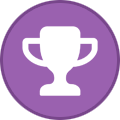
-
- fstab
- filesystems
-
(and 3 more)
Tagged with:
-
Forum Statistics
73.8k
Total Topics71.7k
Total Posts
.png.6dd3056f38e93712a18d153891e8e0fc.png.1dbd1e5f05de09e66333e631e3342b83.png.933f4dc78ef5a5d2971934bd41ead8a1.png)
