Search the Community
Showing results for tags 'github copilot'.
-
We’re redefining the developer environment with GitHub Copilot Workspace–where any developer can go from idea, to code, to software in natural language. Sign up here. In the past two years, generative AI has foundationally changed the developer landscape largely as a tool embedded inside the developer environment. In 2022, we launched GitHub Copilot as an autocomplete pair programmer in the editor, boosting developer productivity by up to 55%. Copilot is now the most widely adopted AI developer tool. In 2023, we released GitHub Copilot Chat—unlocking the power of natural language in coding, debugging, and testing—allowing developers to converse with their code in real time. After sharing an early glimpse at GitHub Universe last year, today, we are reimagining the nature of the developer experience itself with the technical preview of GitHub Copilot Workspace: the Copilot-native developer environment. Within Copilot Workspace, developers can now brainstorm, plan, build, test, and run code in natural language. This new task-centric experience leverages different Copilot-powered agents from start to finish, while giving developers full control over every step of the process. Copilot Workspace represents a radically new way of building software with natural language, and is expressly designed to deliver–not replace–developer creativity, faster and easier than ever before. With Copilot Workspace we will empower more experienced developers to operate as systems thinkers, and materially lower the barrier of entry for who can build software. Welcome to the first day of a new developer environment. Here’s how it works: It all starts with the task… For developers, the greatest barrier to entry is almost always at the beginning. Think of how often you hit a wall in the first steps of a big project, feature request, or even bug report, simply because you don’t know how to get started. GitHub Copilot Workspace meets developers right at the origin: a GitHub Repository or a GitHub Issue. By leveraging Copilot agents as a second brain, developers will have AI assistance from the very beginning of an idea. …Workspace builds the full plan From there, Copilot Workspace offers a step-by-step plan to solve the issue based on its deep understanding of the codebase, issue replies, and more. It gives you everything you need to validate the plan, and test the code, in one streamlined list in natural language. And it’s entirely editable… Everything that GitHub Copilot Workspace proposes—from the plan to the code—is fully editable, allowing you to iterate until you’re confident in the path ahead. You retain all of the autonomy, while Copilot Workspace lifts your cognitive strain. And once you’re satisfied with the plan, you can run your code directly in Copilot Workspace, jump into the underlying GitHub Codespace, and tweak all code changes until you are happy with the final result. You can also instantly share a workspace with your team via a link, so they can view your work and even try out their own iterations. All that’s left then is to file your pull request, run your GitHub Actions, security code scanning, and ask your team members for human code review. And best of all, they can leverage your Copilot Workspace to see how you got from idea to code. Also: GitHub Copilot Workspace is mobile compatible And because ideas can happen anywhere, GitHub Copilot Workspace was designed to be used from any device—empowering a real-world development environment that can work on a desktop, laptop, or on the go. This is our mark on the future of the development environment: an intuitive, Copilot-powered infrastructure that makes it easier to get started, to learn, and ultimately to execute. Enabling a world with 1B developers Early last year, GitHub celebrated over 100 million developers on our platform—and counting. As programming in natural language lowers the barrier of entry to who can build software, we are accelerating to a near future where one billion people on GitHub will control a machine just as easily as they ride a bicycle. We’ve constructed GitHub Copilot Workspace in pursuit of this horizon, as a conduit to help extend the economic opportunity and joy of building software to every human on the planet. At the same time, we live in a world dependent on—and in short supply of—professional developers. Around the world, developers add millions of lines of code every single day to evermore complex systems and are increasingly behind on maintaining the old ones. Just like any infrastructure in this world, we need real experts to maintain and renew the world’s code. By quantifiably reducing boilerplate work, we will empower professional developers to increasingly operate as systems thinkers. We believe the step change in productivity gains that professional developers will experience by virtue of Copilot and now Copilot Workspace will only continue to increase labor demand. That’s the dual potential of GitHub Copilot: for the professional and hobbyist developer alike, channeling creativity into code just got a whole lot easier. Today, we begin the technical preview for GitHub Copilot Workspace. Sign up now. We can’t wait to see what you will build from here. https://github.blog/2024-04-29-github-copilot-workspace/
-
- 1
-
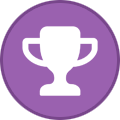
-
- github copilot workspace
- copilot-native
- (and 3 more)
-
Just recently, I was coding a new feature for GitHub Copilot Chat. My task was to enable the chat to recognize a user’s project dependencies, allowing it to provide magical answers when the user poses a question. While I could have easily listed the project dependencies and considered the task complete, I knew that to extract top-notch responses from these large language models, I needed to be careful to not overload the prompt to avoid confusing the model by providing too much context. This meant pre-processing the dependency list and selecting the most relevant ones to include in the chat prompt. Creating machine-processable formats for the most prominent frameworks across various programming languages would have consumed days. It was during this time that I experienced one of those “Copilot moments.” I simply queried the chat in my IDE: Look at the data structure I have selected and create at least 10 examples that conform to the data structure. The data should cover the most prominent frameworks for the Go programming language. Voilà, there it was my initial batch of machine-processable dependencies. Just 30 minutes later, I had amassed a comprehensive collection of significant dependencies for nearly all supported languages, complete with parameterized unit tests. Completing a task that would likely have taken days without GitHub Copilot, in just 30 minutes, was truly remarkable. This led me to ponder: what other “Copilot moments” might my colleagues here at GitHub have experienced? Thus, here are a few ways we use GitHub Copilot at GitHub. 1. Semi-automating repetitive tasks Semi-automating repetitive tasks is a topic that resonates with a colleague of mine from another team. He mentions that they are tasked with developing and maintaining several live services, many of which utilize protocol buffers for data communication. During maintenance, they often encounter a situation where they need to increment ID numbers in the protobuf definitions, as illustrated in the code snippet below: protobuf google.protobuf.StringValue fetcher = 130 [(opts.cts_opt)={src:"Properties" key:"fetcher"}]; google.protobuf.StringValue proxy_enabled = 131 [(opts.cts_opt)={src:"Properties" key:"proxy_enabled"}]; google.protobuf.StringValue proxy_auth = 132 [(opts.cts_opt)={src:"Properties" key:"proxy_auth"}]; He particularly appreciates having GitHub Copilot completions in the editor for these tasks. It serves as a significant time saver, eliminating the need to manually generate ID numbers. Instead, one can simply tab through the completion suggestions until the task is complete. 2. Avoid getting side tracked Here’s another intriguing use case I heard about from a colleague. He needed to devise a regular expression to capture a Markdown code block and extract the language identifier. Fully immersed in his work, he preferred not to interrupt his flow by switching to chat, even though it could have provided a solution. Instead, he employed a creative approach by formalizing his task in a code comment: // The string above contains a code block with a language identifier. // Create a regexp that matches the code block and captures the language identifier. // Use tagged capture groups for the language and the code. This prompted GitHub Copilot to generate the regular expression as the subsequent statement in his editor: const re = /```(?<lang>\w+)(?<code>[\s\S]+?)```/; With the comment deleted, the task was swiftly accomplished! 3. Structuring data-related notes During a pleasant coffee chat, one of our support engineers shared an incident she experienced with a colleague last week. It was a Friday afternoon, and they were attempting to troubleshoot an issue for a specific customer. Eventually, they pinpointed the solution by creating various notes in VSCode. At GitHub, we prioritize remote collaboration. Thus, merely resolving the task wasn’t sufficient; it was also essential to inform our colleagues about the process to ensure the best possible experience for future customer requests. Consequently, even after completing this exhaustive task, they needed to document how they arrived at the solution. She initiated GitHub Copilot Chat and simply typed something along the lines of, “Organize my notes, structure them, and compile the data in the editor into Markdown tables.” Within seconds, the task was completed, allowing them to commence their well-deserved weekend. 4. Exploring and learning Enhancing and acquiring new skills are integral aspects of every engineer’s journey. John Berryman, a colleague of mine, undertook the challenge of leveraging GitHub Copilot to tackle a non-trivial coding task in a completely unfamiliar programming language. His goal was to delve into Rust, so on a Sunday, he embarked on this endeavor with the assistance of GitHub Copilot Chat. The task he set out to accomplish was to develop a program capable of converting any numerical input into its written English equivalent. While initially seeming straightforward, this task presented various complexities such as handling teen numbers, naming conventions for tens, placement of “and” in the output, and more. Twenty-three minutes and nine seconds later, he successfully produced a functional version written in Rust, despite having no prior experience with the language. Notably, he documented his entire process, recording himself throughout the endeavor. https://github.blog/wp-content/uploads/2024/04/rust_from_scratch_720-1.mp4 Berryman uses an older, experimental version of GitHub Copilot to write a program in Rust. Your very own GitHub Copilot moment I found it incredibly enlightening to discover how my fellow Hubbers utilize GitHub Copilot, and their innovative approaches inspired me to incorporate some of their ideas into my daily workflows. If you’re eager to explore GitHub Copilot firsthand, getting started is a breeze. Simply install it into your preferred editor and ask away. The post 4 ways GitHub engineers use GitHub Copilot appeared first on The GitHub Blog. View the full article
-
AI has become an integral part of my workflow these days, and with the assistance of GitHub Copilot, I move a lot faster when I’m building a project. Having used AI tools to increase my productivity over the past year, I’ve realized that similar to learning how to use a new framework or library, we can enhance our efficiency with AI tools by learning how to best use them. In this blog post, I’ll share some of the daily things I do to get the most out of GitHub Copilot. I hope these tips will help you become a more efficient and productive user of the AI assistant. Beyond code completion To make full use of the power of GitHub Copilot, it’s important to understand its capabilities. GitHub Copilot is developing rapidly, and new features are being added all the time. It’s no longer just a code completion tool in your editor—it now includes a chat interface that you can use in your IDE, a command line tool via a GitHub CLI extension, a summary tool in your pull requests, a helper tool in your terminals, and much, much more. In a recent blog post, I’ve listed some of the ways you didn’t know you could use GitHub Copilot. This will give you a great overview of how much the AI assistant can currently do. But beyond interacting with GitHub Copilot, how do you help it give you better answers? Well, the answer to that needs a bit more context. Context, context, context If you understand Large Language Models ( LLMs), you will know that they are designed to make predictions based on the context provided. This means, the more contextually rich our input or prompt is, the better the prediction or output will be. As such, learning to provide as much context as possible is key when interacting with GitHub Copilot, especially with the code completion feature. Unlike ChatGPT where you need to provide all the data to the model in the prompt window, by installing GitHub Copilot in your editor, the assistant is able to infer context from the code you’re working on. It then uses that context to provide code suggestions. We already know this, but what else can we do to give it additional context? I want to share a few essential tips with you to provide GitHub Copilot with more context in your editor to get the most relevant and useful code out of it: 1. Open your relevant files Having your files open provides GitHub Copilot with context. When you have additional files open, it will help to inform the suggestion that is returned. Remember, if a file is closed, GitHub Copilot cannot see the file’s content in your editor, which means it cannot get the context from those closed files. GitHub Copilot looks at the current open files in your editor to analyze the context, create a prompt that gets sent to the server, and return an appropriate suggestion. Have a few files open in your editor to give GitHub Copilot a bigger picture of your project. You can also use #editor in the chat interface to provide GitHub Copilot with additional context on your currently opened files in Visual Studio Code (VS Code) and Visual Studio. https://github.blog/wp-content/uploads/2024/03/01_editor_command_open_files.mp4 Remember to close unneeded files when context switching or moving on to the next task. 2. Provide a top-level comment Just as you would give a brief, high-level introduction to a coworker, a top-level comment in the file you’re working in can help GitHub Copilot understand the overall context of the pieces you will be creating—especially if you want your AI assistant to generate the boilerplate code for you to get going. Be sure to include details about what you need and provide a good description so it has as much information as possible. This will help to guide GitHub Copilot to give better suggestions, and give it a goal on what to work on. Having examples, especially when processing data or manipulation strings, helps quite a bit. 3. Set Includes and references It’s best to manually set the includes/imports or module references you need for your work, particularly if you’re working with a specific version of a package. GitHub Copilot will make suggestions, but you know what dependencies you want to use. This can also help to let GitHub Copilot know what frameworks, libraries, and their versions you’d like it to use when crafting suggestions. This can be helpful to jump start GitHub Copilot to a newer library version when it defaults to providing older code suggestions. https://github.blog/wp-content/uploads/2024/03/03_includes_references.mp4 4. Meaningful names matter The name of your variables and functions matter. If you have a function named foo or bar, GitHub Copilot will not be able to give you the best completion because it isn’t able to infer intent from the names. Just as the function name fetchData() won’t mean much to a coworker (or you after a few months), fetchData() won’t mean much to GitHub Copilot either. Implementing good coding practices will help you get the most value from GitHub Copilot. While GitHub Copilot helps you code and iterate faster, remember the old rule of programming still applies: garbage in, garbage out. 5. Provide specific and well- scoped function comments Commenting your code helps you get very specific, targeted suggestions. A function name can only be so descriptive without being overly long, so function comments can help fill in details that GitHub Copilot might need to know. One of the neat features about GitHub Copilot is that it can determine the correct comment syntax that is typically used in your programming language for function / method comments and will help create them for you based on what the code does. Adding more detail to these as the first change you do then helps GitHub Copilot determine what you would like to do in code and how to interact with that function. Remember: Single, specific, short comments help GitHub Copilot provide better context. https://github.blog/wp-content/uploads/2024/03/05_simple_specific_short.mp4 6. Provide sample code Providing sample code to GitHub Copilot will help it determine what you’re looking for. This helps to ground the model and provide it with even more context. It also helps GitHub Copilot generate suggestions that match the language and tasks you want to achieve, and return suggestions based on your current coding standards and practices. Unit tests provide one level of sample code at the individual function/method level, but you can also provide code examples in your project showing how to do things end to end. The cool thing about using GitHub Copilot long-term is that it nudges us to do a lot of the good coding practices we should’ve been doing all along. Learn more about providing context to GitHub Copilot by watching this Youtube video: Inline Chat with GitHub Copilot Inline chat Outside of providing enough context, there are some built-in features of GitHub Copilot that you may not be taking advantage of. Inline chat, for example, gives you an opportunity to almost chat with GitHub Copilot between your lines of code. By pressing CMD + I (CTRL + I on Windows) you’ll have Copilot right there to ask questions. This is a bit more convenient for quick fixes instead of opening up GitHub Copilot Chat’s side panel. https://github.blog/wp-content/uploads/2024/03/07_a_inline_chat_animated.mp4 This experience provides you with code diffs inline, which is awesome. There are also special slash commands available like creating documentation with just the slash of a button! Tips and tricks with GitHub Copilot Chat GitHub Copilot Chat provides an experience in your editor where you can have a conversation with the AI assistant. You can improve this experience by using built-in features to make the most out of it. 8. Remove irrelevant requests For example, did you know that you can delete a previously asked question in the chat interface to remove it from the indexed conversation? Especially if it is no longer relevant? Doing this will improve the flow of conversation and give GitHub Copilot only the necessary information needed to provide you with the best output. 9. Navigate through your conversation Another tip I found is to use the up and down arrows to navigate through your conversation with GitHub Copilot Chat. I found myself scrolling through the chat interface to find that last question I asked, then discovered I can just use my keyboard arrows just like in the terminal! https://github.blog/wp-content/uploads/2024/03/09_up_down_arrows_animated.mp4 10. Use the @workspace agent If you’re using VS Code or Visual Studio, remember that agents are available to help you go even further. The @workspace agent for example, is aware of your entire workspace and can answer questions related to it. As such, it can provide even more context when trying to get a good output from GitHub Copilot. https://github.blog/wp-content/uploads/2024/03/10_workspace_agent.mp4 11. Highlight relevant code Another great tip when using GitHub Copilot Chat is to highlight relevant code in your files before asking it questions. This will help to give targeted suggestions and just provides the assistant with more context into what you need help with. 12. Organize your conversations with threads You can have multiple ongoing conversations with GitHub Copilot Chat on different topics by isolating your conversations with threads. We’ve provided a convenient way for you to start new conversations (thread) by clicking the + sign on the chat interface. 13. Slash Commands for common tasks Slash commands are awesome, and there are quite a few of them. We have commands to help you explain code, fix code, create a new notebook, write tests, and many more. They are just shortcuts to common prompts that we’ve found to be particularly helpful in day-to-day development from our own internal usage. Command Description Usage /explain Get code explanations Open file with code or highlight code you want explained and type: /explain what is the fetchPrediction method? /fix Receive a proposed fix for the problems in the selected code Highlight problematic code and type: /fix propose a fix for the problems in fetchAirports route /tests Generate unit tests for selected code Open file with code or highlight code you want tests for and type: /tests /help Get help on using Copilot Chat Type: /help what can you do? /clear Clear current conversation Type: /clear /doc Add a documentation comment Highlight code and type: /doc You can also press CMD+I in your editor and type /doc/ inline /generate Generate code to answer your question Type: /generate code that validates a phone number /optimize Analyze and improve running time of the selected code Highlight code and type: /optimize fetchPrediction method /clear Clear current chat Type: /clear /new Scaffold code for a new workspace Type: /new create a new django app /simplify Simplify the selected code Highlight code and type: /simplify /feedback Provide feedback to the team Type: /feedback See the following image for commands available in VS Code: 14. Attach relevant files for reference In Visual Studio and VS Code, you can attach relevant files for GitHub Copilot Chat to reference by using #file. This scopes GitHub Copilot to a particular context in your code base and provides you with a much better outcome. To reference a file, type # in the comment box, choose #file and you will see a popup where you can choose your file. You can also type #file_name.py in the comment box. See below for an example: https://github.blog/wp-content/uploads/2024/03/14_attach_filename.mp4 15. Start with GitHub Copilot Chat for faster debugging These days whenever I need to debug some code, I turn to GitHub Copilot Chat first. Most recently, I was implementing a decision tree and performed a k-fold cross-validation. I kept getting the incorrect accuracy scores and couldn’t figure out why. I turned to GitHub Copilot Chat for some assistance and it turns out I wasn’t using my training data set (X_train, y_train), even though I thought I was: I'm catching up on my AI/ML studies today. I had to implement a DecisionTree and use the cross_val_score method to evaluate the model's accuracy score. I couldn't figure out why the incorrect values for the accuracy scores were being returned, so I turned to Chat for some help pic.twitter.com/xn2ctMjAnr — Kedasha is learning about AI + ML (@itsthatladydev) March 23, 2024 I figured this out a lot faster than I would’ve with external resources. I want to encourage you to start with GitHub Copilot Chat in your editor to get debugging help faster instead of going to external resources first. Follow my example above by explaining the problem, pasting the problematic code, and asking for help. You can also highlight the problematic code in your editor and use the /fix command in the chat interface. Be on the lookout for sparkles! In VS Code, you can quickly get help from GitHub Copilot by looking out for “magic sparkles.” For example, in the commit comment section, clicking the magic sparkles will help you generate a commit message with the help of AI. You can also find magic sparkles inline in your editor as you’re working for a quick way to access GitHub Copilot inline chat. https://github.blog/wp-content/uploads/2024/03/15_magic_sparkles.mp4 Pressing them will use AI to help you fill out the data and more magic sparkles are being added where we find other places for GitHub Copilot to help in your day-to-day coding experience. Know where your AI assistant shines To get the best and most out of the tool, remember that context and prompt crafting is essential to keep in mind. Understanding where the tool shines best is also important. Some of the things GitHub Copilot is very good at include boilerplate code and scaffolding, writing unit tests, writing documentation, pattern matching, explaining uncommon or confusing syntax, cron jobs, and regex, and helping you remember things you’ve forgotten and debugging. But never forget that you are in control, and GitHub Copilot is here as just that, your copilot. It is a tool that can help you write code faster, and it’s up to you to decide how to best use it. It is not here to do your work for you or to write everything for you. It will guide you and nudge you in the right direction just as a coworker would if you asked them questions or for guidance on a particular issue. I hope these tips and best practices were helpful. You can significantly improve your coding efficiency and output by properly leveraging GitHub Copilot. Learn more about how GitHub Copilot works by reading Inside GitHub: Working with the LLMs behind GitHub Copilot and Customizing and fine-tuning LLMs: What you need to know. Harness the power of GitHub Copilot. Learn more or get started now.
-
Starting today, code scanning autofix will be available in public beta for all GitHub Advanced Security customers. Powered by GitHub Copilot and CodeQL, code scanning autofix covers more than 90% of alert types in JavaScript, Typescript, Java, and Python, and delivers code suggestions shown to remediate more than two-thirds of found vulnerabilities with little or no editing. Found means fixed Our vision for application security is an environment where found means fixed. By prioritizing the developer experience in GitHub Advanced Security, we already help teams remediate 7x faster than traditional security tools. Code scanning autofix is the next leap forward, helping developers dramatically reduce time and effort spent on remediation. Even though applications remain a leading attack vector, most organizations admit to an ever-growing number of unremediated vulnerabilities that exist in production repositories. Code scanning autofix helps organizations slow the growth of this “application security debt” by making it easier for developers to fix vulnerabilities as they code. Just as GitHub Copilot relieves developers of tedious and repetitive tasks, code scanning autofix will help development teams reclaim time formerly spent on remediation. Security teams will also benefit from a reduced volume of everyday vulnerabilities, so they can focus on strategies to protect the business while keeping up with an accelerated pace of development. Want to try code scanning autofix? If your organization is new to GitHub or does not yet have GitHub Advanced Security (or, its prerequisite, GitHub Enterprise), contact us to request a demo and set up a free trial. How it works When a vulnerability is discovered in a supported language, fix suggestions will include a natural language explanation of the suggested fix, together with a preview of the code suggestion that the developer can accept, edit, or dismiss. In addition to changes to the current file, these code suggestions can include changes to multiple files and the dependencies that should be added to the project. Want to learn more about how we do it? Read Fixing security vulnerabilities with AI: A peek under the hood of code scanning autofix. Behind the scenes, code scanning autofix leverages the CodeQL engine and a combination of heuristics and GitHub Copilot APIs to generate code suggestions. To learn more about autofix and its data sources, capabilities, and limitations, please see About autofix for CodeQL code scanning. What’s next? We’ll continue to add support for more languages, with C# and Go coming next. We also encourage you to join the autofix feedback and resources discussion to share your experiences and help guide further improvements to the autofix experience. Together, we can help move application security closer to a place where a vulnerability found means a vulnerability fixed. Resources To help you learn more, GitHub has published extensive resources and documentation about the system architecture, data flow, and AI policies governing code scanning autofix. Changelog: Code scanning now suggests AI-powered autofixes for CodeQL alerts in pull request (beta) Engineering blog: Fixing security vulnerabilities with AI Documentation: About autofix for CodeQL code scanning Discussion: Autofix feedback and resources If you want to give code scanning autofix a try, but your organization is new to GitHub or does not yet have GitHub Advanced Security (or, its prerequisite, GitHub Enterprise), contact us to request a demo and set up a free trial.
-
Research shows that developers complete tasks 55% faster at higher quality when using GitHub Copilot, helping businesses accelerate the pace of software development and deliver more value to their customers. We understand that adopting new technologies in your business involves thorough evaluation and gaining cross functional alignment. To jump start your organization’s entry into the AI era, we’ve partnered with engineering leaders at some of the most influential companies in the world to create a new expert-guided GitHub Learning Pathway. This prescriptive content will help organizational leaders understand: What can your business achieve using GitHub Copilot? How does GitHub Copilot handle data? What are the best practices for creating an AI governance policy? How can my team successfully roll out GitHub Copilot to our developers? Along the way, you’ll also get tips and insights from engineering leaders at ASOS, Lyft, Cisco, CARIAD (a Volkswagen Group company), and more who have used GitHub Copilot to increase operational efficiency, deliver innovative products faster, and improve developer happiness! Start your GitHub Copilot Learning Pathway Select your GitHub Learning Pathway NEW! AI-powered development with GitHub Copilot From measuring the potential impact of GitHub Copilot on your business to understanding the essential elements of a GitHub Copilot rollout, we’ll walk you through everything you need to find success with integrating AI into your businesses’ software development lifecycle. CI/CD with GitHub Actions From building your first CI/CD workflow with GitHub Actions to enterprise-scale automation, you’ll learn how teams at leading organizations unlock productivity, reduce toil, and boost developer happiness. Application Security with GitHub Advanced Security Protect your codebase without blocking developer productivity with GitHub Advanced Security. You’ll learn how to get started in just a few clicks and move on to customizing GitHub Advanced Security to meet your organization’s unique needs. Administration and Governance with GitHub Enterprise Configure GitHub Enterprise Cloud to prevent downstream maintenance burdens while promoting innersource, collaboration, and efficient organizational structures, no matter the size and scale of your organization. Learning Pathways are organized into three modules: Essentials modules introduce key concepts and build a solid foundation of understanding. Intermediate modules expand beyond the basics and detail best practices for success. Advanced modules offer a starting point for building deep expertise in your use of GitHub. We are hard at work developing the next GitHub Copilot Learning Pathway module, which will include a deep dive into the nitty-gritty of working alongside your new AI pair programmer. We’ll cover best practices for prompt engineering and using GitHub Copilot to write tests and refactor code, among other topics. Are you ready to take your GitHub skills to the next level? Get started with GitHub Learning Pathways today.
-
Since the early days of GitHub Copilot, our customers have asked us for a copilot that is customized to their own organization’s code and processes. Developers spend more time deciphering rather than shipping when they can’t pinpoint and solve the issues, bugs, or vulnerabilities that are unique to their organization’s codebase. What’s more, developers often write code for only a couple hours a day and, instead of being creative, are bogged down with mundane tasks throughout their day. The inaccessibility of institutional knowledge acts as a blockade preventing developers from fully exercising their creativity and building more for you. We’re changing that. Just by integrating generative AI into the editor, GitHub Copilot has quickly defined a new age of software development, resulting in clear gains of developer productivity and happiness. Today, we are bringing the next frontier of developer tools with the general availability of GitHub Copilot Enterprise–a companion that places the institutional knowledge of your organization at your developers fingertips. Now, team members can ask questions about public and private code, get up to speed quickly with new codebases, build greater consistencies across engineering teams, and ensure that everyone has access to the same standards and work that’s previously been done. Let’s jump in. A conversational and customized GitHub Copilot experience Ubiquitous, customized, and tailored to you Learn more about what’s included with GitHub Copilot Enterprise > GitHub Copilot Enterprise comes with three core features: 1. Gain a deeper understanding of your organization’s unique codebase. Copilot Enterprise streamlines code navigation and comprehension for developers, enabling faster feature implementation, issue resolution, and code modernization. It empowers junior developers to contribute quicker, assists senior developers in handling live incidents, and aids in modernizing aging codebases by offering clear code summaries, relevant suggestions, and quick answers to queries about code behavior. https://github.blog/wp-content/uploads/2024/02/BLOG1_issue-investigation_002.mp4 2. Quickly access organizational knowledge and best practices. Copilot Enterprise integrates chat directly into GitHub.com, enabling developers to ask questions and receive answers in natural language on your codebase, and will guide them to relevant documentation or existing solutions. This can facilitate rapid iteration at scale while improving code with personalized assistance and suggestions tailored to an organization’s specific codebase and standards. https://github.blog/wp-content/uploads/2024/02/BLOG2_chat-knowledge-base_002.mp4 3. Review pull requests faster. With generated pull request summaries, developers can spend less time drafting and more time merging. And with Copilot Enterprise’s capability to analyze pull request diffs, reviewers can quickly get up to speed with proposed changes and save time understanding the changes while spending more time providing valuable feedback. https://github.blog/wp-content/uploads/2024/02/BLOG3_pr-summary_001.mp4 As the technology landscape continues to rapidly evolve, we are expanding capabilities of GitHub Copilot to not only understand your own internal knowledge bases, but to bring in the latest information from the internet as well. By integrating Bing search directly into Copilot Chat—available in beta for GitHub Copilot Enterprise—you can find the latest software development-related information like updates to CSS or JavaScript frameworks. This means GitHub Copilot can now help your developers explore their curiosity and gain outside knowledge near instantly, at scale. https://github.blog/wp-content/uploads/2024/02/BLOG4_bing_001.mp4 We’re already hearing from engineering leaders about the benefits they’re seeing from Copilot Enterprise: In a large enterprise like TELUS, the main challenges are breaking silos and sharing collective knowledge. With Copilot Enterprise, our developers and non-developers can more quickly digest a codebase or pull request no matter the language or framework. This agility allows our teams to go deeper and broader in building products and improving our engineering foundations. - Wai Ho Choy, Technical Lead // TELUS With Copilot Enterprise, Copilot Chat provides personalized recommendations for our developers, making it easier for developers to quickly understand context. Already, our developers are accepting 24,000 lines of code every day with Copilot, enabling us to ship innovations to our customers faster. - Mark Côté, Director of Developer Infrastructure // Shopify Personalized, natural language recommendations are now at the fingertips of all our developers at Figma. Copilot Enterprise has improved collaboration across the SDLC by making it easier for our engineers to source and find information via Copilot Chat. We're also seeing a significant increase in overall developer productivity. Our engineers are coding faster, collaborating more effectively, and building better outcomes. - Tommy MacWilliam, Engineering Manager for Infrastructure // Figma GitHub Copilot is becoming an integral part of the developer experience. Its capabilities, such as quickly understanding existing codebases, analyzing code, and accessing knowledge bases, enables developers to concentrate more on what truly counts: delivering impactful results. And not only can they be more productive, developers will be more happy and fulfilled, too. Our vision extends to making conversational capabilities ubiquitous by integrating context-driven and customized assistance across the GitHub platform. Throughout the development and evolution of GitHub Copilot, we have always placed a priority on security, privacy, compliance, and transparency—and we’ve made that a key focus of GitHub Copilot Enterprise as well. We do not use any of your organization’s private repositories or prompts and suggestions to train the machine learning models that power our products, unless you expressly instruct us to do so, for example with custom models. Accenture research shows the productivity impact of GitHub Copilot in the enterprise Building on the proven success of GitHub Copilot In the last year, we collaborated with Accenture to evaluate the impact of GitHub Copilot on accelerating innovation within a real-world, enterprise environment. Here’s what we found: GitHub Copilot helped developers at Accenture stay in the flow and minimize interruptions. 94% of developers reported that using GitHub Copilot helped them remain in the flow and spend less effort on repetitive tasks. And 90% of developers spent less time searching for information. GitHub Copilot helped developers push better quality code to production. Developers retained 88% of the code suggested by GitHub Copilot in the editor and around 90% of developers reported that they committed code containing Copilot suggestions. GitHub Copilot helped developers write better code and upskill while working. 90% of developers reported writing better code with GitHub Copilot—and roughly 95% of developers learned from Copilot suggestions. And this was all just with GitHub Copilot as an autocomplete function in the editor. With GitHub Copilot Enterprise, we are building on top of the demonstrated results, dramatically multiplying existing GitHub Copilot productivity gains by adding extensive customization to enable organizations and engineering teams to accomplish more, faster and happier. Available today The age of copilots has begun. In this new frontier of software development, copilots are ubiquitous, customized, and always at your side. With GitHub Copilot Enterprise we’re bringing the industry’s premier AI developer tool available to every organization for just $39 per user per month. Built with the world’s leading large language model, customized to your organization, and deeply integrated into GitHub’s surfaces, GitHub Copilot Enterprise brings immense value to every organization. Alongside GitHub Enterprise, our end-to-end developer platform, organizations of any size can now start integrating generative AI across the software development lifecycle—from understanding existing code and internal best practices to fixing bugs and improving functionality to accelerated code reviews and beyond. Collaboration between humans and intelligent machines will redefine the possibilities of innovation, unlocking novel solutions, and accelerating the pace of software development like never before. Ready to harness the power of GitHub Copilot Enterprise today? Learn more or get started now. How to get GitHub Copilot Enterprise GitHub Copilot Enterprise comes with the same seat and policy management features as Copilot Business and requires that your organization is already using GitHub Enterprise Cloud. Here’s how to get started: If you’re an enterprise administrator: you can manage access for organizations within your enterprise, while organization administrators can handle access for teams and individuals within their organization. If you’re a developer: once you’re assigned a GitHub Copilot Enterprise seat, you’ll automatically see Copilot in GitHub Enterprise and GitHub Mobile interfaces, indicated by chat and smart actions buttons—no extra steps necessary. For IDE-based functionalities, you need to install the GitHub Copilot extension specific to their IDE. And if you want to use Copilot in the CLI, just use GitHub CLI in your terminal and install the Copilot in the CLI extension. Learn more >
-
Forum Statistics
73.3k
Total Topics71.2k
Total Posts
.png.6dd3056f38e93712a18d153891e8e0fc.png.1dbd1e5f05de09e66333e631e3342b83.png.933f4dc78ef5a5d2971934bd41ead8a1.png)
