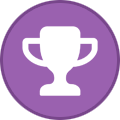Search the Community
Showing results for tags 'amazon s3'.
-
AWS Summit season is in full swing around the world, with last week’s events in Bengaluru, Berlin, and Seoul, where my blog colleague Channy delivered one of the keynotes. Last week’s launches Here are some launches that got my attention: Amazon S3 will no longer charge for several HTTP error codes – A customer reported how he was charged for Amazon S3 API requests he didn’t initiate and which resulted in AccessDenied errors. The Amazon Simple Storage Service (Amazon S3) service team updated the service to not charge such API requests anymore. As always when talking about pricing, the exact wording is important, so please read the What’s New post for the details. Introducing Amazon EC2 C7i-flex instances – These instances delivers up to 19 percent better price performance compared to C6i instances. Using C7i-flex instances is the easiest way for you to get price performance benefits for a majority of compute-intensive workloads. The new instances are powered by the 4th generation Intel Xeon Scalable custom processors (Sapphire Rapids) that are available only on AWS and offer 5 percent lower prices compared to C7i. Application Load Balancer launches IPv6 only support for internet clients – Application Load Balancer now allows customers to provision load balancers without IPv4s for clients that can connect using just IPv6s. To connect, clients can resolve AAAA DNS records that are assigned to Application Load Balancer. The Application Load Balancer is still dual stack for communication between the load balancer and targets. With this new capability, you have the flexibility to use both IPv4s or IPv6s for your application targets while avoiding IPv4 charges for clients that don’t require it. Amazon VPC Lattice now supports TLS Passthrough – We announced the general availability of TLS passthrough for Amazon VPC Lattice, which allows customers to enable end-to-end authentication and encryption using their existing TLS or mTLS implementations. Prior to this launch, VPC Lattice supported HTTP and HTTPS listener protocols only, which terminates TLS and performs request-level routing and load balancing based on information in HTTP headers. Amazon DocumentDB zero-ETL integration with Amazon OpenSearch Service – This new integration provides you with advanced search capabilities, such as fuzzy search, cross-collection search and multilingual search, on your Amazon DocumentDB (with MongoDB compatibility) documents using the OpenSearch API. With a few clicks in the AWS Management Console, you can now synchronize your data from Amazon DocumentDB to Amazon OpenSearch Service, eliminating the need to write any custom code to extract, transform, and load the data. Amazon EventBridge now supports customer managed keys (CMK) for event buses – This capability allows you to encrypt your events using your own keys instead of an AWS owned key (which is used by default). With support for CMK, you now have more fine-grained security control over your events, satisfying your company’s security requirements and governance policies. For a full list of AWS announcements, be sure to keep an eye on the What's New at AWS page. Other AWS news Here are some additional news items, open source projects, and Twitch shows that you might find interesting: The Four Pillars of Managing Email Reputation – Dustin Taylor is the manager of anti-abuse and email deliverability for Amazon Simple Email Service (SES). He wrote a remarkable post exploring Amazon SES approach to managing domain and IP reputation. Maintaining a high reputation ensures optimal recipient inboxing. His post outlines how Amazon SES protects its network reputation to help you deliver high-quality email consistently. A worthy read, even if you’re not sending email at scale. I learned a lot. Build On Generative AI – Season 3 of your favorite weekly Twitch show about all things generative artificial intelligence (AI) is in full swing! Streaming every Monday, 9:00 AM US PT, my colleagues Tiffany and Darko discuss different aspects of generative AI and invite guest speakers to demo their work. AWS open source news and updates – My colleague Ricardo writes this weekly open source newsletter, in which he highlights new open source projects, tools, and demos from the AWS Community. Upcoming AWS events AWS Summits – Join free online and in-person events that bring the cloud computing community together to connect, collaborate, and learn about AWS. Register in your nearest city: Hong Kong (May 22), Milan (May 23), Stockholm (June 4), and Madrid (June 5). AWS re:Inforce – Explore 2.5 days of immersive cloud security learning in the age of generative AI at AWS re:Inforce, June 10–12 in Pennsylvania. AWS Community Days – Join community-led conferences that feature technical discussions, workshops, and hands-on labs led by expert AWS users and industry leaders from around the world: Midwest | Columbus (June 13), Sri Lanka (June 27), Cameroon (July 13), Nigeria (August 24), and New York (August 28). Browse all upcoming AWS led in-person and virtual events and developer-focused events. That’s all for this week. Check back next Monday for another Weekly Roundup! -- seb This post is part of our Weekly Roundup series. Check back each week for a quick roundup of interesting news and announcements from AWS! View the full article
-
Amazon Managed Workflows for Apache Airflow (Amazon MWAA) is a managed orchestration service for Apache Airflow that you can use to set up and operate data pipelines in the cloud at scale. Apache Airflow is an open source tool used to programmatically author, schedule, and monitor sequences of processes and tasks, referred to as workflows. With Amazon MWAA, you can use Apache Airflow and Python to create workflows without having to manage the underlying infrastructure for scalability, availability, and security. By using multiple AWS accounts, organizations can effectively scale their workloads and manage their complexity as they grow. This approach provides a robust mechanism to mitigate the potential impact of disruptions or failures, making sure that critical workloads remain operational. Additionally, it enables cost optimization by aligning resources with specific use cases, making sure that expenses are well controlled. By isolating workloads with specific security requirements or compliance needs, organizations can maintain the highest levels of data privacy and security. Furthermore, the ability to organize multiple AWS accounts in a structured manner allows you to align your business processes and resources according to your unique operational, regulatory, and budgetary requirements. This approach promotes efficiency, flexibility, and scalability, enabling large enterprises to meet their evolving needs and achieve their goals. This post demonstrates how to orchestrate an end-to-end extract, transform, and load (ETL) pipeline using Amazon Simple Storage Service (Amazon S3), AWS Glue, and Amazon Redshift Serverless with Amazon MWAA. Solution overview For this post, we consider a use case where a data engineering team wants to build an ETL process and give the best experience to their end-users when they want to query the latest data after new raw files are added to Amazon S3 in the central account (Account A in the following architecture diagram). The data engineering team wants to separate the raw data into its own AWS account (Account B in the diagram) for increased security and control. They also want to perform the data processing and transformation work in their own account (Account B) to compartmentalize duties and prevent any unintended changes to the source raw data present in the central account (Account A). This approach allows the team to process the raw data extracted from Account A to Account B, which is dedicated for data handling tasks. This makes sure the raw and processed data can be maintained securely separated across multiple accounts, if required, for enhanced data governance and security. Our solution uses an end-to-end ETL pipeline orchestrated by Amazon MWAA that looks for new incremental files in an Amazon S3 location in Account A, where the raw data is present. This is done by invoking AWS Glue ETL jobs and writing to data objects in a Redshift Serverless cluster in Account B. The pipeline then starts running stored procedures and SQL commands on Redshift Serverless. As the queries finish running, an UNLOAD operation is invoked from the Redshift data warehouse to the S3 bucket in Account A. Because security is important, this post also covers how to configure an Airflow connection using AWS Secrets Manager to avoid storing database credentials within Airflow connections and variables. The following diagram illustrates the architectural overview of the components involved in the orchestration of the workflow. The workflow consists of the following components: The source and target S3 buckets are in a central account (Account A), whereas Amazon MWAA, AWS Glue, and Amazon Redshift are in a different account (Account B). Cross-account access has been set up between S3 buckets in Account A with resources in Account B to be able to load and unload data. In the second account, Amazon MWAA is hosted in one VPC and Redshift Serverless in a different VPC, which are connected through VPC peering. A Redshift Serverless workgroup is secured inside private subnets across three Availability Zones. Secrets like user name, password, DB port, and AWS Region for Redshift Serverless are stored in Secrets Manager. VPC endpoints are created for Amazon S3 and Secrets Manager to interact with other resources. Usually, data engineers create an Airflow Directed Acyclic Graph (DAG) and commit their changes to GitHub. With GitHub actions, they are deployed to an S3 bucket in Account B (for this post, we upload the files into S3 bucket directly). The S3 bucket stores Airflow-related files like DAG files, requirements.txt files, and plugins. AWS Glue ETL scripts and assets are stored in another S3 bucket. This separation helps maintain organization and avoid confusion. The Airflow DAG uses various operators, sensors, connections, tasks, and rules to run the data pipeline as needed. The Airflow logs are logged in Amazon CloudWatch, and alerts can be configured for monitoring tasks. For more information, see Monitoring dashboards and alarms on Amazon MWAA. Prerequisites Because this solution centers around using Amazon MWAA to orchestrate the ETL pipeline, you need to set up certain foundational resources across accounts beforehand. Specifically, you need to create the S3 buckets and folders, AWS Glue resources, and Redshift Serverless resources in their respective accounts prior to implementing the full workflow integration using Amazon MWAA. Deploy resources in Account A using AWS CloudFormation In Account A, launch the provided AWS CloudFormation stack to create the following resources: The source and target S3 buckets and folders. As a best practice, the input and output bucket structures are formatted with hive style partitioning as s3://<bucket>/products/YYYY/MM/DD/. A sample dataset called products.csv, which we use in this post. Upload the AWS Glue job to Amazon S3 in Account B In Account B, create an Amazon S3 location called aws-glue-assets-<account-id>-<region>/scripts (if not present). Replace the parameters for the account ID and Region in the sample_glue_job.py script and upload the AWS Glue job file to the Amazon S3 location. Deploy resources in Account B using AWS CloudFormation In Account B, launch the provided CloudFormation stack template to create the following resources: The S3 bucket airflow-<username>-bucket to store Airflow-related files with the following structure: dags – The folder for DAG files. plugins – The file for any custom or community Airflow plugins. requirements – The requirements.txt file for any Python packages. scripts – Any SQL scripts used in the DAG. data – Any datasets used in the DAG. A Redshift Serverless environment. The name of the workgroup and namespace are prefixed with sample. An AWS Glue environment, which contains the following: An AWS Glue crawler, which crawls the data from the S3 source bucket sample-inp-bucket-etl-<username> in Account A. A database called products_db in the AWS Glue Data Catalog. An ELT job called sample_glue_job. This job can read files from the products table in the Data Catalog and load data into the Redshift table products. A VPC gateway endpointto Amazon S3. An Amazon MWAA environment. For detailed steps to create an Amazon MWAA environment using the Amazon MWAA console, refer to Introducing Amazon Managed Workflows for Apache Airflow (MWAA). Create Amazon Redshift resources Create two tables and a stored procedure on an Redshift Serverless workgroup using the products.sql file. In this example, we create two tables called products and products_f. The name of the stored procedure is sp_products. Configure Airflow permissions After the Amazon MWAA environment is created successfully, the status will show as Available. Choose Open Airflow UI to view the Airflow UI. DAGs are automatically synced from the S3 bucket and visible in the UI. However, at this stage, there are no DAGs in the S3 folder. Add the customer managed policy AmazonMWAAFullConsoleAccess, which grants Airflow users permissions to access AWS Identity and Access Management (IAM) resources, and attach this policy to the Amazon MWAA role. For more information, see Accessing an Amazon MWAA environment. The policies attached to the Amazon MWAA role have full access and must only be used for testing purposes in a secure test environment. For production deployments, follow the least privilege principle. Set up the environment This section outlines the steps to configure the environment. The process involves the following high-level steps: Update any necessary providers. Set up cross-account access. Establish a VPC peering connection between the Amazon MWAA VPC and Amazon Redshift VPC. Configure Secrets Manager to integrate with Amazon MWAA. Define Airflow connections. Update the providers Follow the steps in this section if your version of Amazon MWAA is less than 2.8.1 (the latest version as of writing this post). Providers are packages that are maintained by the community and include all the core operators, hooks, and sensors for a given service. The Amazon provider is used to interact with AWS services like Amazon S3, Amazon Redshift Serverless, AWS Glue, and more. There are over 200 modules within the Amazon provider. Although the version of Airflow supported in Amazon MWAA is 2.6.3, which comes bundled with the Amazon provided package version 8.2.0, support for Amazon Redshift Serverless was not added until the Amazon provided package version 8.4.0. Because the default bundled provider version is older than when Redshift Serverless support was introduced, the provider version must be upgraded in order to use that functionality. The first step is to update the constraints file and requirements.txt file with the correct versions. Refer to Specifying newer provider packages for steps to update the Amazon provider package. Specify the requirements as follows: --constraint "/usr/local/airflow/dags/constraints-3.10-mod.txt" apache-airflow-providers-amazon==8.4.0 Update the version in the constraints file to 8.4.0 or higher. Add the constraints-3.11-updated.txt file to the /dags folder. Refer to Apache Airflow versions on Amazon Managed Workflows for Apache Airflow for correct versions of the constraints file depending on the Airflow version. Navigate to the Amazon MWAA environment and choose Edit. Under DAG code in Amazon S3, for Requirements file, choose the latest version. Choose Save. This will update the environment and new providers will be in effect. To verify the providers version, go to Providers under the Admin table. The version for the Amazon provider package should be 8.4.0, as shown in the following screenshot. If not, there was an error while loading requirements.txt. To debug any errors, go to the CloudWatch console and open the requirements_install_ip log in Log streams, where errors are listed. Refer to Enabling logs on the Amazon MWAA console for more details. Set up cross-account access You need to set up cross-account policies and roles between Account A and Account B to access the S3 buckets to load and unload data. Complete the following steps: In Account A, configure the bucket policy for bucket sample-inp-bucket-etl-<username> to grant permissions to the AWS Glue and Amazon MWAA roles in Account B for objects in bucket sample-inp-bucket-etl-<username>: { "Version": "2012-10-17", "Statement": [ { "Effect": "Allow", "Principal": { "AWS": [ "arn:aws:iam::<account-id-of- AcctB>:role/service-role/<Glue-role>", "arn:aws:iam::<account-id-of-AcctB>:role/service-role/<MWAA-role>" ] }, "Action": [ "s3:GetObject", "s3:PutObject", "s3:PutObjectAcl", "s3:ListBucket" ], "Resource": [ "arn:aws:s3:::sample-inp-bucket-etl-<username>/*", "arn:aws:s3:::sample-inp-bucket-etl-<username>" ] } ] } Similarly, configure the bucket policy for bucket sample-opt-bucket-etl-<username> to grant permissions to Amazon MWAA roles in Account B to put objects in this bucket: { "Version": "2012-10-17", "Statement": [ { "Effect": "Allow", "Principal": { "AWS": "arn:aws:iam::<account-id-of-AcctB>:role/service-role/<MWAA-role>" }, "Action": [ "s3:GetObject", "s3:PutObject", "s3:PutObjectAcl", "s3:ListBucket" ], "Resource": [ "arn:aws:s3:::sample-opt-bucket-etl-<username>/*", "arn:aws:s3:::sample-opt-bucket-etl-<username>" ] } ] } In Account A, create an IAM policy called policy_for_roleA, which allows necessary Amazon S3 actions on the output bucket: { "Version": "2012-10-17", "Statement": [ { "Sid": "VisualEditor0", "Effect": "Allow", "Action": [ "kms:Decrypt", "kms:Encrypt", "kms:GenerateDataKey" ], "Resource": [ "<KMS_KEY_ARN_Used_for_S3_encryption>" ] }, { "Sid": "VisualEditor1", "Effect": "Allow", "Action": [ "s3:PutObject", "s3:GetObject", "s3:GetBucketAcl", "s3:GetBucketCors", "s3:GetEncryptionConfiguration", "s3:GetBucketLocation", "s3:ListAllMyBuckets", "s3:ListBucket", "s3:ListBucketMultipartUploads", "s3:ListBucketVersions", "s3:ListMultipartUploadParts" ], "Resource": [ "arn:aws:s3:::sample-opt-bucket-etl-<username>", "arn:aws:s3:::sample-opt-bucket-etl-<username>/*" ] } ] } Create a new IAM role called RoleA with Account B as the trusted entity role and add this policy to the role. This allows Account B to assume RoleA to perform necessary Amazon S3 actions on the output bucket. In Account B, create an IAM policy called s3-cross-account-access with permission to access objects in the bucket sample-inp-bucket-etl-<username>, which is in Account A. Add this policy to the AWS Glue role and Amazon MWAA role: { "Version": "2012-10-17", "Statement": [ { "Effect": "Allow", "Action": [ "s3:GetObject", "s3:PutObject", "s3:PutObjectAcl" ], "Resource": "arn:aws:s3:::sample-inp-bucket-etl-<username>/*" } ] } In Account B, create the IAM policy policy_for_roleB specifying Account A as a trusted entity. The following is the trust policy to assume RoleA in Account A: { "Version": "2012-10-17", "Statement": [ { "Sid": "CrossAccountPolicy", "Effect": "Allow", "Action": "sts:AssumeRole", "Resource": "arn:aws:iam::<account-id-of-AcctA>:role/RoleA" } ] } Create a new IAM role called RoleB with Amazon Redshift as the trusted entity type and add this policy to the role. This allows RoleB to assume RoleA in Account A and also to be assumable by Amazon Redshift. Attach RoleB to the Redshift Serverless namespace, so Amazon Redshift can write objects to the S3 output bucket in Account A. Attach the policy policy_for_roleB to the Amazon MWAA role, which allows Amazon MWAA to access the output bucket in Account A. Refer to How do I provide cross-account access to objects that are in Amazon S3 buckets? for more details on setting up cross-account access to objects in Amazon S3 from AWS Glue and Amazon MWAA. Refer to How do I COPY or UNLOAD data from Amazon Redshift to an Amazon S3 bucket in another account? for more details on setting up roles to unload data from Amazon Redshift to Amazon S3 from Amazon MWAA. Set up VPC peering between the Amazon MWAA and Amazon Redshift VPCs Because Amazon MWAA and Amazon Redshift are in two separate VPCs, you need to set up VPC peering between them. You must add a route to the route tables associated with the subnets for both services. Refer to Work with VPC peering connections for details on VPC peering. Make sure that CIDR range of the Amazon MWAA VPC is allowed in the Redshift security group and the CIDR range of the Amazon Redshift VPC is allowed in the Amazon MWAA security group, as shown in the following screenshot. If any of the preceding steps are configured incorrectly, you are likely to encounter a “Connection Timeout” error in the DAG run. Configure the Amazon MWAA connection with Secrets Manager When the Amazon MWAA pipeline is configured to use Secrets Manager, it will first look for connections and variables in an alternate backend (like Secrets Manager). If the alternate backend contains the needed value, it is returned. Otherwise, it will check the metadata database for the value and return that instead. For more details, refer to Configuring an Apache Airflow connection using an AWS Secrets Manager secret. Complete the following steps: Configure a VPC endpoint to link Amazon MWAA and Secrets Manager (com.amazonaws.us-east-1.secretsmanager). This allows Amazon MWAA to access credentials stored in Secrets Manager. To provide Amazon MWAA with permission to access Secrets Manager secret keys, add the policy called SecretsManagerReadWrite to the IAM role of the environment. To create the Secrets Manager backend as an Apache Airflow configuration option, go to the Airflow configuration options, add the following key-value pairs, and save your settings. This configures Airflow to look for connection strings and variables at the airflow/connections/* and airflow/variables/* paths: secrets.backend: airflow.providers.amazon.aws.secrets.secrets_manager.SecretsManagerBackend secrets.backend_kwargs: {"connections_prefix" : "airflow/connections", "variables_prefix" : "airflow/variables"} To generate an Airflow connection URI string, go to AWS CloudShell and enter into a Python shell. Run the following code to generate the connection URI string: import urllib.parse conn_type = 'redshift' host = 'sample-workgroup.<account-id-of-AcctB>.us-east-1.redshift-serverless.amazonaws.com' #Specify the Amazon Redshift workgroup endpoint port = '5439' login = 'admin' #Specify the username to use for authentication with Amazon Redshift password = '<password>' #Specify the password to use for authentication with Amazon Redshift role_arn = urllib.parse.quote_plus('arn:aws:iam::<account_id>:role/service-role/<MWAA-role>') database = 'dev' region = 'us-east-1' #YOUR_REGION conn_string = '{0}://{1}:{2}@{3}:{4}?role_arn={5}&database={6}®ion={7}'.format(conn_type, login, password, host, port, role_arn, database, region) print(conn_string) The connection string should be generated as follows: redshift://admin:<password>@sample-workgroup.<account_id>.us-east-1.redshift-serverless.amazonaws.com:5439?role_arn=<MWAA role ARN>&database=dev®ion=<region> Add the connection in Secrets Manager using the following command in the AWS Command Line Interface (AWS CLI). This can also be done from the Secrets Manager console. This will be added in Secrets Manager as plaintext. aws secretsmanager create-secret --name airflow/connections/secrets_redshift_connection --description "Apache Airflow to Redshift Cluster" --secret-string "redshift://admin:<password>@sample-workgroup.<account_id>.us-east-1.redshift-serverless.amazonaws.com:5439?role_arn=<MWAA role ARN>&database=dev®ion=us-east-1" --region=us-east-1 Use the connection airflow/connections/secrets_redshift_connection in the DAG. When the DAG is run, it will look for this connection and retrieve the secrets from Secrets Manager. In case of RedshiftDataOperator, pass the secret_arn as a parameter instead of connection name. You can also add secrets using the Secrets Manager console as key-value pairs. Add another secret in Secrets Manager in and save it as airflow/connections/redshift_conn_test. Create an Airflow connection through the metadata database You can also create connections in the UI. In this case, the connection details will be stored in an Airflow metadata database. If the Amazon MWAA environment is not configured to use the Secrets Manager backend, it will check the metadata database for the value and return that. You can create an Airflow connection using the UI, AWS CLI, or API. In this section, we show how to create a connection using the Airflow UI. For Connection Id, enter a name for the connection. For Connection Type, choose Amazon Redshift. For Host, enter the Redshift endpoint (without port and database) for Redshift Serverless. For Database, enter dev. For User, enter your admin user name. For Password, enter your password. For Port, use port 5439. For Extra, set the region and timeout parameters. Test the connection, then save your settings. Create and run a DAG In this section, we describe how to create a DAG using various components. After you create and run the DAG, you can verify the results by querying Redshift tables and checking the target S3 buckets. Create a DAG In Airflow, data pipelines are defined in Python code as DAGs. We create a DAG that consists of various operators, sensors, connections, tasks, and rules: The DAG starts with looking for source files in the S3 bucket sample-inp-bucket-etl-<username> under Account A for the current day using S3KeySensor. S3KeySensor is used to wait for one or multiple keys to be present in an S3 bucket. For example, our S3 bucket is partitioned as s3://bucket/products/YYYY/MM/DD/, so our sensor should check for folders with the current date. We derived the current date in the DAG and passed this to S3KeySensor, which looks for any new files in the current day folder. We also set wildcard_match as True, which enables searches on bucket_key to be interpreted as a Unix wildcard pattern. Set the mode to reschedule so that the sensor task frees the worker slot when the criteria is not met and it’s rescheduled at a later time. As a best practice, use this mode when poke_interval is more than 1 minute to prevent too much load on a scheduler. After the file is available in the S3 bucket, the AWS Glue crawler runs using GlueCrawlerOperator to crawl the S3 source bucket sample-inp-bucket-etl-<username> under Account A and updates the table metadata under the products_db database in the Data Catalog. The crawler uses the AWS Glue role and Data Catalog database that were created in the previous steps. The DAG uses GlueCrawlerSensor to wait for the crawler to complete. When the crawler job is complete, GlueJobOperator is used to run the AWS Glue job. The AWS Glue script name (along with location) and is passed to the operator along with the AWS Glue IAM role. Other parameters like GlueVersion, NumberofWorkers, and WorkerType are passed using the create_job_kwargs parameter. The DAG uses GlueJobSensor to wait for the AWS Glue job to complete. When it’s complete, the Redshift staging table products will be loaded with data from the S3 file. You can connect to Amazon Redshift from Airflow using three different operators: PythonOperator. SQLExecuteQueryOperator, which uses a PostgreSQL connection and redshift_default as the default connection. RedshiftDataOperator, which uses the Redshift Data API and aws_default as the default connection. In our DAG, we use SQLExecuteQueryOperator and RedshiftDataOperator to show how to use these operators. The Redshift stored procedures are run RedshiftDataOperator. The DAG also runs SQL commands in Amazon Redshift to delete the data from the staging table using SQLExecuteQueryOperator. Because we configured our Amazon MWAA environment to look for connections in Secrets Manager, when the DAG runs, it retrieves the Redshift connection details like user name, password, host, port, and Region from Secrets Manager. If the connection is not found in Secrets Manager, the values are retrieved from the default connections. In SQLExecuteQueryOperator, we pass the connection name that we created in Secrets Manager. It looks for airflow/connections/secrets_redshift_connection and retrieves the secrets from Secrets Manager. If Secrets Manager is not set up, the connection created manually (for example, redshift-conn-id) can be passed. In RedshiftDataOperator, we pass the secret_arn of the airflow/connections/redshift_conn_test connection created in Secrets Manager as a parameter. As final task, RedshiftToS3Operator is used to unload data from the Redshift table to an S3 bucket sample-opt-bucket-etl in Account B. airflow/connections/redshift_conn_test from Secrets Manager is used for unloading the data. TriggerRule is set to ALL_DONE, which enables the next step to run after all upstream tasks are complete. The dependency of tasks is defined using the chain() function, which allows for parallel runs of tasks if needed. In our case, we want all tasks to run in sequence. The following is the complete DAG code. The dag_id should match the DAG script name, otherwise it won’t be synced into the Airflow UI. from datetime import datetime from airflow import DAG from airflow.decorators import task from airflow.models.baseoperator import chain from airflow.providers.amazon.aws.sensors.s3 import S3KeySensor from airflow.providers.amazon.aws.operators.glue import GlueJobOperator from airflow.providers.amazon.aws.operators.glue_crawler import GlueCrawlerOperator from airflow.providers.amazon.aws.sensors.glue import GlueJobSensor from airflow.providers.amazon.aws.sensors.glue_crawler import GlueCrawlerSensor from airflow.providers.amazon.aws.operators.redshift_data import RedshiftDataOperator from airflow.providers.common.sql.operators.sql import SQLExecuteQueryOperator from airflow.providers.amazon.aws.transfers.redshift_to_s3 import RedshiftToS3Operator from airflow.utils.trigger_rule import TriggerRule dag_id = "data_pipeline" vYear = datetime.today().strftime("%Y") vMonth = datetime.today().strftime("%m") vDay = datetime.today().strftime("%d") src_bucket_name = "sample-inp-bucket-etl-<username>" tgt_bucket_name = "sample-opt-bucket-etl-<username>" s3_folder="products" #Please replace the variable with the glue_role_arn glue_role_arn_key = "arn:aws:iam::<account_id>:role/<Glue-role>" glue_crawler_name = "products" glue_db_name = "products_db" glue_job_name = "sample_glue_job" glue_script_location="s3://aws-glue-assets-<account_id>-<region>/scripts/sample_glue_job.py" workgroup_name = "sample-workgroup" redshift_table = "products_f" redshift_conn_id_name="secrets_redshift_connection" db_name = "dev" secret_arn="arn:aws:secretsmanager:us-east-1:<account_id>:secret:airflow/connections/redshift_conn_test-xxxx" poll_interval = 10 @task def get_role_name(arn: str) -> str: return arn.split("/")[-1] @task def get_s3_loc(s3_folder: str) -> str: s3_loc = s3_folder + "/year=" + vYear + "/month=" + vMonth + "/day=" + vDay + "/*.csv" return s3_loc with DAG( dag_id=dag_id, schedule="@once", start_date=datetime(2021, 1, 1), tags=["example"], catchup=False, ) as dag: role_arn = glue_role_arn_key glue_role_name = get_role_name(role_arn) s3_loc = get_s3_loc(s3_folder) # Check for new incremental files in S3 source/input bucket sensor_key = S3KeySensor( task_id="sensor_key", bucket_key=s3_loc, bucket_name=src_bucket_name, wildcard_match=True, #timeout=18*60*60, #poke_interval=120, timeout=60, poke_interval=30, mode="reschedule" ) # Run Glue crawler glue_crawler_config = { "Name": glue_crawler_name, "Role": role_arn, "DatabaseName": glue_db_name, } crawl_s3 = GlueCrawlerOperator( task_id="crawl_s3", config=glue_crawler_config, ) # GlueCrawlerOperator waits by default, setting as False to test the Sensor below. crawl_s3.wait_for_completion = False # Wait for Glue crawler to complete wait_for_crawl = GlueCrawlerSensor( task_id="wait_for_crawl", crawler_name=glue_crawler_name, ) # Run Glue Job submit_glue_job = GlueJobOperator( task_id="submit_glue_job", job_name=glue_job_name, script_location=glue_script_location, iam_role_name=glue_role_name, create_job_kwargs={"GlueVersion": "4.0", "NumberOfWorkers": 10, "WorkerType": "G.1X"}, ) # GlueJobOperator waits by default, setting as False to test the Sensor below. submit_glue_job.wait_for_completion = False # Wait for Glue Job to complete wait_for_job = GlueJobSensor( task_id="wait_for_job", job_name=glue_job_name, # Job ID extracted from previous Glue Job Operator task run_id=submit_glue_job.output, verbose=True, # prints glue job logs in airflow logs ) wait_for_job.poke_interval = 5 # Execute the Stored Procedure in Redshift Serverless using Data Operator execute_redshift_stored_proc = RedshiftDataOperator( task_id="execute_redshift_stored_proc", database=db_name, workgroup_name=workgroup_name, secret_arn=secret_arn, sql="""CALL sp_products();""", poll_interval=poll_interval, wait_for_completion=True, ) # Execute the Stored Procedure in Redshift Serverless using SQL Operator delete_from_table = SQLExecuteQueryOperator( task_id="delete_from_table", conn_id=redshift_conn_id_name, sql="DELETE FROM products;", trigger_rule=TriggerRule.ALL_DONE, ) # Unload the data from Redshift table to S3 transfer_redshift_to_s3 = RedshiftToS3Operator( task_id="transfer_redshift_to_s3", s3_bucket=tgt_bucket_name, s3_key=s3_loc, schema="PUBLIC", table=redshift_table, redshift_conn_id=redshift_conn_id_name, ) transfer_redshift_to_s3.trigger_rule = TriggerRule.ALL_DONE #Chain the tasks to be executed chain( sensor_key, crawl_s3, wait_for_crawl, submit_glue_job, wait_for_job, execute_redshift_stored_proc, delete_from_table, transfer_redshift_to_s3 ) Verify the DAG run After you create the DAG file (replace the variables in the DAG script) and upload it to the s3://sample-airflow-instance/dags folder, it will be automatically synced with the Airflow UI. All DAGs appear on the DAGs tab. Toggle the ON option to make the DAG runnable. Because our DAG is set to schedule="@once", you need to manually run the job by choosing the run icon under Actions. When the DAG is complete, the status is updated in green, as shown in the following screenshot. In the Links section, there are options to view the code, graph, grid, log, and more. Choose Graph to visualize the DAG in a graph format. As shown in the following screenshot, each color of the node denotes a specific operator, and the color of the node outline denotes a specific status. Verify the results On the Amazon Redshift console, navigate to the Query Editor v2 and select the data in the products_f table. The table should be loaded and have the same number of records as S3 files. On the Amazon S3 console, navigate to the S3 bucket s3://sample-opt-bucket-etl in Account B. The product_f files should be created under the folder structure s3://sample-opt-bucket-etl/products/YYYY/MM/DD/. Clean up Clean up the resources created as part of this post to avoid incurring ongoing charges: Delete the CloudFormation stacks and S3 bucket that you created as prerequisites. Delete the VPCs and VPC peering connections, cross-account policies and roles, and secrets in Secrets Manager. Conclusion With Amazon MWAA, you can build complex workflows using Airflow and Python without managing clusters, nodes, or any other operational overhead typically associated with deploying and scaling Airflow in production. In this post, we showed how Amazon MWAA provides an automated way to ingest, transform, analyze, and distribute data between different accounts and services within AWS. For more examples of other AWS operators, refer to the following GitHub repository; we encourage you to learn more by trying out some of these examples. About the Authors Radhika Jakkula is a Big Data Prototyping Solutions Architect at AWS. She helps customers build prototypes using AWS analytics services and purpose-built databases. She is a specialist in assessing wide range of requirements and applying relevant AWS services, big data tools, and frameworks to create a robust architecture. Sidhanth Muralidhar is a Principal Technical Account Manager at AWS. He works with large enterprise customers who run their workloads on AWS. He is passionate about working with customers and helping them architect workloads for costs, reliability, performance, and operational excellence at scale in their cloud journey. He has a keen interest in data analytics as well. View the full article
-
- etl
- etl pipelines
- (and 5 more)
-
This is post is co-written with Andries Engelbrecht and Scott Teal from Snowflake. Businesses are constantly evolving, and data leaders are challenged every day to meet new requirements. For many enterprises and large organizations, it is not feasible to have one processing engine or tool to deal with the various business requirements. They understand that a one-size-fits-all approach no longer works, and recognize the value in adopting scalable, flexible tools and open data formats to support interoperability in a modern data architecture to accelerate the delivery of new solutions. Customers are using AWS and Snowflake to develop purpose-built data architectures that provide the performance required for modern analytics and artificial intelligence (AI) use cases. Implementing these solutions requires data sharing between purpose-built data stores. This is why Snowflake and AWS are delivering enhanced support for Apache Iceberg to enable and facilitate data interoperability between data services. Apache Iceberg is an open-source table format that provides reliability, simplicity, and high performance for large datasets with transactional integrity between various processing engines. In this post, we discuss the following: Advantages of Iceberg tables for data lakes Two architectural patterns for sharing Iceberg tables between AWS and Snowflake: Manage your Iceberg tables with AWS Glue Data Catalog Manage your Iceberg tables with Snowflake The process of converting existing data lakes tables to Iceberg tables without copying the data Now that you have a high-level understanding of the topics, let’s dive into each of them in detail. Advantages of Apache Iceberg Apache Iceberg is a distributed, community-driven, Apache 2.0-licensed, 100% open-source data table format that helps simplify data processing on large datasets stored in data lakes. Data engineers use Apache Iceberg because it’s fast, efficient, and reliable at any scale and keeps records of how datasets change over time. Apache Iceberg offers integrations with popular data processing frameworks such as Apache Spark, Apache Flink, Apache Hive, Presto, and more. Iceberg tables maintain metadata to abstract large collections of files, providing data management features including time travel, rollback, data compaction, and full schema evolution, reducing management overhead. Originally developed at Netflix before being open sourced to the Apache Software Foundation, Apache Iceberg was a blank-slate design to solve common data lake challenges like user experience, reliability, and performance, and is now supported by a robust community of developers focused on continually improving and adding new features to the project, serving real user needs and providing them with optionality. Transactional data lakes built on AWS and Snowflake Snowflake provides various integrations for Iceberg tables with multiple storage options, including Amazon S3, and multiple catalog options, including AWS Glue Data Catalog and Snowflake. AWS provides integrations for various AWS services with Iceberg tables as well, including AWS Glue Data Catalog for tracking table metadata. Combining Snowflake and AWS gives you multiple options to build out a transactional data lake for analytical and other use cases such as data sharing and collaboration. By adding a metadata layer to data lakes, you get a better user experience, simplified management, and improved performance and reliability on very large datasets. Manage your Iceberg table with AWS Glue You can use AWS Glue to ingest, catalog, transform, and manage the data on Amazon Simple Storage Service (Amazon S3). AWS Glue is a serverless data integration service that allows you to visually create, run, and monitor extract, transform, and load (ETL) pipelines to load data into your data lakes in Iceberg format. With AWS Glue, you can discover and connect to more than 70 diverse data sources and manage your data in a centralized data catalog. Snowflake integrates with AWS Glue Data Catalog to access the Iceberg table catalog and the files on Amazon S3 for analytical queries. This greatly improves performance and compute cost in comparison to external tables on Snowflake, because the additional metadata improves pruning in query plans. You can use this same integration to take advantage of the data sharing and collaboration capabilities in Snowflake. This can be very powerful if you have data in Amazon S3 and need to enable Snowflake data sharing with other business units, partners, suppliers, or customers. The following architecture diagram provides a high-level overview of this pattern. The workflow includes the following steps: AWS Glue extracts data from applications, databases, and streaming sources. AWS Glue then transforms it and loads it into the data lake in Amazon S3 in Iceberg table format, while inserting and updating the metadata about the Iceberg table in AWS Glue Data Catalog. The AWS Glue crawler generates and updates Iceberg table metadata and stores it in AWS Glue Data Catalog for existing Iceberg tables on an S3 data lake. Snowflake integrates with AWS Glue Data Catalog to retrieve the snapshot location. In the event of a query, Snowflake uses the snapshot location from AWS Glue Data Catalog to read Iceberg table data in Amazon S3. Snowflake can query across Iceberg and Snowflake table formats. You can share data for collaboration with one or more accounts in the same Snowflake region. You can also use data in Snowflake for visualization using Amazon QuickSight, or use it for machine learning (ML) and artificial intelligence (AI) purposes with Amazon SageMaker. Manage your Iceberg table with Snowflake A second pattern also provides interoperability across AWS and Snowflake, but implements data engineering pipelines for ingestion and transformation to Snowflake. In this pattern, data is loaded to Iceberg tables by Snowflake through integrations with AWS services like AWS Glue or through other sources like Snowpipe. Snowflake then writes data directly to Amazon S3 in Iceberg format for downstream access by Snowflake and various AWS services, and Snowflake manages the Iceberg catalog that tracks snapshot locations across tables for AWS services to access. Like the previous pattern, you can use Snowflake-managed Iceberg tables with Snowflake data sharing, but you can also use S3 to share datasets in cases where one party does not have access to Snowflake. The following architecture diagram provides an overview of this pattern with Snowflake-managed Iceberg tables. This workflow consists of the following steps: In addition to loading data via the COPY command, Snowpipe, and the native Snowflake connector for AWS Glue, you can integrate data via the Snowflake Data Sharing. Snowflake writes Iceberg tables to Amazon S3 and updates metadata automatically with every transaction. Iceberg tables in Amazon S3 are queried by Snowflake for analytical and ML workloads using services like QuickSight and SageMaker. Apache Spark services on AWS can access snapshot locations from Snowflake via a Snowflake Iceberg Catalog SDK and directly scan the Iceberg table files in Amazon S3. Comparing solutions These two patterns highlight options available to data personas today to maximize their data interoperability between Snowflake and AWS using Apache Iceberg. But which pattern is ideal for your use case? If you’re already using AWS Glue Data Catalog and only require Snowflake for read queries, then the first pattern can integrate Snowflake with AWS Glue and Amazon S3 to query Iceberg tables. If you’re not already using AWS Glue Data Catalog and require Snowflake to perform reads and writes, then the second pattern is likely a good solution that allows for storing and accessing data from AWS. Considering that reads and writes will probably operate on a per-table basis rather than the entire data architecture, it is advisable to use a combination of both patterns. Migrate existing data lakes to a transactional data lake using Apache Iceberg You can convert existing Parquet, ORC, and Avro-based data lake tables on Amazon S3 to Iceberg format to reap the benefits of transactional integrity while improving performance and user experience. There are several Iceberg table migration options (SNAPSHOT, MIGRATE, and ADD_FILES) for migrating existing data lake tables in-place to Iceberg format, which is preferable to rewriting all of the underlying data files—a costly and time-consuming effort with large datasets. In this section, we focus on ADD_FILES, because it’s useful for custom migrations. For ADD_FILES options, you can use AWS Glue to generate Iceberg metadata and statistics for an existing data lake table and create new Iceberg tables in AWS Glue Data Catalog for future use without needing to rewrite the underlying data. For instructions on generating Iceberg metadata and statistics using AWS Glue, refer to Migrate an existing data lake to a transactional data lake using Apache Iceberg or Convert existing Amazon S3 data lake tables to Snowflake Unmanaged Iceberg tables using AWS Glue. This option requires that you pause data pipelines while converting the files to Iceberg tables, which is a straightforward process in AWS Glue because the destination just needs to be changed to an Iceberg table. Conclusion In this post, you saw the two architecture patterns for implementing Apache Iceberg in a data lake for better interoperability across AWS and Snowflake. We also provided guidance on migrating existing data lake tables to Iceberg format. Sign up for AWS Dev Day on April 10 to get hands-on not only with Apache Iceberg, but also with streaming data pipelines with Amazon Data Firehose and Snowpipe Streaming, and generative AI applications with Streamlit in Snowflake and Amazon Bedrock. About the Authors Andries Engelbrecht is a Principal Partner Solutions Architect at Snowflake and works with strategic partners. He is actively engaged with strategic partners like AWS supporting product and service integrations as well as the development of joint solutions with partners. Andries has over 20 years of experience in the field of data and analytics. Deenbandhu Prasad is a Senior Analytics Specialist at AWS, specializing in big data services. He is passionate about helping customers build modern data architectures on the AWS Cloud. He has helped customers of all sizes implement data management, data warehouse, and data lake solutions. Brian Dolan joined Amazon as a Military Relations Manager in 2012 after his first career as a Naval Aviator. In 2014, Brian joined Amazon Web Services, where he helped Canadian customers from startups to enterprises explore the AWS Cloud. Most recently, Brian was a member of the Non-Relational Business Development team as a Go-To-Market Specialist for Amazon DynamoDB and Amazon Keyspaces before joining the Analytics Worldwide Specialist Organization in 2022 as a Go-To-Market Specialist for AWS Glue. Nidhi Gupta is a Sr. Partner Solution Architect at AWS. She spends her days working with customers and partners, solving architectural challenges. She is passionate about data integration and orchestration, serverless and big data processing, and machine learning. Nidhi has extensive experience leading the architecture design and production release and deployments for data workloads. Scott Teal is a Product Marketing Lead at Snowflake and focuses on data lakes, storage, and governance. View the full article
-
- data lakes
- amazon s3
-
(and 2 more)
Tagged with:
-
You can use Amazon Data Firehose to aggregate and deliver log events from your applications and services captured in Amazon CloudWatch Logs to your Amazon Simple Storage Service (Amazon S3) bucket and Splunk destinations, for use cases such as data analytics, security analysis, application troubleshooting etc. By default, CloudWatch Logs are delivered as gzip-compressed objects. You might want the data to be decompressed, or want logs to be delivered to Splunk, which requires decompressed data input, for application monitoring and auditing. AWS released a feature to support decompression of CloudWatch Logs in Firehose. With this new feature, you can specify an option in Firehose to decompress CloudWatch Logs. You no longer have to perform additional processing using AWS Lambda or post-processing to get decompressed logs, and can deliver decompressed data to Splunk. Additionally, you can use optional Firehose features such as record format conversion to convert CloudWatch Logs to Parquet or ORC, and dynamic partitioning to automatically group streaming records based on keys in the data (for example, by month) and deliver the grouped records to corresponding Amazon S3 prefixes. In this post, we look at how to enable the decompression feature for Splunk and Amazon S3 destinations. We start with Splunk and then Amazon S3 for new streams, then we address migration steps to take advantage of this feature and simplify your existing pipeline. Decompress CloudWatch Logs for Splunk You can use subscription filter in CloudWatch log groups to ingest data directly to Firehose or through Amazon Kinesis Data Streams. Note: For the CloudWatch Logs decompression feature, you need a HTTP Event Collector (HEC) data input created in Splunk, with indexer acknowledgement enabled and the source type. This is required to map to the right source type for the decompressed logs. When creating the HEC input, include the source type mapping (for example, aws:cloudtrail). To create a Firehose delivery stream for the decompression feature, complete the following steps: Provide your destination settings and select Raw endpoint as endpoint type. You can use a raw endpoint for the decompression feature to ingest both raw and JSON-formatted event data to Splunk. For example, VPC Flow Logs data is raw data, and AWS CloudTrail data is in JSON format. Enter the HEC token for Authentication token. To enable decompression feature, deselect Transform source records with AWS Lambda under Transform records. Select Turn on decompression and Turn on message extraction for Decompress source records from Amazon CloudWatch Logs. Select Turn on message extraction for the Splunk destination. Message extraction feature After decompression, CloudWatch Logs are in JSON format, as shown in the following figure. You can see the decompressed data has metadata information such as logGroup, logStream, and subscriptionFilters, and the actual data is included within the message field under logEvents (the following example shows an example of CloudTrail events in the CloudWatch Logs). When you enable message extraction, Firehose will extract just the contents of the message fields and concatenate the contents with a new line between them, as shown in following figure. With the CloudWatch Logs metadata filtered out with this feature, Splunk will successfully parse the actual log data and map to the source type configured in HEC token. Additionally, If you want to deliver these CloudWatch events to your Splunk destination in real time, you can use zero buffering, a new feature that was launched recently in Firehose. You can use this feature to set up 0 seconds as the buffer interval or any time interval between 0–60 seconds to deliver data to the Splunk destination in real time within seconds. With these settings, you can now seamlessly ingest decompressed CloudWatch log data into Splunk using Firehose. Decompress CloudWatch Logs for Amazon S3 The CloudWatch Logs decompression feature for an Amazon S3 destination works similar to Splunk, where you can turn off data transformation using Lambda and turn on the decompression and message extraction options. You can use the decompression feature to write the log data as a text file to the Amazon S3 destination or use with other Amazon S3 destination features like record format conversion using Parquet or ORC, or dynamic partitioning to partition the data. Dynamic partitioning with decompression For Amazon S3 destination, Firehose supports dynamic partitioning, which enables you to continuously partition streaming data by using keys within data, and then deliver the data grouped by these keys into corresponding Amazon S3 prefixes. This enables you to run high-performance, cost-efficient analytics on streaming data in Amazon S3 using services such as Amazon Athena, Amazon EMR, Amazon Redshift Spectrum, and Amazon QuickSight. Partitioning your data minimizes the amount of data scanned, optimizes performance, and reduces costs of your analytics queries on Amazon S3. With the new decompression feature, you can perform dynamic partitioning without any Lambda function for mapping the partitioning keys on CloudWatch Logs. You can enable the Inline parsing for JSON option, scan the decompressed log data, and select the partitioning keys. The following screenshot shows an example where inline parsing is enabled for CloudTrail log data with a partitioning schema selected for account ID and AWS Region in the CloudTrail record. Record format conversion with decompression For CloudWatch Logs data, you can use the record format conversion feature on decompressed data for Amazon S3 destination. Firehose can convert the input data format from JSON to Apache Parquet or Apache ORC before storing the data in Amazon S3. Parquet and ORC are columnar data formats that save space and enable faster queries compared to row-oriented formats like JSON. You can use the features for record format conversion under the Transform and convert records settings to convert the CloudWatch log data to Parquet or ORC format. The following screenshot shows an example of record format conversion settings for Parquet format using an AWS Glue schema and table for CloudTrail log data. When the dynamic partitioning settings are configured, record format conversion works along with dynamic partitioning to create the files in the output format with a partition folder structure in the target S3 bucket. Migrate existing delivery streams for decompression If you want to migrate an existing Firehose stream that uses Lambda for decompression to this new decompression feature of Firehose, refer to the steps outlined in Enabling and disabling decompression. Pricing The Firehose decompression feature decompress the data and charges per GB of decompressed data. To understand decompression pricing, refer to Amazon Data Firehose pricing. Clean up To avoid incurring future charges, delete the resources you created in the following order: Delete the CloudWatch Logs subscription filter. Delete the Firehose delivery stream. Delete the S3 buckets. Conclusion The decompression and message extraction feature of Firehose simplifies delivery of CloudWatch Logs to Amazon S3 and Splunk destinations without requiring any code development or additional processing. For an Amazon S3 destination, you can use Parquet or ORC conversion and dynamic partitioning capabilities on decompressed data. For more information, refer to the following resources: Record Transformation and Format Conversion Enabling and disabling decompression Message extraction after decompression of CloudWatch Logs About the Authors Ranjit Kalidasan is a Senior Solutions Architect with Amazon Web Services based in Boston, Massachusetts. He is a Partner Solutions Architect helping security ISV partners co-build and co-market solutions with AWS. He brings over 25 years of experience in information technology helping global customers implement complex solutions for security and analytics. You can connect with Ranjit on LinkedIn. Phaneendra Vuliyaragoli is a Product Management Lead for Amazon Data Firehose at AWS. In this role, Phaneendra leads the product and go-to-market strategy for Amazon Data Firehose. View the full article
-
- amazon cloudwatch
- logging
-
(and 3 more)
Tagged with:
-
The Amazon S3 Connector for PyTorch now supports saving PyTorch Lightning model checkpoints directly to Amazon S3, improving the cost and performance of your machine learning training jobs. PyTorch Lightning is an open source framework that provides a high-level interface for training with PyTorch. The Amazon S3 Connector for PyTorch automatically optimizes S3 requests to improve data loading and checkpoint performance for your training workloads. Saving PyTorch Lightning model checkpoints is up to 40% faster with the Amazon S3 Connector for PyTorch than writing to Amazon EC2 instance storage. View the full article
-
- amazon s3
- amazon s3 connectors
-
(and 1 more)
Tagged with:
-
Step 1 – Create a Bucket Step 2 – Create a dir and Upload a file Step 3 – Change Bucket Permission to allow public access Step 4 – Change Bucket Object Ownership Step 5 – Modify Object Permission Step 6 – Access the object URL The post AWS Tutorials: How to Create a Bucket and Access a Object? appeared first on DevOpsSchool.com. View the full article
-
AWS re:Invent, which has been taking place from November 27 and runs to December 1, has had its usual plethora of announcements: a total of 21 at time of print. Perhaps not surprisingly, given the huge potential impact of generative AI – ChatGPT officially turns one year old today – a lot of focus has... Read more » The post AWS re:Invent roundup: Next-gen chips, Amazon Q, and speedy S3 appeared first on Cloud Computing News. View the full article
-
Amazon CloudWatch Logs now supports exporting logs to Amazon Simple Storage Service (S3) buckets encrypted using Server side encryption with KMS (SSE-KMS) keys. View the full article
-
- amazon cloudwatch
- sse
-
(and 4 more)
Tagged with:
-
Amazon S3 on Outposts now supports AWS PrivateLink, providing direct access to manage your S3 on Outposts storage capacity via a private endpoint within your virtual private network. This allows you to simplify your internal network architecture and perform management operations on your S3 storage by using private IP addresses in your Virtual Private Cloud (VPC), eliminating the need to use public IPs or proxy servers. View the full article
-
Amazon S3 now supports AWS PrivateLink, providing direct access to S3 via a private endpoint within your virtual private network. Simplify your network architecture by connecting to S3 from on-premises or in AWS using private IP addresses in your Virtual Private Cloud (VPC), eliminating the need to use public IPs, configure firewall rules, or configure an Internet Gateway to access S3 from on-premises. View the full article
-
Amazon EMR Release 6.2 now supports improved Apache HBase performance on Amazon S3 with persistent HFile tracking, and Apache Hive ACID transactions on HDFS and Amazon S3. EMR 6.2 contains performance improvements to EMR Runtime for Apache Spark, and PrestoDB performance improvements. View the full article
- 1 reply
-
- apache hbase
- amazon s3
-
(and 5 more)
Tagged with:
-
AWS Storage Gateway adds support for AWS Privatelink for Amazon S3 and Amazon S3 Access Points. If you use Amazon S3 File Gateway for your on-premises gateway (VMware, Microsoft Hyper V, Linux Kernel-based Virtual Machine (KVM) or AWS Storage Gateway Hardware Appliance), you can now create a private connection from your gateway directly to Amazon S3 without the need for an HTTP proxy. View the full article
- 1 reply
-
- aws privatelink
- amazon s3
-
(and 1 more)
Tagged with:
-
Forum Statistics
73.3k
Total Topics71.2k
Total Posts
.png.6dd3056f38e93712a18d153891e8e0fc.png.1dbd1e5f05de09e66333e631e3342b83.png.933f4dc78ef5a5d2971934bd41ead8a1.png)